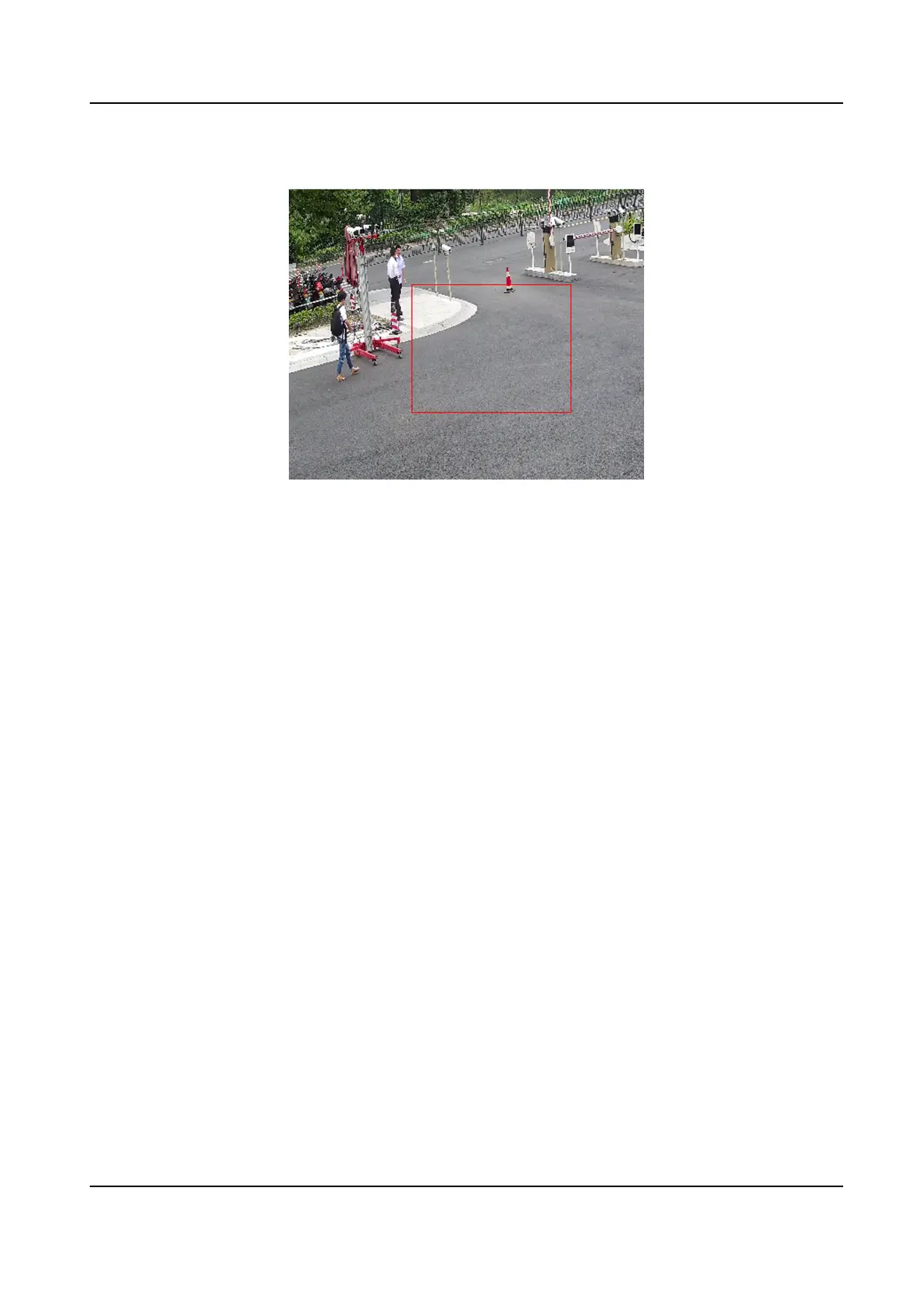3. Select an Area and click Draw Area. Click and drag the mouse on the live image and then
release the mouse to
nish drawing one area.
Figure 8-2 Set Rules
Stop Drawing Finish drawing one area.
Clear All Delete all the areas.
4. Click Save.
5.
Oponal: Repeat above steps to set mulple areas.
8.1.2 Set Video Tampering Alarm
When the congured area is covered and cannot be monitored normally, the alarm is triggered and
the device takes certain alarm response
acons.
Steps
1. Go to
Conguraon → Event → Basic Event → Video Tampering .
2. Select the channel number.
3. Check Enable.
4. Set the
Sensivity. The higher the value is, the easier to detect the area covering.
5. Click Draw Area and drag the mouse in the live view to draw the area.
Stop Drawing
Finish drawing.
Clear All Delete all the drawn areas.
Stched PanoVu Camera with PTZ User Manual
62
