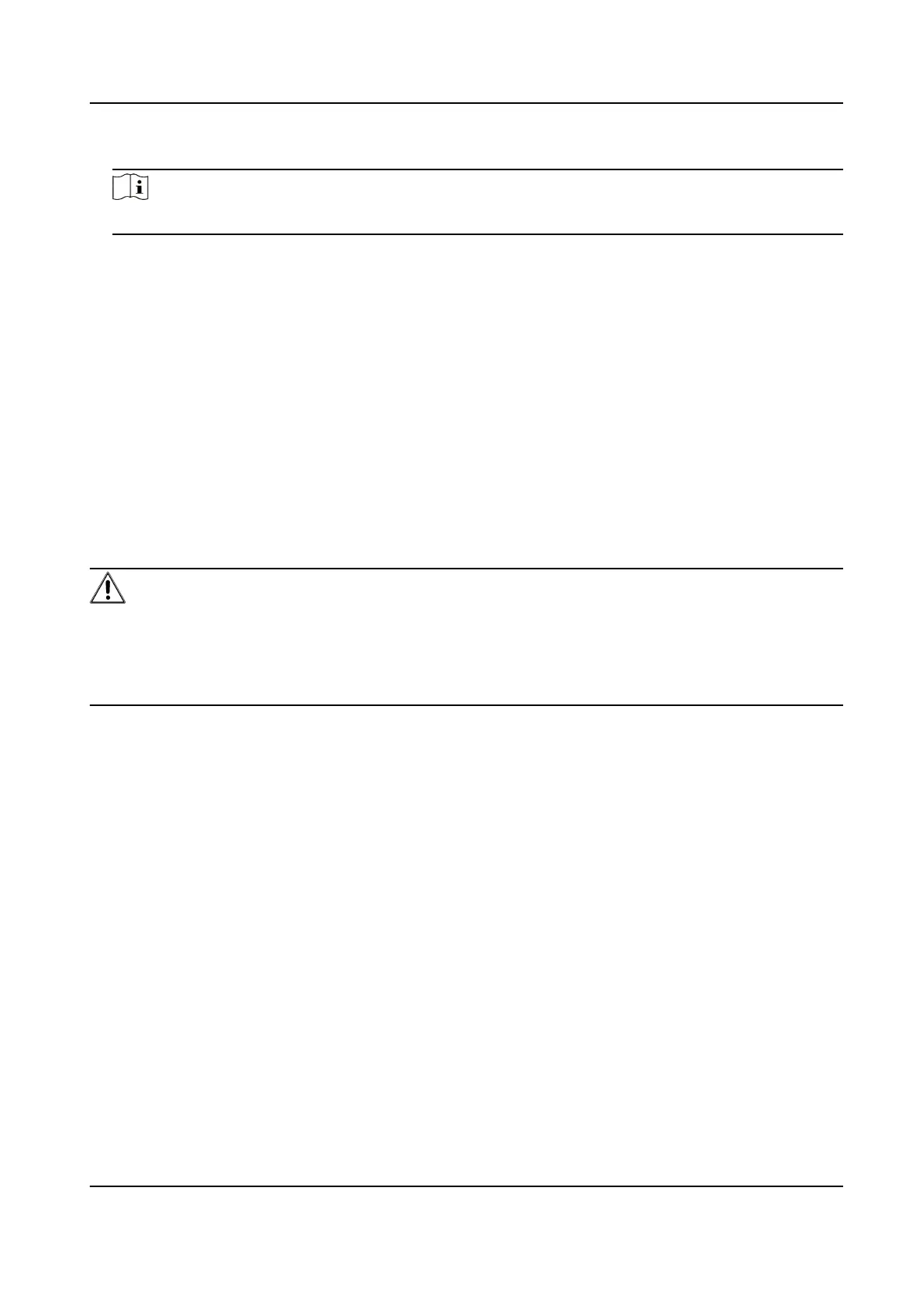2. Input
Cercate ID.
Note
The input cercate ID cannot be the same as the exisng ones.
3.
Click Browse to select the cercate le.
4. Click OK.
The imported
cercate is displayed in the CA Cercate list.
If the
cercate is used by certain funcons, the funcon name is shown in the Funcons
column.
11.13.10 User and Account
Set User Account and Permission
The administrator can add, modify, or delete other accounts, and grant dierent permission to
dierent user levels.
Cauon
To increase security of using the device on the network, please change the password of your
account regularly. Changing the password every 3 months is recommended. If the device is used in
high-risk environment, it is recommended that the password should be changed every month or
week.
Steps
1. Go to Conguraon → System → User Management → User Management .
2. Click Add. Enter User Name, select Level, and enter Password. Assign remote permission to
users based on needs.
Administrator
The administrator has the authority to all
operaons and can add users and operators and
assign permission.
User
Users can be assigned permission of viewing live video, seng PTZ parameters, and changing
their own passwords, but no permission for other
operaons.
Operator
Operators can be assigned all permission except for operaons on the administrator and
creang accounts.
Modify
Select a user and click Modify to change the password and permission.
Delete Select a user and click Delete.
Stched PanoVu Camera with PTZ User Manual
105
