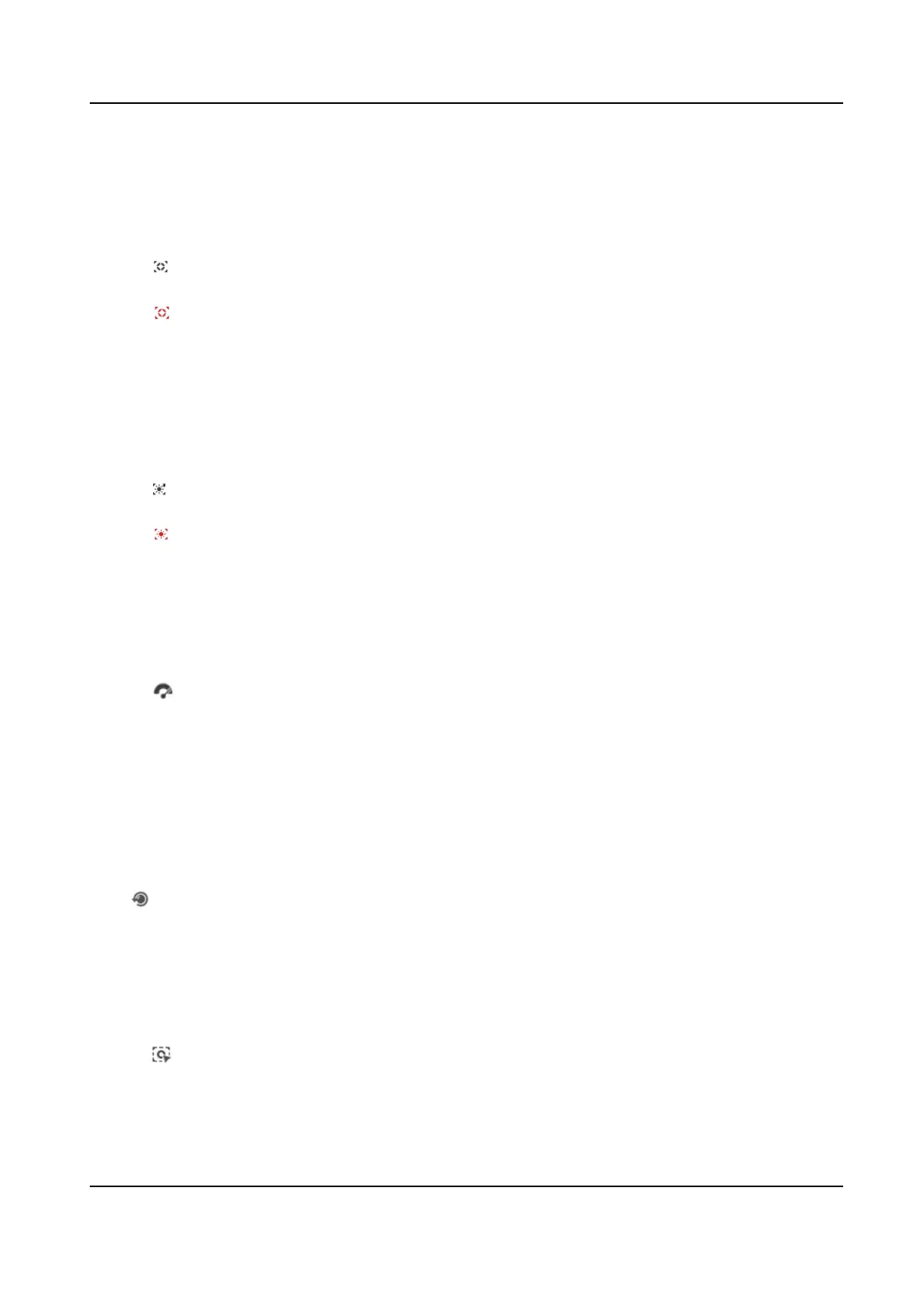5.1.5 Conduct Regional Focus
You can enable the funcon to focus on certain area.
Steps
1. Click
to enable regional focus.
2. Drag the mouse on the live view to draw a rectangle as the desired focus area.
3. Click
to disable this funcon.
5.1.6 Conduct Regional Exposure
When the brightness of live view is not balanced, you can enable this funcon to opmize the
exposure of the selected image region.
Steps
1. Click
to enable regional exposure.
2. Drag the mouse on the live view to draw a rectangle as the desired exposure area.
3. Click to disable this funcon.
5.1.7 Wiper
For the device that has a wiper, you can control the wiper via web browser.
Steps
1. Click on live view page.
The wiper wipes the window one me.
5.1.8 Lens
Inializaon
Lens inializaon is used on the device equipped with motorized lens. The funcon can reset lens
when long me zoom or focus results in blurred image. This funcon varies according to dierent
models.
Click to operate lens inializaon.
5.1.9 Track Manually
In live view, manually select a target for the device to track.
Steps
1. Click on the toolbar of the live view page.
2. Click a moving object in the live image.
The camera tracks the target and keep it in the center of live view image.
Stched PanoVu Camera with PTZ User Manual
32
