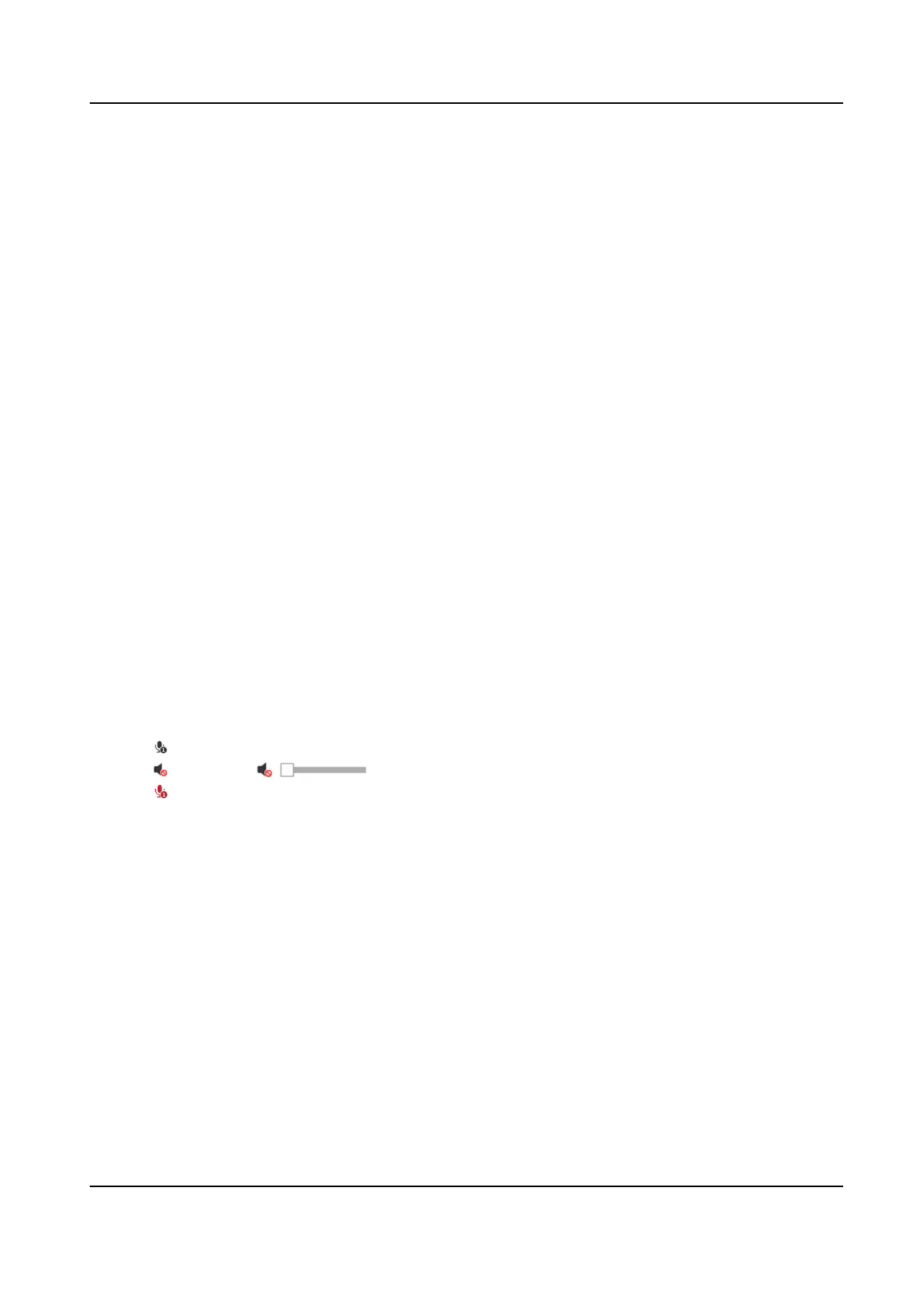The device oers several compression standard. Select according to your need.
Audio Input
LineIn is supported for external audio pick-up device.
Input volume
Adjust the volume of the audio input.
6.3.2 Environmental Noise Filter
Set it as OFF or ON. When the funcon is enabled, the noise in the environment can be ltered to
some extent.
6.4 Two-way Audio
It is used to realize the two-way audio funcon between the monitoring center and the target in
the monitoring screen.
Before You Start
• Make sure the audio input device (pick-up or microphone) and audio output device (speaker)
connected to the device is working properly. Refer to
specicaons of audio input and output
devices for device connecon.
• If the device has built-in microphone and speaker, two-way audio funcon can be enabled
directly.
Steps
1. Click Live View.
2. Click
on the toolbar to enable two-way audio funcon of the camera.
3. Click and select , move the slider to adjust the volume.
4. Click , disable the two-way audio funcon.
6.5 ROI
ROI (Region of Interest) encoding helps to discriminate the ROI and background informaon in
video compression. The technology assigns more encoding resource to the region of interest, thus
to increase the quality of the ROI whereas the background
informaon is less focused.
6.5.1 Set ROI
ROI (Region of Interest) encoding helps to assigns more encoding resource to the region of
interest, thus to increase the quality of the ROI whereas the background informaon is less
focused.
Stched PanoVu Camera with PTZ User Manual
41
