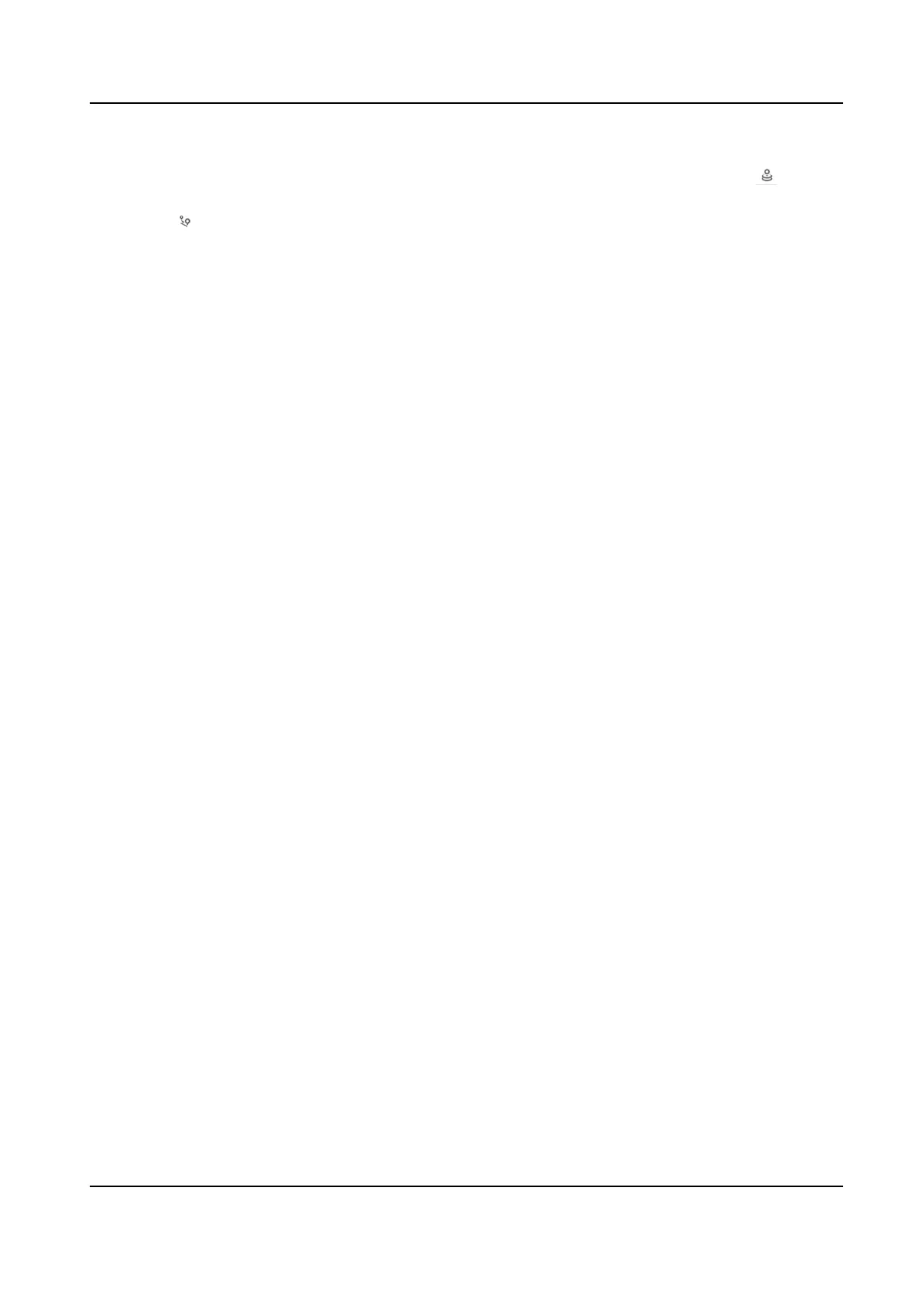2) Adjust the PTZ channel to set the center of the close-up view at the same posion as the
calibraon point in panorama view by using the PTZ control buons or by clicking and
then clicking or dragging an area on live image.
3) Click
to link the current PTZ posions to the calibraon point.
4) Repeat the steps above to link other
calibraon points.
8. Click Start
Calibraon to nish the calibraon for the current scene.
9. When
calibraon is complete, click Stop Calibraon to exit.
10. Set tracking
inial posion. Use the PTZ buons to adjust close-up view. Click Set Tracking
Inial Posion to nish seng.
Tracking Inial Posion
When tracking nishes or med out, PTZ channel returns to the tracking inial posion.
When tracking inial is not set, PTZ channel stays where tracking nishes or med out.
11. Set the tracking duraon. Click Save.
Tracking
Duraon
It is used to set the duraon of tracking. The PTZ channel switches to next target aer the
set duraon me. When tracking duraon is set to 0, tracking connues unl the target
leaves the scene.
12. Set the zooming rao. Click Save.
Zooming
Rao
It is used to set the zooming rao for tracking. The higher the value is, the larger the target
is in the close-up view.
4.13 Set Device
Posion
Before You Start
Go to Conguraon → PTZ → Basic Sengs → PTZ OSD to enable PT Status display.
Use other
direcon indicang devices to nd the North at the device locaon.
Steps
1. Go to Conguraon → PTZ → Posion Sengs .
2. Manually set device direcon by selecng the PT Mode as Manual.
1) Adjust the
lt posion of the device to 0 by controling the up arrow and down arrow on the
PTZ panel.
2) Adjust the pan
posion to show the live view of the north direcon by controling the le
arrow and right arrow on the PTZ panel.
3) Click Set as North.
3. Input the longitude and
latude of the device manually.
4. Click Save.
What to do next
If you lost
direcon when operang the device, you can click Point to North to call the north
posion that is saved in the device.
Stched PanoVu Camera with PTZ User Manual
29
