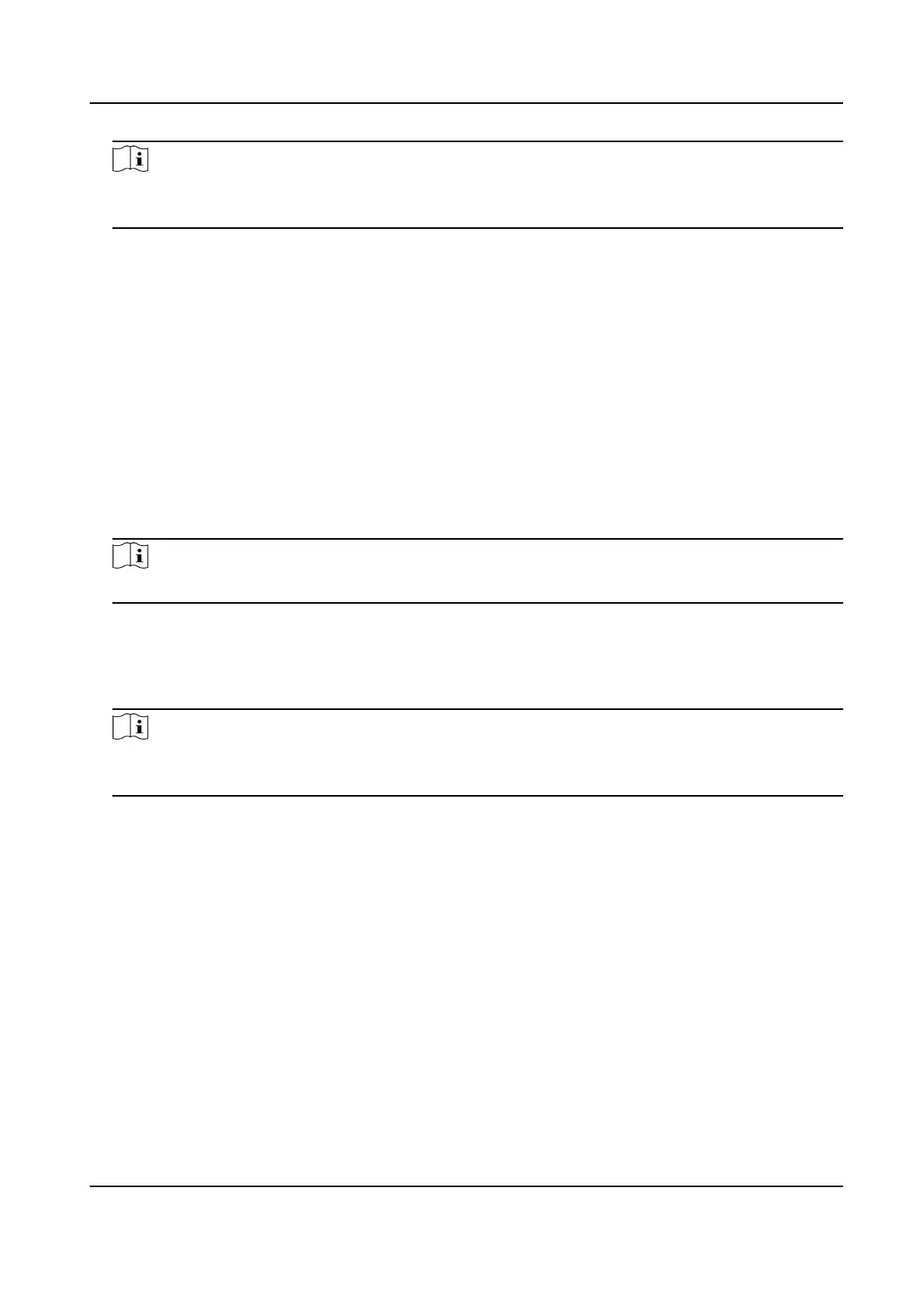Note
If you need to delete all the paern scans, go to Conguraon → PTZ → Clear Cong , and
check Clear All Paerns, and click Save.
4.5 Set Limit
The device can only move within the limited range.
Steps
1. Go to
Conguraon → PTZ → Limit .
2. Select Limit Type.
Manual Stops
It refers to the movement range limit when you control the device manually.
Scan Stops
It refers to the movement range limit when the device scans
automacally.
Note
Scan limit is only supported by the device that has scan funcon.
3. Click Set and set limits according to the prompt on the live image.
4. Oponal: Click Clear to clear the limit sengs of the selected mode.
5. Click Save.
6. Check Enable Limit.
Note
If you need to cancal all the set patrol paths, go to Conguraon → PTZ → Clear Cong , select
Clear All PTZ Limited, and click Save.
Result
The device can only move within the set region
aer saving the sengs.
4.6 Set
Inial Posion
Inial posion refers to the relave inial posion of the device azimuth. You can set the inial
posion if you need to select one point in the scene as the base point.
Steps
1. Go to Conguraon → PTZ → Inial Posion .
2. Move the device to the needed posion by manually controlling the PTZ control buons.
3. Click Set to save the informaon of inial posion.
Stched PanoVu Camera with PTZ User Manual
23
