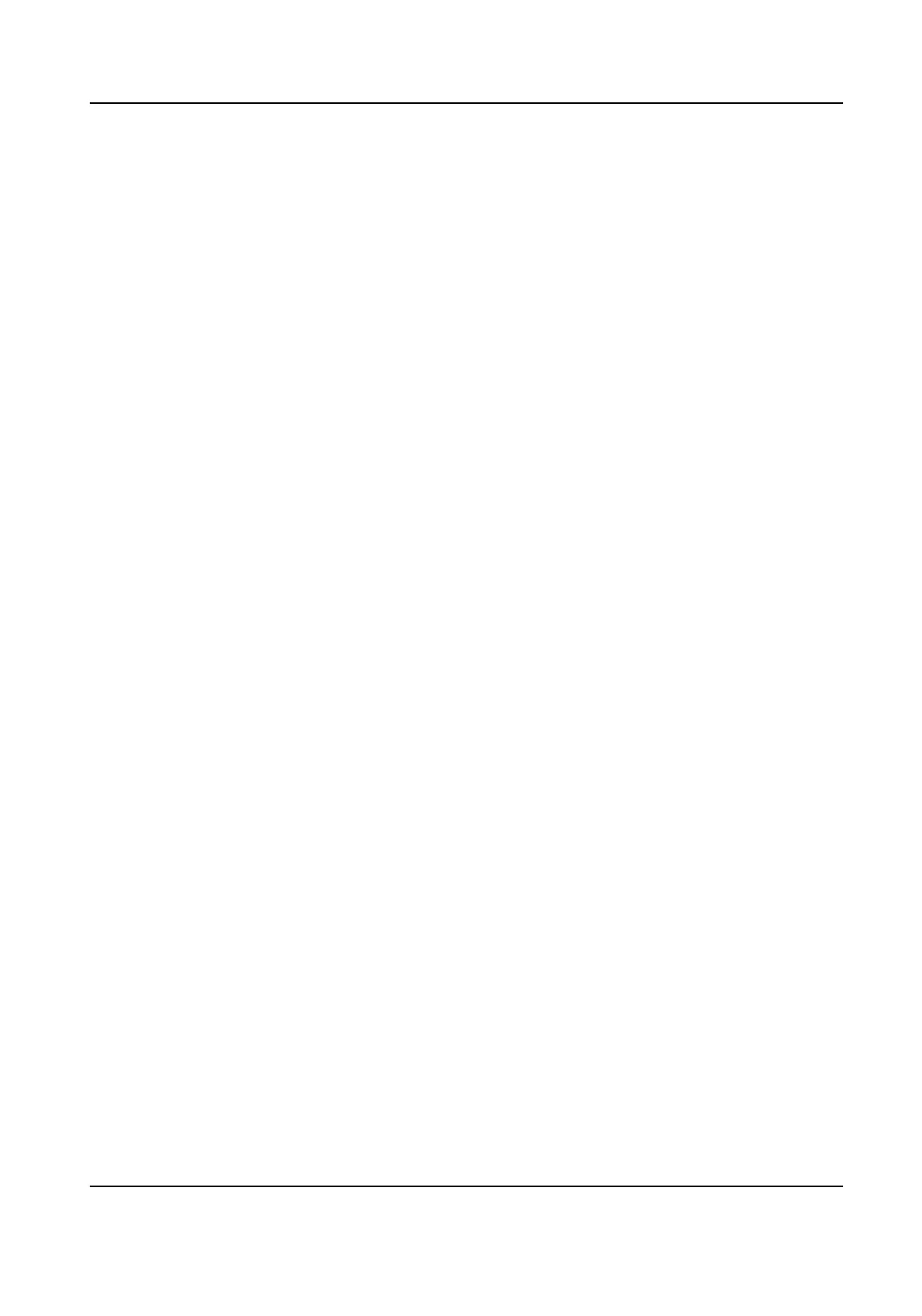6.5.3 Set Target Tracking ROI
The moving target is clearer than other areas in live image or recordings aer enabling the
funcon.
Before You Start
Go to Conguraon → PTZ → Smart Tracking to complete the smart tracking sengs.
Steps
1.
Go to
Conguraon → Video/Audio → ROI .
2. Check Enable Target Tracking.
3. Set ROI Level for target tracking. The higher the value is, the clearer the target is.
4. Click Save.
6.6 Display Info. on Stream
The informaon of the objects (e.g. human, vehicle, etc.) is marked in the video stream. You can
set rules on the connected rear-end device or client soware to detect the events including line
crossing, intrusion, etc.
Steps
1. Go to the
seng page: Conguraon → Video/Audio → Display Info. on Stream .
2. Select a channel.
3. Check Enable Dual-VCA.
4. Click Save.
6.7 Target Cropping
You can crop the image, transmit and save only the images of the target area to save transmission
bandwidth and storage. This
funcon is only supported by panoramic channels.
Steps
1. Go to Conguraon → Video/Audio → Target Cropping .
2. Check Enable Target Cropping.
3. Select a Cropping
Resoluon.
Cropping Resoluon
Cropping resoluon is the main stream resoluon aer target cropping.
A red frame appears in the live view.
4. Drag the frame to the target area.
5. Click Save.
Stched PanoVu Camera with PTZ User Manual
43
