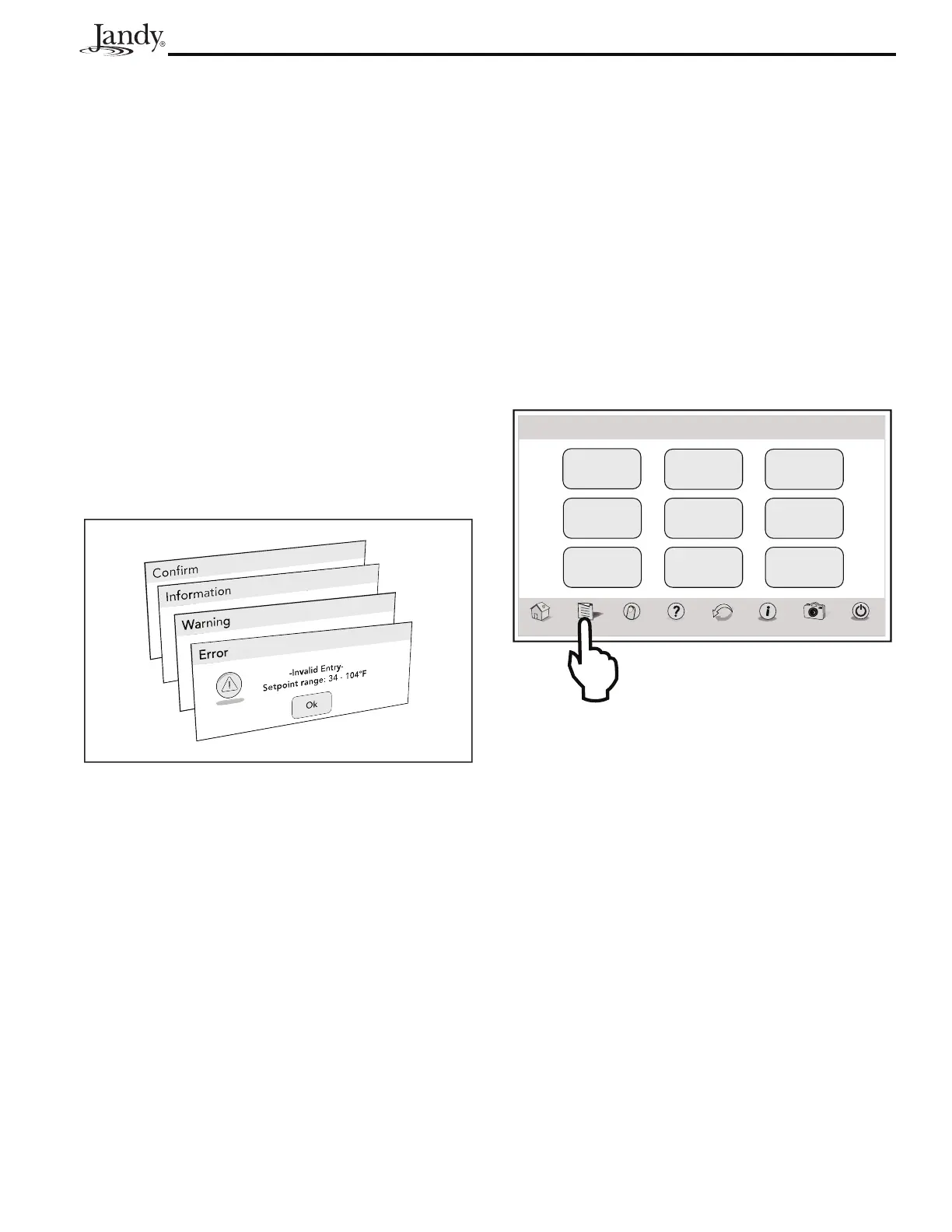Page 11
AquaLink
®
Touch™ Owner's Manual
3.1.3 Navigation Bar
The navigation bar displays the following links:
HOME Returns the user to HOME screen.
MENU Displays the main menu setup and
programming.
ONETOUCH Turns on/off preset mood/scene settings.
HELP Displays the service and equipment
information.
BACK Returns the user to the previous screen.
STATUS Displays information about the equipment.
PHOTOS Displays the slideshow program and setup.
POWER Turns off the controller.
3.2 Dialog Boxes
These are secondary windows that provide additional
information or alerts about an operation in progress.
CONFIRM Asks if the user wants to proceed with an
action.
INFORMATION
Informs the user of events that are related to
the current user activity.
WARNING Alerts the user of a condition that might
cause a problem.
ERROR Alerts the user of an error.
Section 4. Using the Menu Screen
4.1 Menu Screen
The MENU screen provides access to the main links to
program, setup, schedule, and customize your pool/spa
system.
4.1.1 To Display the Menu Screen
HOME > MENU
From the HOME screen, touch the MENU button to
display the main MENU screen.
System
Setup
Customize
Home
Lockouts
Password
Set
AquaPure
Touch Setup
Set TimeSet TempSchedule
Program
Group
Photos
Power
Thu January 1, 2009 3:03 PM
Menu
H
m
Menu OneTouch Help Back Status
4.2 Schedule
The SCHEDULE screen allows ON and OFF times to
be programmed for any circuit (equipment) controlled
by the AquaLink RS. The circuit can be scheduled to
turn ON or OFF all days, weekends, weekdays, or any
specific day of the week. Circuit are not listed in the
SCHEDULE box until a START and STOP time are
entered.
Each piece of equipment can be programmed for
multiple on/off times each day. The SCHEDULE screen
displays each circuit schedule list and a run days,
START and STOP time, along with run days.
Use the PAGE UP/DOWN to scroll the circuit list.
Select the RUN DAYS, then set the START and STOP
times.
