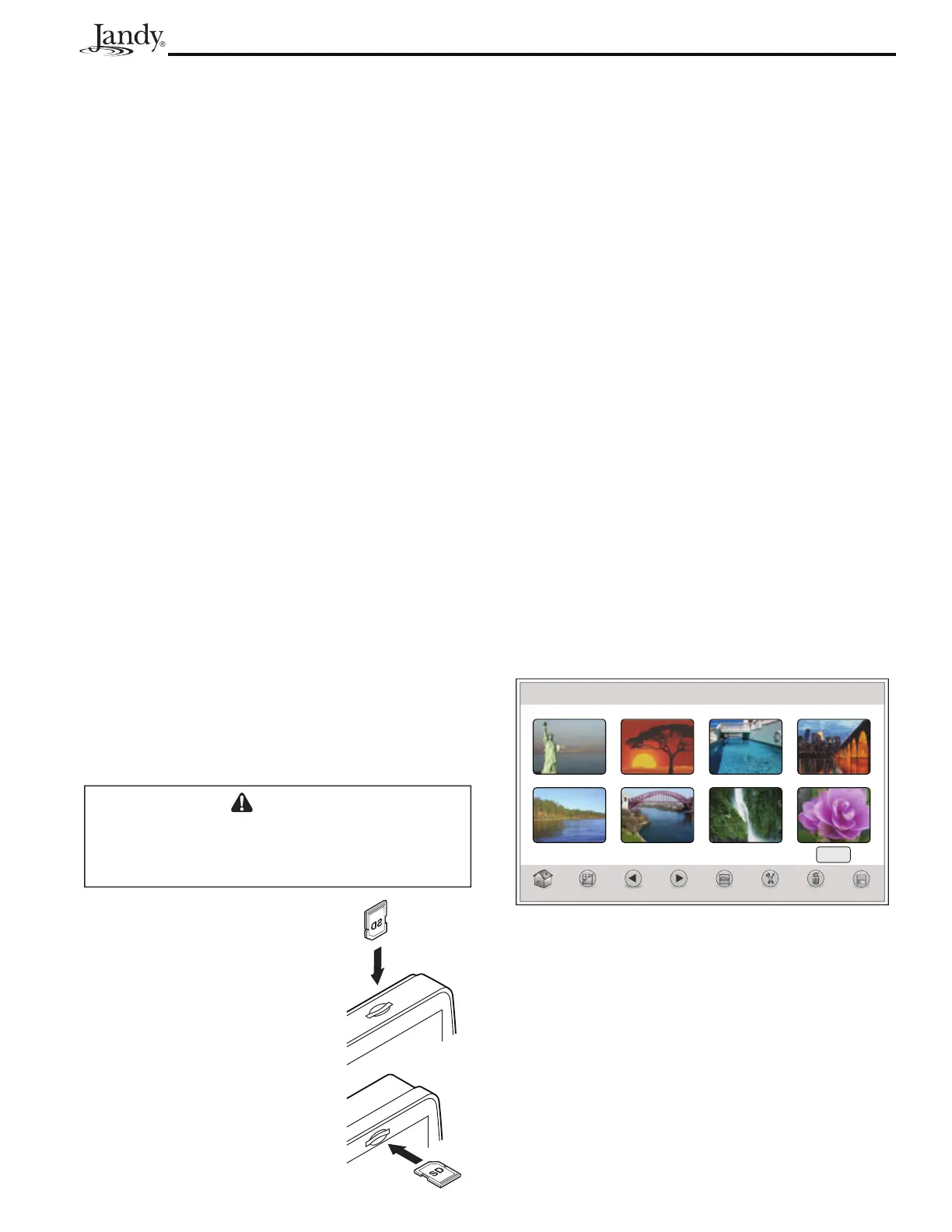Page 25
AquaLink
®
Touch™ Owner's Manual
Section 8. Using the Photos Menu
8.1 Creating a Slideshow
The AquaLink Touch controller brings your digital
photos to life and lets you share your favorite memories
as a slideshow when the controller is inactive.
Images and slideshows may be displayed from either
the memory card or from the AquaLink Touch's internal
memory.
NOTE A noticeable processing delay may occur
when attempting to save and display larger
image files. To minimize these delays, reduce
the image size by selecting a lower resolution
on the camera or by using an image editing
program. For best results, an image file size of
2 megabytes or smaller is recommended.
The AquaLink Touch case housing has a slot where you
insert the memory card and then import the photos you
wish to use in your slideshow. The AquaLink Touch
internal memory has 256 MB of storage (up to 200
images).
NOTE Memory cards supported include memory stick
(MS), multimedia cards (MMC), secure digital
(SD), and XD picture cards (XD).
8.2 Inserting a memory card
The slot is designed so a card can only be inserted in the
correct direction.
CAUTION
If a memory card is inserted incorrectly, you may
damage the memory card or the slot of the AquaLink
Touch case.
8.3 Importing and Deleting Digital
Photos
HOME > PHOTOS > CHOOSE IMAGE
From the HOME screen, touch the PHOTOS button to
display the CHOOSE IMAGES screen.
This screen displays the digital photos loaded into the
AquaLink Touch memory, but if a memory card has
been inserted into the AquaLink Touch case then the
photos from the memory card will be displayed.
At the bottom of the screen, the following information
is shown:
▪ SOURCE - AquaLink Touch or memory card
▪ IMAGES - displays the number of photos
▪ SELECT/CLEAR ALL - selects/clears all photos
From the CHOOSE IMAGES screen, touch the
photos you wish to use. The selected photos will be
highlighted. Touch the SAVE button to save the selected
pictures to the AquaLink Touch memory.
Use THUMBS/FULL to display photos as thumbs
or screen size. Use the BACK/FWD arrows from the
navigation bar to scroll to the next set of pictures.
Use the DELETE button to remove pictures from the
AquaLink Touch memory while in Thumbs view.
Choose Images
Home
Back/Fwd Slideshow Setup Delete SaveThumbs/Full
Source: Card Images: 5
Select
All
Thu January 1, 2009 3:03 PM
8.4 Slideshow Setup
The SLIDESHOW SETUP screen allows you to enable
and time the slideshow as desired.
For wall surface-mount controller
and wireless controller push the
memory card vertically into the
slot as shown below.
On the wall flush-mount
controller push the memory card
into the slot as shown below.
