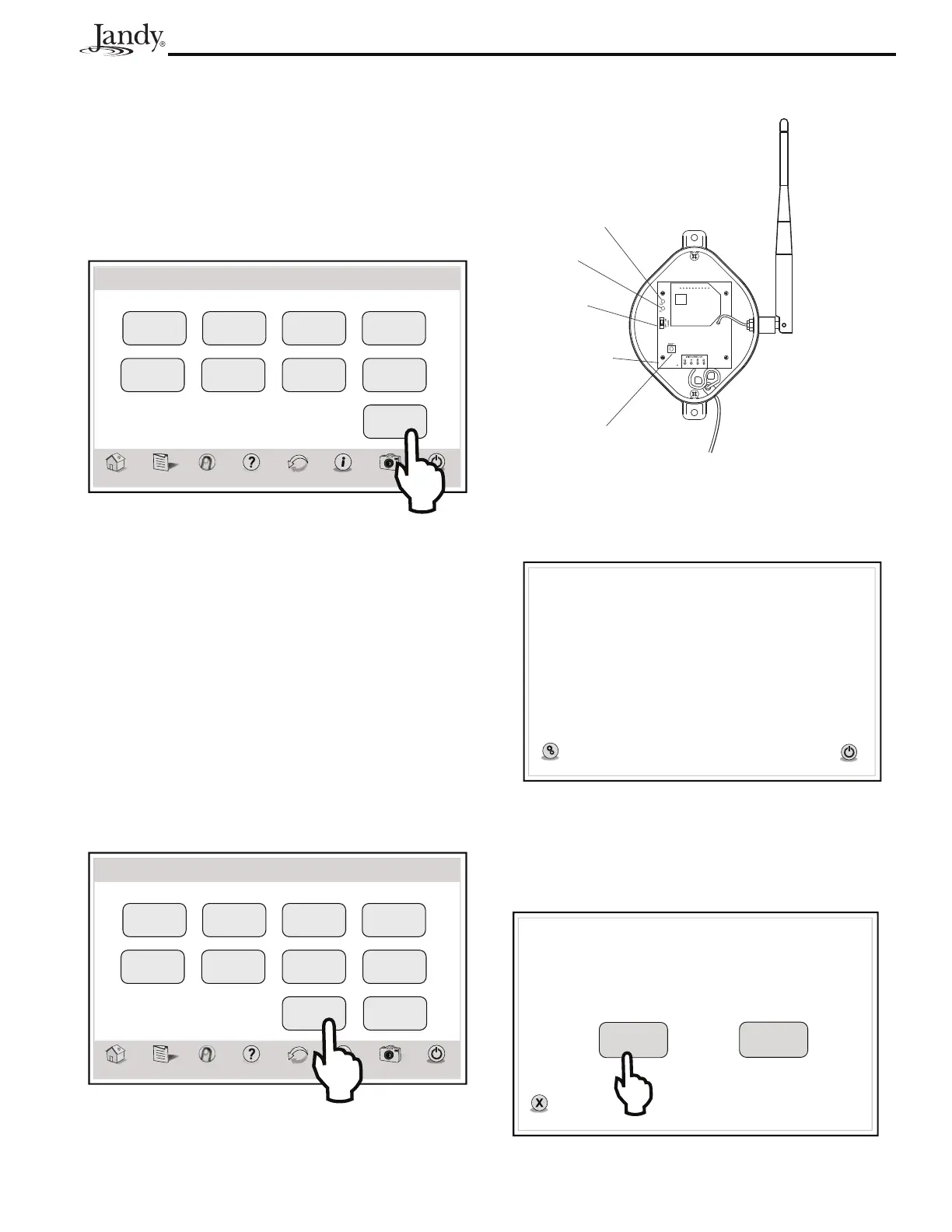Page 19
AquaLink
®
Touch™ Owner's Manual
4.8.4 Address
Up to four (4) AquaLink Touch controllers can be
connected to a system, but each device must be set to a
unique address.
From the TOUCH SETUP screen, toggle the ADDRESS
button to change the address.
Thu January 1, 2009 3:03 PM
Touch Setup
ome Menu OneTouch Help Back Status
Photos
Power
Slideshow
Enabled
Image Time
1 Min
No Activity
30 Sec
Brightness
80%
Sleep Mode
Enabled
Sleep Time
10:00 P.M.
Sound
Enabled
Address
Calibrate
Touch Screen
1
4.8.5 RF Channel (For wireless units
only)
If your AquaLink Touch remote system is turning items
on or off at undesignated times, another AquaLink
Touch system may be in close proximity using the same
or similar frequency channel.
To prevent these unwanted operations, the channel for
your AquaLink Touch system can be changed.
The AquaLink Touch handheld remote and the
AquaLink Touch transceiver J-Box must be set to
the same RF channel.
Thu January 1, 2009 3:03 PM
Touch Setup
ome Menu OneTouch Help Back Status
Photos
Power
Slideshow
Enabled
Image Time
1 Min
No Activity
30 Sec
Brightness
80%
Sleep Mode
Enabled
Sleep Time
10:00 P.M.
Sound
Enabled
Address
RF Channel
Calibrate
Touch Screen
1
1
1. At the J-box, remove the cover to expose the PCB.
Transceiver
PCB
Reset Switch
Learn
Switch
Green LED
Red LED
2. At the J-box, slide the Learn Switch to ON. If it is
not doing so already, the AquaLink Touch screen
will display the “waiting for connection…” screen
after a maximum of 10 seconds.
Power
etup
Power
waiting for connection...
press Setup to configure.
3. From the AquaLink Touch “waiting for
connection…” screen, touch the SETUP button.
The screen displays “what would you like to set?”.
4. Select “RF Channel”.
Power
what would you like to set?
ancel
RF Channel
Address
