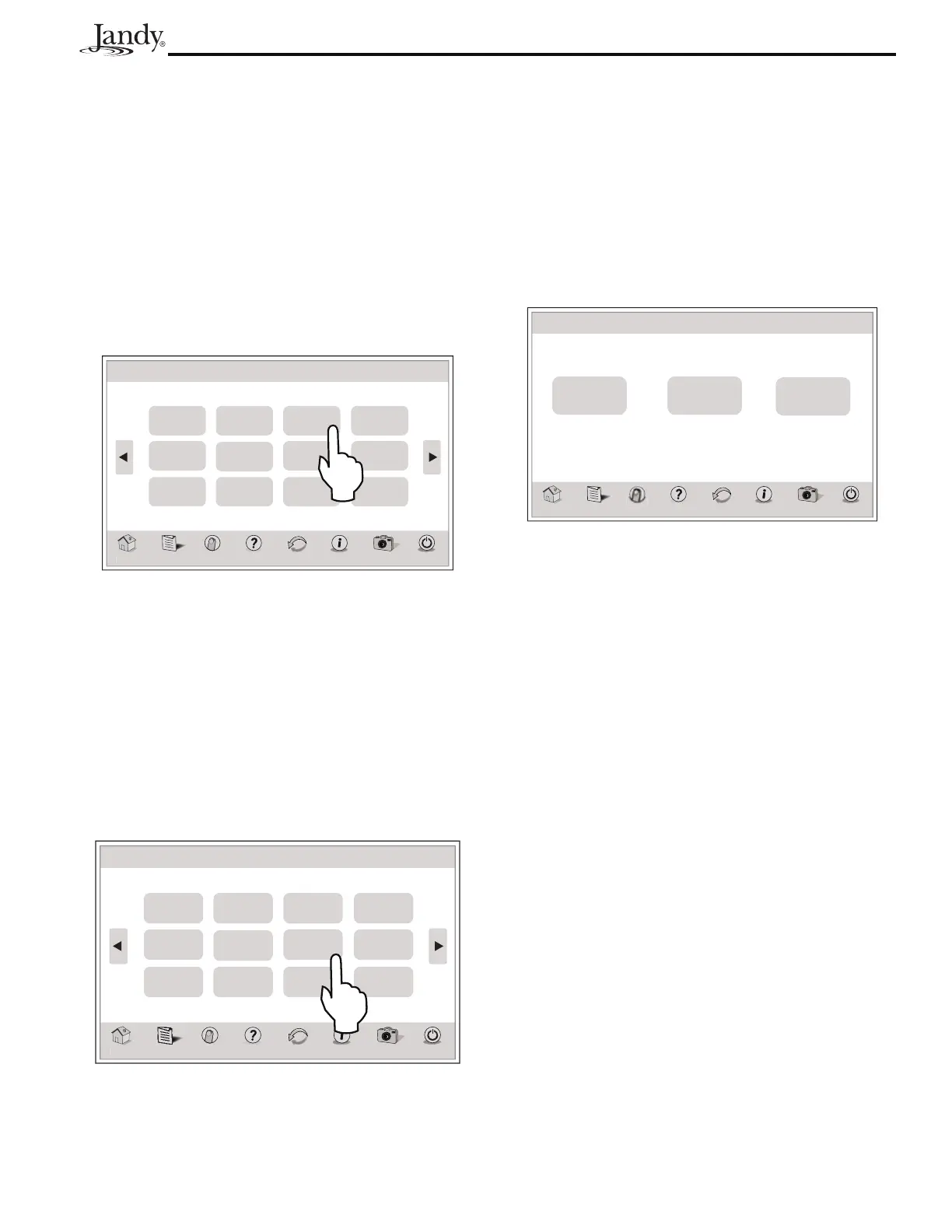Page 41
AquaLink
®
Touch™ Owner's Manual
10.15 Pump Lockout
The PUMP LOCKOUT menu allows you to enable
(pump off) or disable (pump stays on) when valves are
rotating from pool to spa.
10.15.1 To Set Up Pump Lockout
MENU > SYSTEM SETUP > PUMP LOCKOUT
From the SYSTEM SETUP screen, touch the PUMP
LOCKOUT button to enable the pump lockout.
m
Menu OneTouch Help Back Status
Photos
Power
System Setup
Dusk
Setup
Heat
Pump
PLockOut
Enabled
Air Temp
Enabled
HP Priority
N/A
DST
Enabled
Temp
Calibrate
Slr Priority
Disabled
All Off
Time
Product
Info
Degrees
Fº
Assign
JVAs
Thu January 1, 2009 3:03 PM
10.16 Daylight Savings Time (DST)
The DAYLIGHT SAVINGS menu enables the
automatic adjustment for DST.
10.16.1 To Set Up DST
MENU > SYSTEM SETUP > DST
From the SYSTEM SETUP screen, toggle the DST
button and select your choice.
m
Menu OneTouch Help Back Status
Photos
Power
System Set Up
Dusk
Setup
Heat
Pump
PLockOut
Enabled
Air Temp
Enabled
HP Priority
N/A
DST
Enabled
Temp
Calibrate
Slr Priority
Disabled
All Off
Time
Product
Info
Degrees
Fº
Assign
JVAs
Thu January 1, 2009 3:03 PM
10.17 Product Information
The PRODUCT INFO screen is used to enter a custom
product name, local service company name and
telephone number.
MENU > SYSTEM SETUP > PRODUCT INFO
From the SYSTEM SETUP screen, touch the
PRODUCT INFO button to display the PRODUCT
INFO screen.
om
Menu OneTouch Help Back Status
Photos
Power
Product Info
Customize
Product Name
Customize
Service Info
AquaLink RS Local Service Co.
Customize
Service Phone
XXX-XXX-XXXX
Thu January 1, 2009 3:03 PM
10.17.1 Customize Product and Service
Info
SYSTEM SETUP > PRODUCT INFO > CUSTOM LABEL
From the PRODUCT INFO screen, touch the
CUSTOMIZED PRODUCT NAME or the
CUSTOMIZE SERVICE INFO button to view the
CUSTOM LABEL screen. On this screen, enter your
product or service information.
See Section 4.9.4, "Custom Label".
