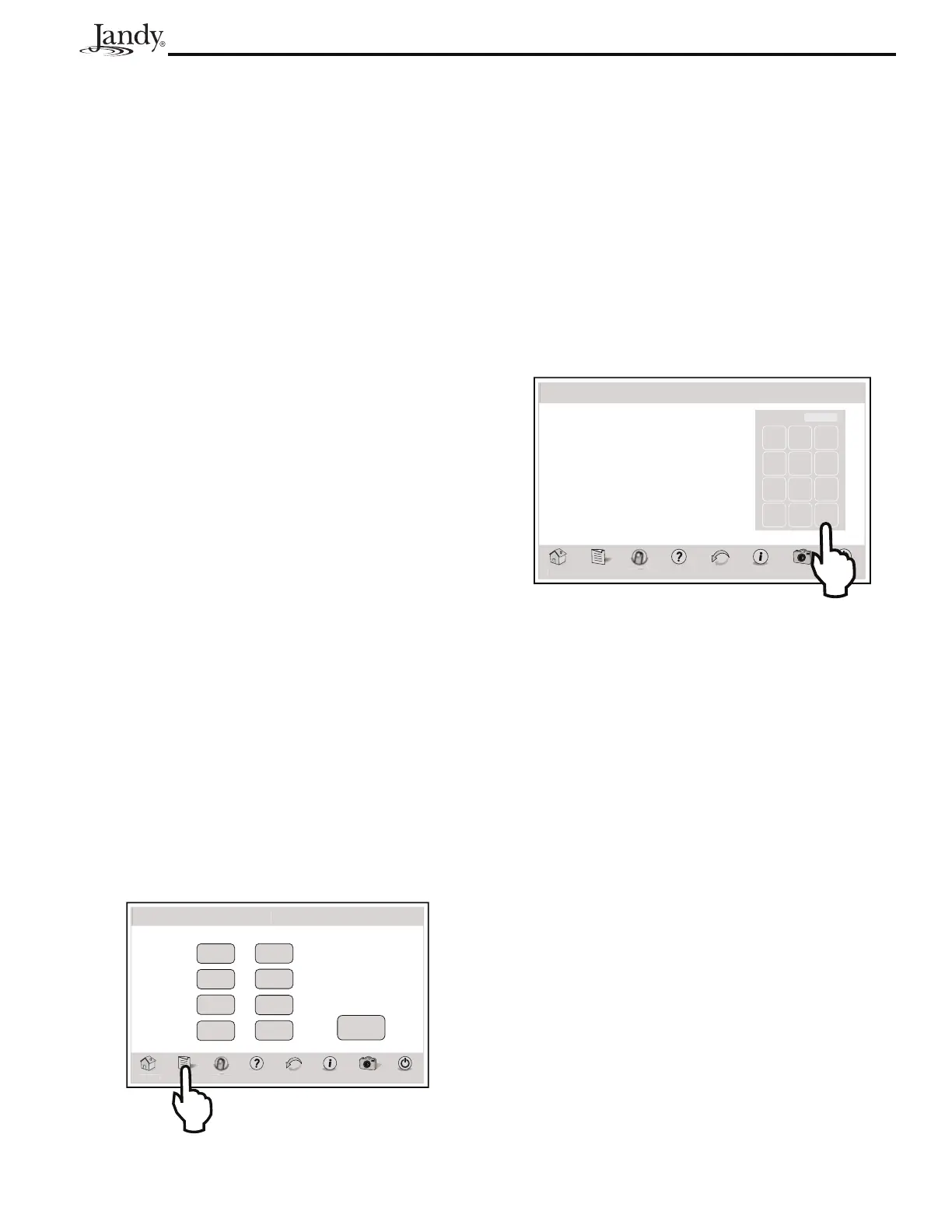Page 15
AquaLink
®
Touch™ Owner's Manual
4.6 Lockouts Password
The LOCKOUTS PASSWORD menu prevents changes
to specific AquaLink RS operations.
When SYSTEM feature is on "LOCK", changes to
program and system setup items are prevented. When
SPALINK
®
RS and SPA SWITCH features are on
"LOCK", all control from the SpaLink RS and Spa Side
Switch are prevented.
When DEVICE feature is on "LOCK", the selected
device cannot be controlled manually. However,
the device can be controlled by a program. With
LOCKOUT PASSWORD, the user may restrict access
to programs, temp settings, group settings, and system
setup. One practical use of this feature might be to allow
an owner to restrict the control of equipment located at
a rental property.
NOTE Password must be four (4) numbers and the
same password is used for System, Programs,
Spa Side Switch, SpaLink and Devices.
4.6.1 To Lock Out Devices
MENU > LOCKOUTS PASSWORD
From the MENU screen, touch the LOCKOUT button
to display the LOCKOUT/PASSWORD screen.
Touch the LOCKOUT or PASSWORD button
and choose one of the following options: System,
SpaSwitch, SpaLink and Devices.
Toggle the LOCKOUT button on the desired item to
turn it ON or OFF.
Toggle the PASSWORD button on the desired item to
turn it ON or OFF.
Lockout/Pswd Status
OFF
OFF
System
Spa Switch
SpaLink
Devices
OFF
OFF
ENABLED
OFF
OFF
PasswordLockout
H
m
Menu OneTouch Help Back Status
Photos
Power
Loc
out/Psw
Status
OFF
Change
Password
Thu January 1, 2009 3:03 PM
4.6.2 To Set Lockout Password
MENU > LOCKOUTS PASSWORD
From the MENU screen, touch the LOCKOUTS button
to display the LOCKOUTS PASSWORD screen.
Touch the CHANGE PASSWORD button to display
the PASSWORD screen. Enter a new password in the
numeric keypad. If you make any mistake with your
entry, touch the CLEAR button to reset and enter your
new password again. Touch ENTER to save your new
password.
Password
7 8 9
4 5 6
1 2 3
0
Clear Enter
4321
m
Menu OneTouch Help Back Status
Photos
Power
Passwor
Thu January 1, 2009 3:03 PM
4.6.3 How to Use the System when a
Password is Enabled
If a password is enabled for the system and a user tries
to access: Set Temp, Set Time, Programs, Program
Groups, or System Setup, a Password Entry Screen will
appear to allow the user to continue with their selection.
If a password is enabled for a device, and a user tries
to access that device from a OneTouch control panel, a
password entry screen will appear to allow the user to
continue with their selection.
If a password is enabled and entered for a SpaLink or a
Spa Side Remote and a user tries to use either of those
devices, the units will not respond.
To enable any of these devices, touch the LOCKOUT
PASSWORD button in the MENU screen. Choose
the equipment and touch the PASSWORD button in
the LOCKOUT/PSWD STATUS screen and enter the
current password. The system will accept a default
password of 1234. The password can be changed.
