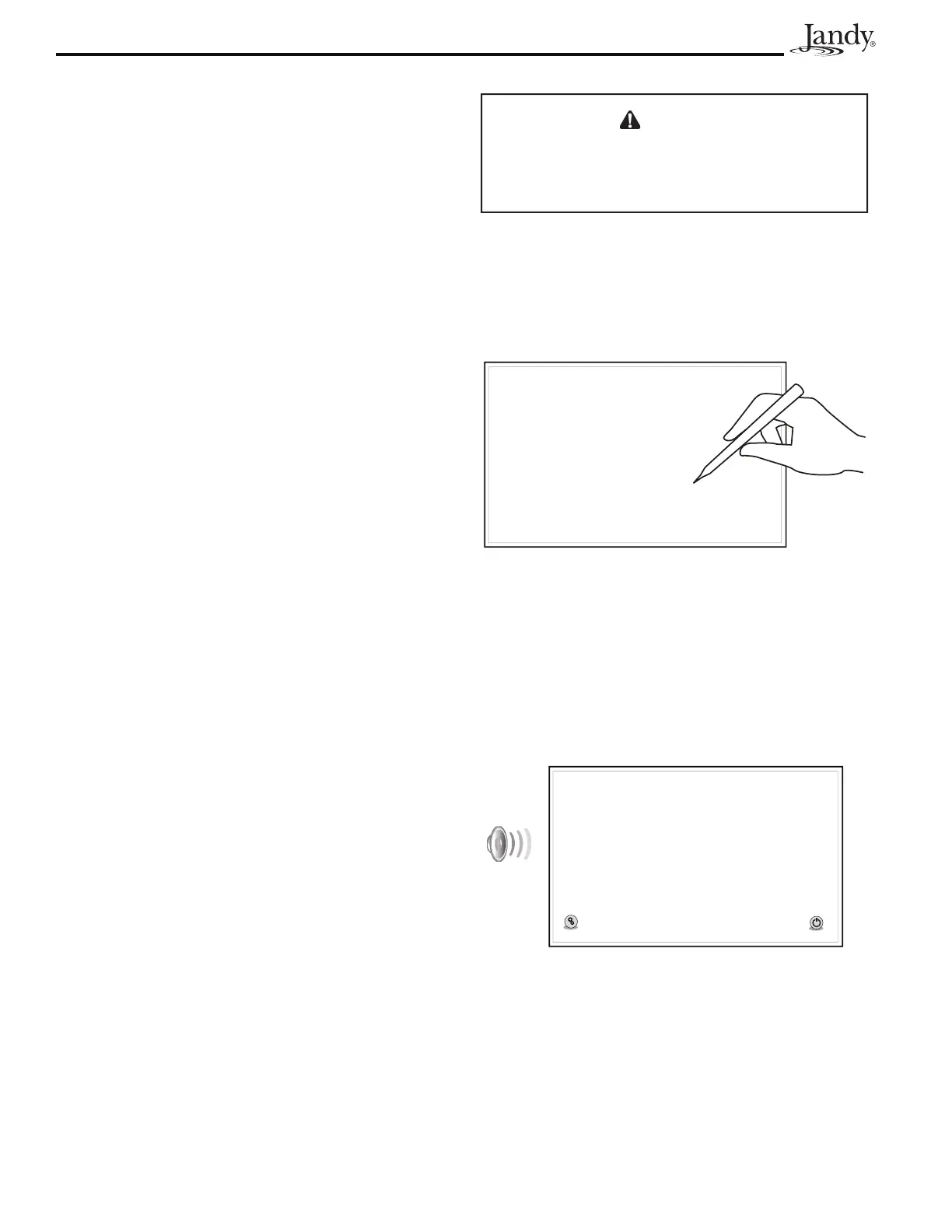Page 18
AquaLink
®
Touch™ Owner's Manual
The following items shown on this screen:
SLIDESHOW, IMAGE TIME, SLEEP MODE, SLEEP
TIME, and NO ACTIVITY are explained in the
slideshow section of this manual.
See Section 8, "Using the Photos Menu".
4.8.1 Brightness
The AquaLink Touch screen is designed to be lit so
that you can use this controller in various lighting
conditions. The brightness of the screen can be easily
adjusted.
From the TOUCH SETUP screen, touch the
BRIGHTNESS button, and the screen will brighten by
increments of 10%. The default setting for this feature
is 80%.
NOTE After reaching 100% brightness, the screen
will darken back to 10%, if the BRIGHTNESS
button is touched again.
4.8.2 Sound
The sound is a single tone, generally made when
touching the buttons on the AquaLink Touch screen.
▪ DEFAULT - Enabled.
If you want to disable the sound, touch the SOUND
button on the TOUCH SETUP screen.
4.8.3 Calibrate the AquaLink Touch
The AquaLink Touch controller is a touch-sensitive
device and must be calibrated when the links are not
responding to the touch, or when the touch-sensitive
area of the buttons are out of place.
The purpose of this procedure is to teach the touch-
sensitive panel to recognize the precise location of the
buttons and menus.
To calibrate the AquaLink Touch screen, you will need
a stylus pen or similar device for point accuracy. You
cannot use your finger to calibrate the AquaLink Touch
screen.
CAUTION
To avoid scratching or damaging the LCD screen,
DO NOT use metal or hard pointed devices to
operate the LCD.
From the TOUCH SETUP screen, touch the
CALIBRATE TOUCHSCREEN button. A CONFIRM
dialog box will appear, touch the OK button to proceed
and the CALIBRATION screen shown below will
appear.
r
r
ress
ere
r
r
Pr
H
r
r
r
Press Here
+
If you are using a stylus pen, make sure to touch the
CENTER of the crosshair icons as they appear on the
screen.
When calibration is successful, you will hear a loud
beep sound, the screen will display a "waiting for
connection..." message, and then the HOME screen will
appear.
Power
Setu
Power
waiting for connection...
If you fail to calibrate the screen at your first try, simply
continue the procedure until calibration succeeds.
