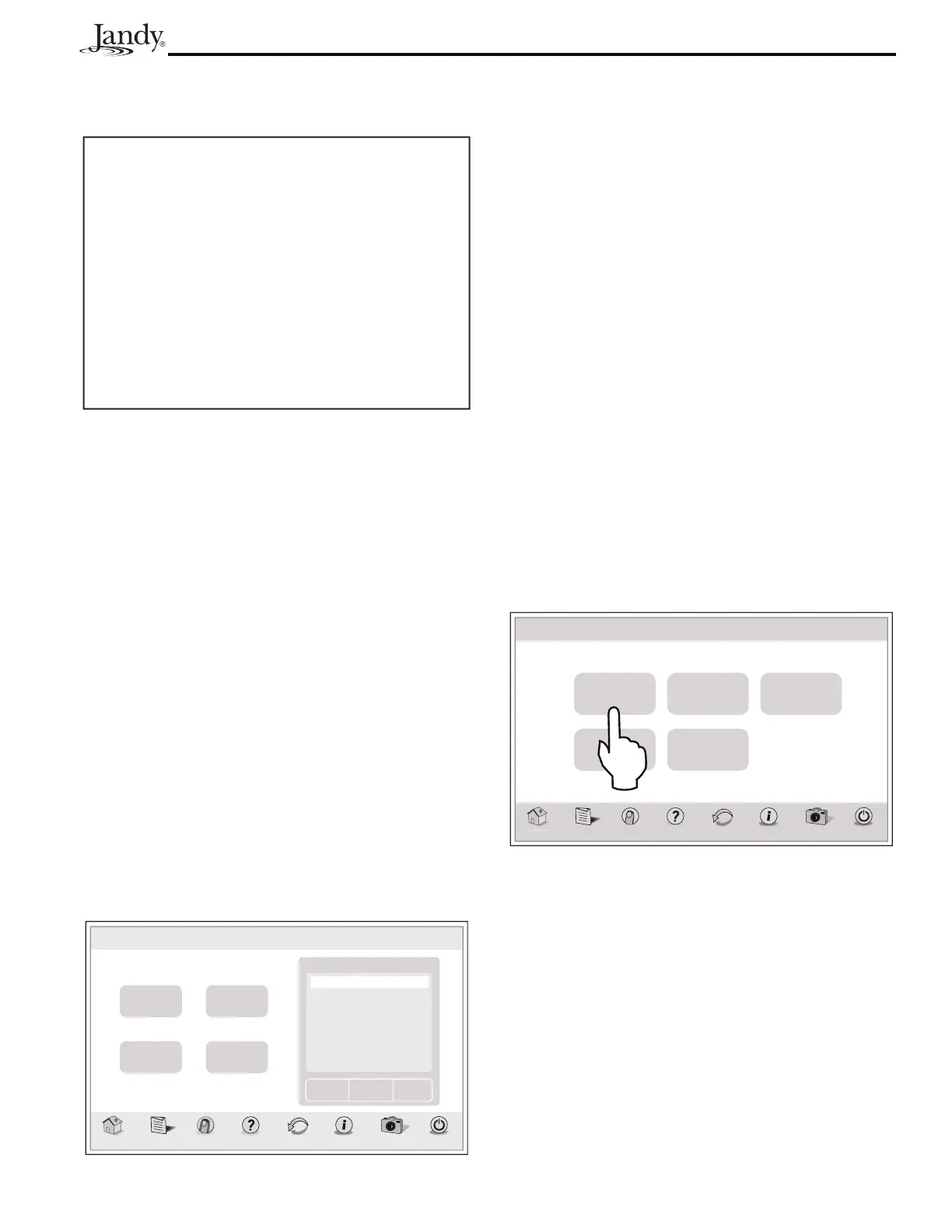Page 39
AquaLink
®
Touch™ Owner's Manual
NOTE The filter pump is always assigned to freeze
protection.
Important
Information on Freeze Protection
Freeze protection is intended to protect equipment
and plumbing for short periods of freezing only.
It does this by activating the filtration pump and
circulating the water to prevent freeze inside
equipment or plumbing. Freeze protection does
not guarantee that equipment will not be damaged
by extended periods of freezing temperatures or
power outages. In these conditions, the pool and
spa should be shut down completely (e.g. drained of
water and closed for the winter) until warmer weather
exists.
10.12 Assign JVAs
The ASSIGN JVAs menu allows Jandy Valve Actuators
(JVAs) to be assigned to any auxiliary button. This
means that whenever you press that auxiliary button,
a valve turns. On pool/spa combination models, there
are commonly two extra JVAs that can be assigned to
auxiliary buttons: the Cleaner JVA and the Solar JVA.
On pool/spa only models, there are four JVAs that can
be assigned to auxiliary buttons. The installer must
set these JVAs for this feature to operate correctly.
Assigning JVAs lets the owner control certain features
like diverting water to a waterfall or bank of spa jets.
Multiple JVAs can be assigned to one auxiliary button
without extra hardware.
10.12.1 To Set Up Assign JVAs
MENU/HELP > SYSTEM SETUP > ASSIGN JVAs
Touch the ASSIGN JVAs button on the SYSTEM
SETUP screen to display the ASSIGN JVAs menu.
Intake
Free
Return
Free
Solar
Free
Cleaner
Free
Page
Down
Page
Up
Select
om
Menu OneTouch Help Back Status
Photos
Power
Assign JVAs
Assign JVA
No Assignment
Aux 1
Aux 2
Aux 3
Aux 4
Aux 5
Aux 6
Thu January 1, 2009 3:03 PM
Touch the JVA button you wish to assign. Touch SAVE
when finished.
NOTE If a solar sensor is installed, the solar JVA will
automatically be assigned and will be marked
as USED.
10.13 Dusk Setup
The DUSK SETUP screen is used to set a device to
automatically turn on after sunset.
On the DUSK SETUP screen, you can set the duration,
a time adjust value if you live between major city
selections or in a heavily shaded area, and set specific
devices.
NOTE Time and Date must be correct. See Section
4.4, "To Set Up Date/Time".
MENU > SYSTEM SETUP > DUSK SETUP
From the SYSTEM SETUP screen, touch the DUSK
SETUP button to display the DUSK SETUP screen.
Toggle the ENABLED/DISABLED button and select
your choice.
ome Menu OneTouch Help Back Status
Photos
Power
Dusk Setup
Thu January 1, 2009 3:03 PM
Off Time
10:00 PM
Disabled
City/
Time Zone
Set
Devices
Time Adjust
5 Minutes
Sunset at:
5:54PM
