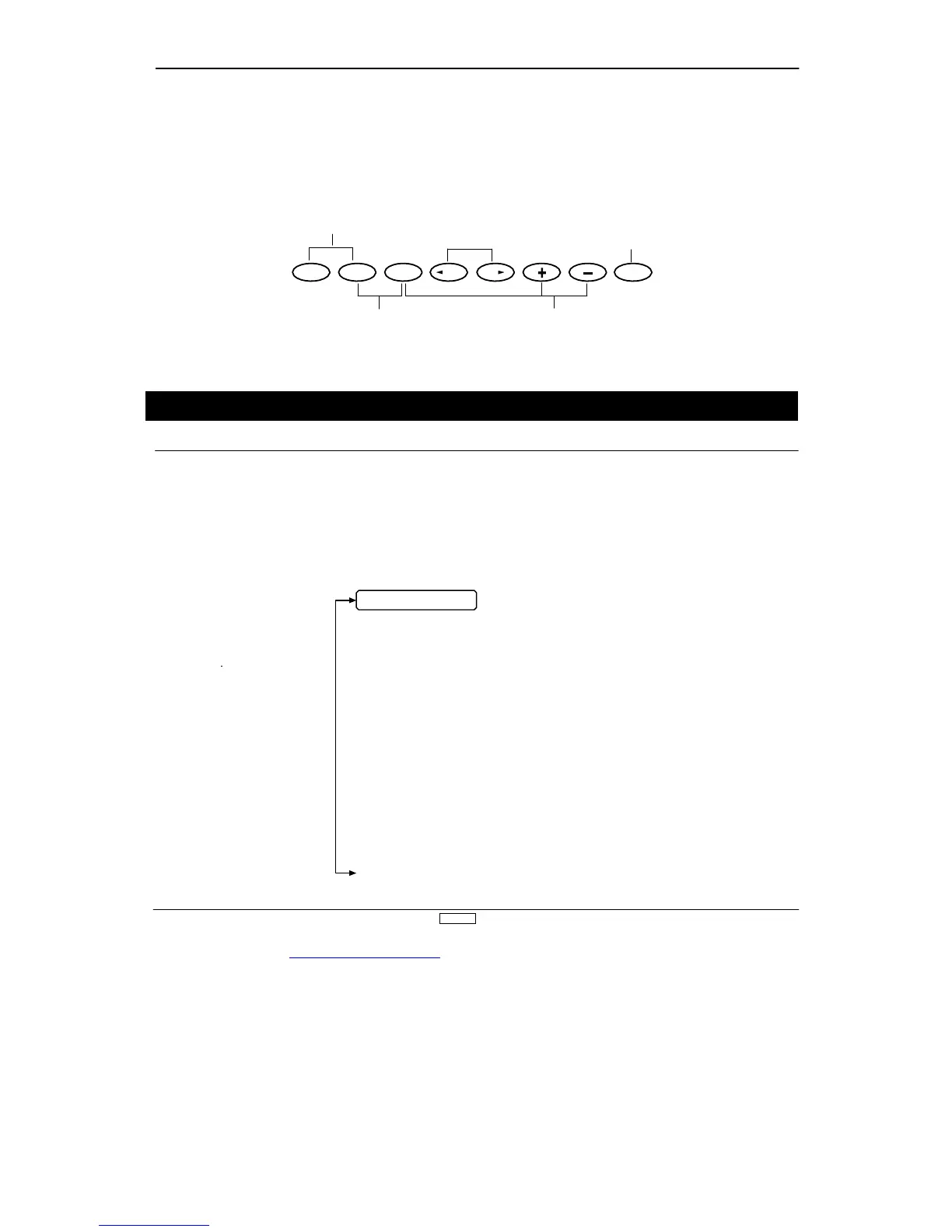www.modelflight.com.au – World’s best source of JR products
2
.
2
No
, cont.
From the Normal Display
, the following inputs can be made
When setting various functions with the buttons shown below
,
star
t either in the Function Mode or the System Set-Up Mode.
Press the UP and DN keys
simultaneously and switch the
power from OFF to ON to
change the system to the
System Set-Up Mode
Press the UP and DN keys
simultaneously to change
to Function Mode
with
When timer function is
active, use CH key to
start/sto
UP
DN
SELECT CH CH CLEAR
Press simultaneously
to access the List
Mode/S
Mode
Press Select and
either the + or - keys
simultaneously to
adjust the contrast of
the LCD dis
Mode
T
o
set the System Set-Up Mode, press the UP and DN keys
simultaneously and tur
n the power switch from OFF to ON.
Functions are selectable by pressing either the DN or UP keys.
Individual settings are explained later at each function. In this
mode, ser
vos are not activated, but operating signals are
transmitting (only when the Tx module is in place). However
, us
extra caution not to interfere with other frequencies. By pressin
the DN and UP keys simultaneously
, you can retur
n to the norma
display, which allows the ser
vos to again operate.
SYSTEM SET-UP MODE
Use either the UP
or DN key to scroll
through the menu
and access the
Pg. 28 Information Display
P
. 31 Modulation Selection
P
. 32 Data Transfer between tra
