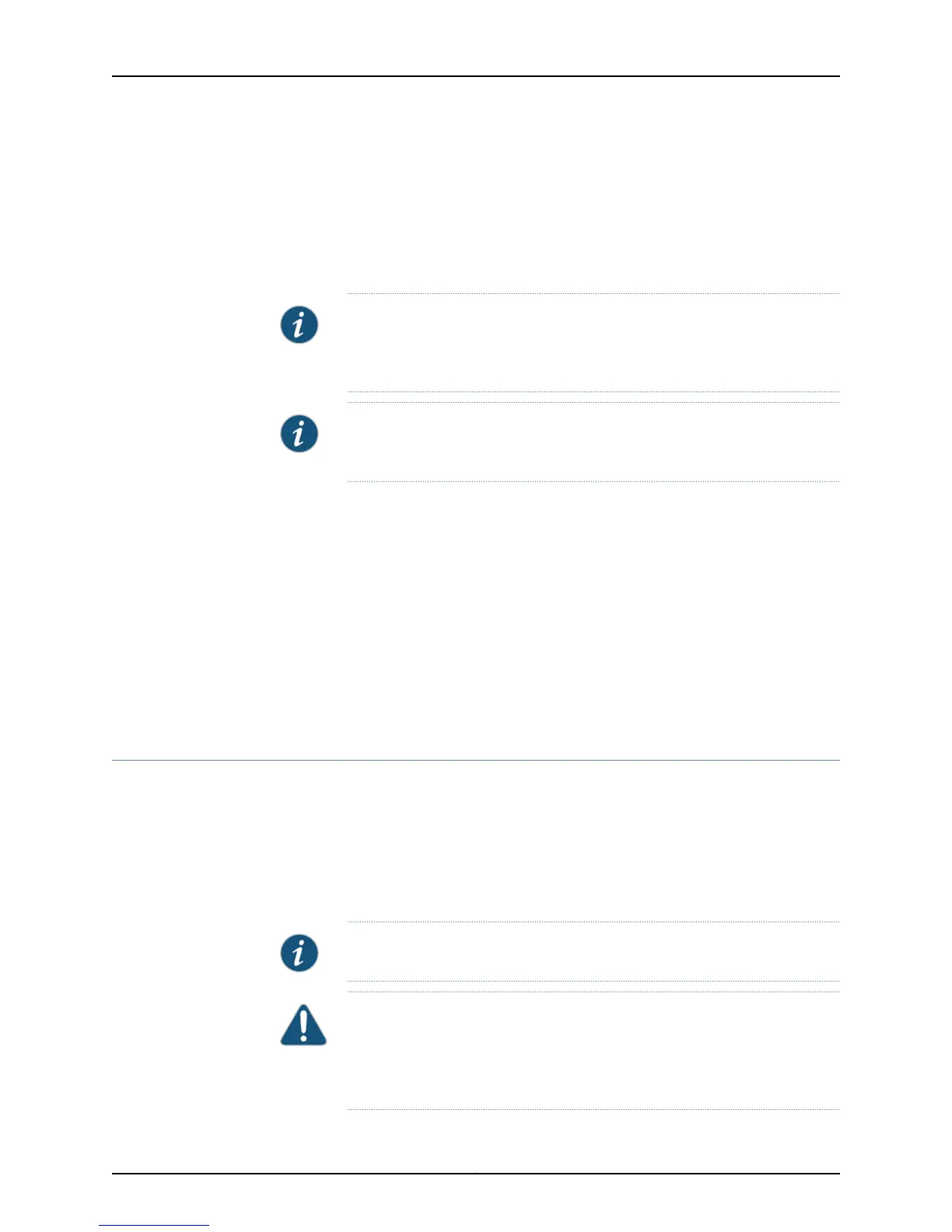2. Insert the plug of the power supply adapter into an AC power source receptacle.
3. Turn on the power to the services gateway.
The device starts automatically as the power supply completes its startup sequence.
The Power LED lights up during startup and remains on when the device is operating
normally.
NOTE: After the power supply is turned on, it can take up to 60 seconds for
status indicators—such as the Status and Power LEDs—to show that the
power supply is functioning normally.
NOTE: We recommendyou issue the CLI command request system power-off
when you want to power off the device immediately after powering it on.
Related
Documentation
Powering Off the SRX110 Services Gateway on page 81•
• Resetting the SRX110 Services Gateway on page 114
• Connecting the SRX110 Services Gateway to the Power Supply on page 79
• Grounding the SRX110 Services Gateway on page 72
• Using the Reset Config Button on the SRX110 Services Gateway on page 115
• SRX110 Services Gateway Front Panel and Back Panel Views with 3G and Integrated
VDSL2
• SRX110 Services Gateway LEDs
Powering Off the SRX110 Services Gateway
You can power off the services gateway in one of two ways:
•
Graceful shutdown — Press and release the Power button. The device begins gracefully
shutting down the operating system and then powers itself off.
•
Forced shutdown — Press the Power button and hold it for more than 10 seconds. The
device immediately powers itself off without shutting down the operating system.
NOTE: Do not press the Power button while the device is shutting down.
CAUTION: Use the graceful shutdown method to halt, power off, or reboot
the services gateway. Use the forced shutdown method as a last resort to
recover the services gateway if the services gateway operating system is not
responding to the graceful shutdown method.
81Copyright © 2015, Juniper Networks, Inc.
Chapter 13: Providing Power to the SRX110 Services Gateway