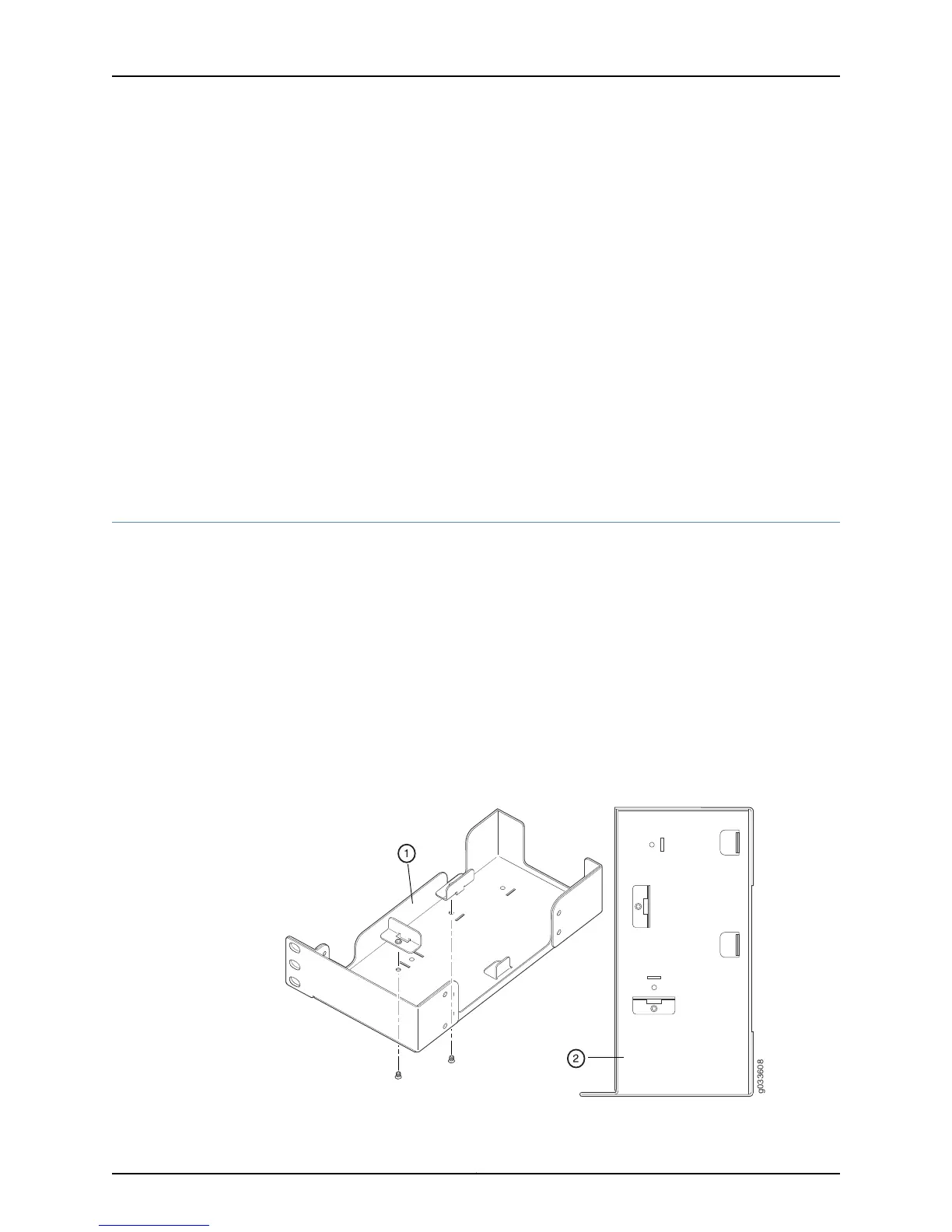7. Install the second screw in each mounting bracket.
8. Verify that the mounting screws on one side of the rack are aligned with the mounting
screws on the opposite side and that the device is level.
Related
Documentation
SRX110 Services Gateway Installation Safety Guidelines and Warnings on page 139•
• Required Tools and Parts for Installing and Maintaining the SRX110 Services Gateway
on page 48
• SRX110 Services Gateway General Safety Guidelines and Warnings on page 131
• Preparing the SRX110 Services Gateway for Rack-Mount Installation on page 55
• Adjusting the Power Supply Adapter Tray for the SRX110 Services Gateway for
Rack-Mount Installation on page 62
• Installing the SRX110 Services Gateway on a Desk on page 63
Adjusting the Power Supply Adapter Tray for the SRX110 Services Gateway for
Rack-Mount Installation
This topic provides details on the power supply adapter for the SRX110 Services Gateway
and the procedure for adjusting the power supply adapter tray to hold the power supply
adapter.
A 60-watt power supply adapter is provided with the SRX110 Services Gateway.
To accommodate the 60-watt power supply, use the two 420–028535 screws to attach
the adapter stopper brackets at the point on the chassis marked B.
Figure 16 on page 62 shows the adjustments to the power supply adapter tray required
for the 60-watt power supply.
Figure 16: Adjusting the Power Supply Adapter Tray to Accommodate the
60-Watt Power Supply
Copyright © 2015, Juniper Networks, Inc.62
SRX110 Services Gateway Hardware Guide for H2 Model Numbers