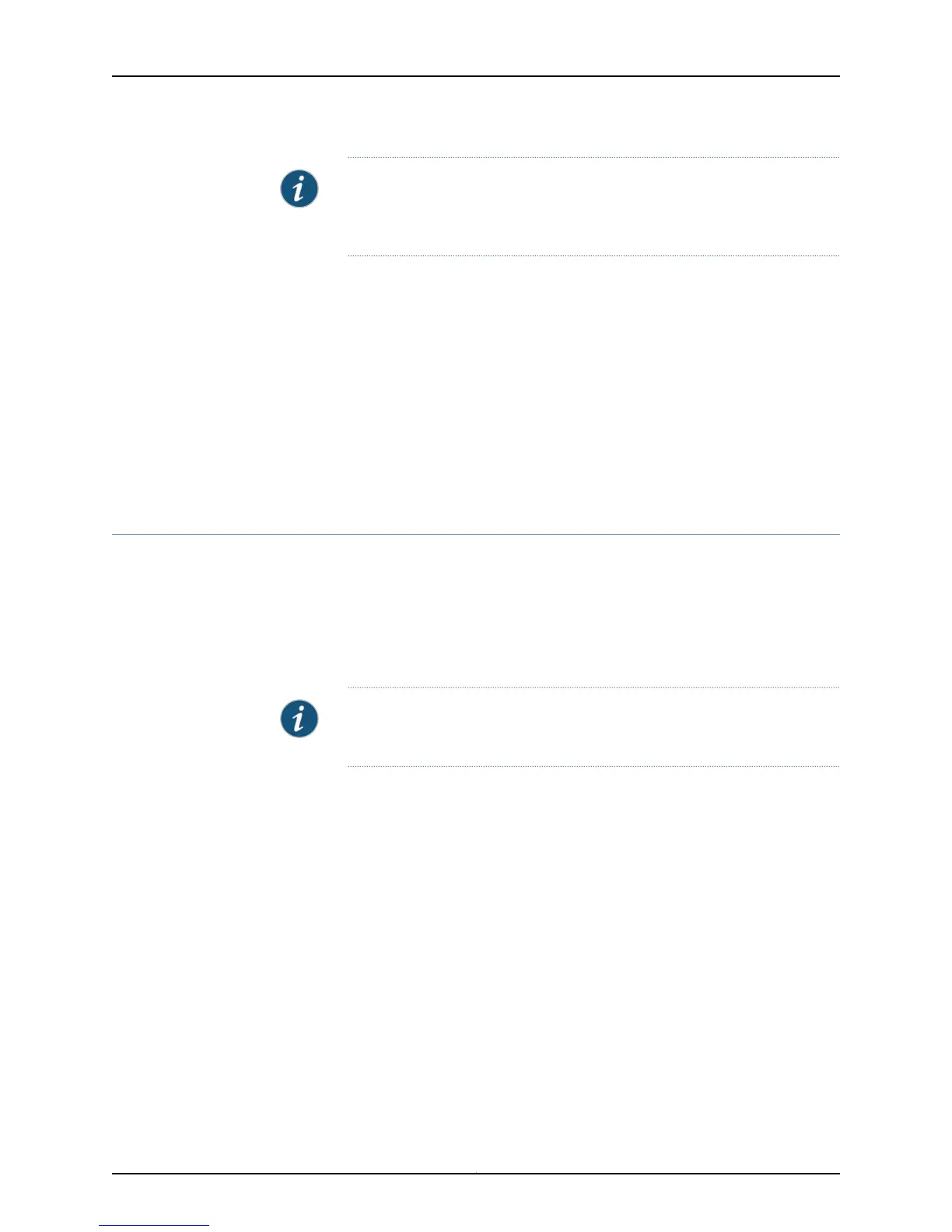NOTE: Pressing and holding the Reset Config button for 15 seconds or more
deletes all configurations on the device and loads and commits the default
(factory) configuration.
Related
Documentation
Powering On the SRX110 Services Gateway on page 80•
• Powering Off the SRX110 Services Gateway on page 81
• Connecting the SRX110 Services Gateway to the Power Supply on page 79
• Grounding the SRX110 Services Gateway on page 72
• Using the Reset Config Button on the SRX110 Services Gateway on page 115
• SRX110 Services Gateway Front Panel and Back Panel Views with 3G and Integrated
VDSL2
• SRX110 Services Gateway LEDs
Using the Reset Config Button on the SRX110 Services Gateway
If a configuration fails or denies management access to the services gateway, you can
use the Reset Config button to restore the device to the factory-default configuration or
a rescue configuration. For example, if someone inadvertently commits a configuration
that denies management access to a services gateway, you can delete the invalid
configuration and replace it with a rescue configuration by pressing the Reset Config
button.
NOTE: The Reset Config button is recessed to prevent it from being pressed
accidentally.
The rescue configuration is a previously committed, valid configuration. You must have
previously set the rescue configuration through the J-Web interface or the CLI.
To press the Reset Config button, insert a small probe (such as a straightened paper
clip) into the pinhole on the front panel.
•
By default, pressing and quickly releasing the Reset Config button loads and commits
the rescue configuration through the J-Web interface or the CLI. The Status LED glows
amber during this time.
•
By default, pressing and holding the Reset Config button for 15 seconds or more—until
the Status LED glows amber—deletes all configurations on the device, including the
backup configurations and rescue configuration, and loads and commits the factory
configuration.
For details about factory-default settings, see the following topics:
•
Initial Configuration for Security Devices
115Copyright © 2015, Juniper Networks, Inc.
Chapter 16: Troubleshooting Components