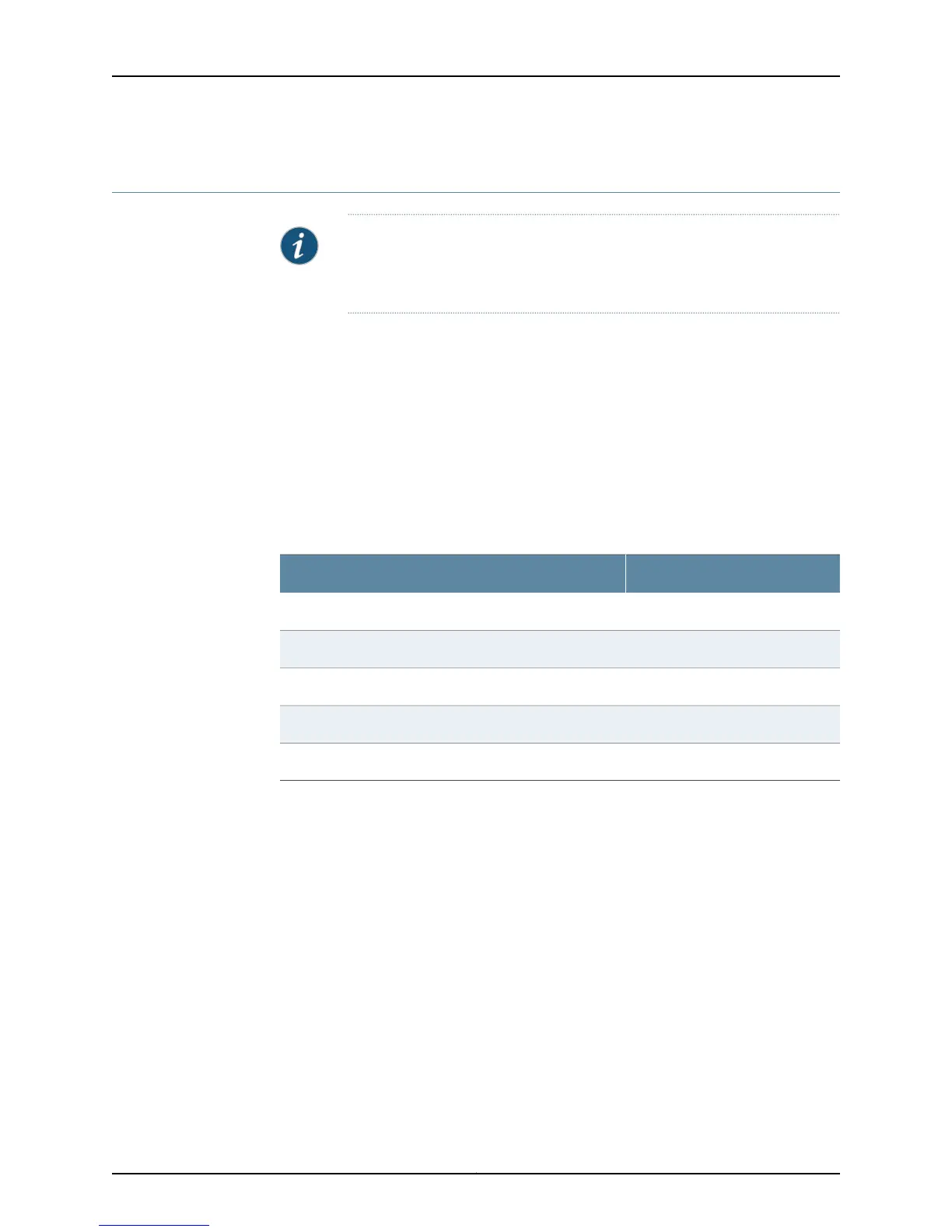Connecting the Modem at the SRX110 Services Gateway End
NOTE: These instructions use Hayes-compatible modem commands to
configure the modem. If your modem is not Hayes-compatible, refer to the
documentation foryourmodem and enterthe equivalent modem commands.
To configure the modem on the services gateway end:
1. Connect the modem to a PC or laptop computer.
2. Power on the modem.
3. From the PC or laptop computer, start your asynchronous terminal emulation
application (such as Microsoft Windows HyperTerminal), and select the COM port to
which the modem is connected (for example, COM1).
4. Configure the port settings as shown in Table 39 on page 76.
Table 39: Port Settings for Configuring the Modem on the Services
Gateway End
ValuePort Setting
9600Bits per second
8Data bits
NoneParity
1Stop bits
NoneFlow control
5. In the HyperTerminal window, enter AT.
For more information on the AT commands, see the following topics:
•
Initial Configuration for Security Devices
•
Monitoring and Troubleshooting for Security Devices
An OK response verifies that the modem can communicate successfully with the COM
port on the PC or laptop.
6. Configure the modem to answer a call on the first ring by entering ATS0=1.
7. Configure the modem to accept modem control DTR signals by entering AT&D1.
8. Disable flow control by entering AT&K0.
9. Save modem settings by entering AT&W.
Copyright © 2015, Juniper Networks, Inc.76
SRX110 Services Gateway Hardware Guide for H2 Model Numbers