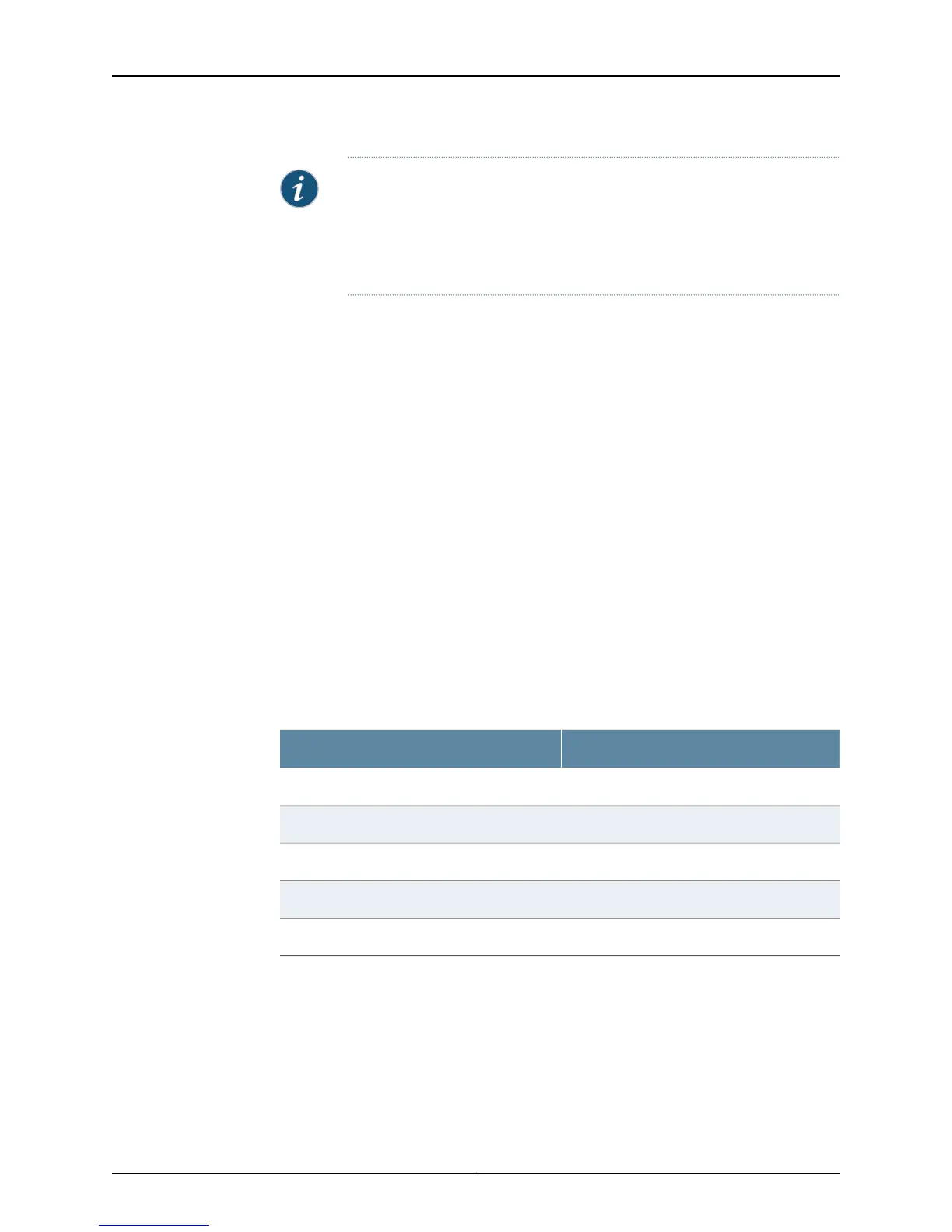NOTE: Figure 28 on page 88 shows a connection to a local management
device. A remote connection to the services gateway through a modem
requires the cable and connector shown (provided in the services gateway
accessory box), plus a DB-9 male to DB-25 male (or similar) adapter for your
modem, which you must purchase separately.
To connect to the CLI using a local management device through the Console port on the
services gateway:
1. Turn off power to the services gateway.
2. Turn off power to the management device, such as a PC or laptop computer, that you
are using to access the CLI.
3. Plug one end of the Ethernet cable supplied with your services gateway into the RJ-45
to DB-9 serial port adapter supplied with your services gateway (see
Figure 28 on page 88).
4. Plug the RJ-45 to DB-9 serial port adapter into the serial port on the management
device (see Figure 28 on page 88).
5. Connect the other end of the Ethernet cable to the Console port on the services
gateway (see Figure 28 on page 88).
6. Turn on the power to the management device.
7. Start your asynchronous terminal emulation application (such as Microsoft Windows
HyperTerminal), and select the appropriate COM port to use (for example, COM1).
8. Configure the port settings as shown in Table 42 on page 89.
Table 42: Port Settings for Connecting to the Console Port
ValuePort Setting
9600Bits per second
8Data bits
NoneParity
1Stop bits
NoneFlow control
9. Power on the services gateway by pressing the Power button on the front panel.
10. Verify that the Power LED on the front panel turns green.
The terminal emulation screen on your management device displays the startup
sequence. When the services gateway has finished starting up, a login prompt appears.
11. Log in as the user root. No password is required at initial connection, but you must
assign a root password before committing any configuration settings.
89Copyright © 2015, Juniper Networks, Inc.
Chapter 14: Performing Initial Configuration