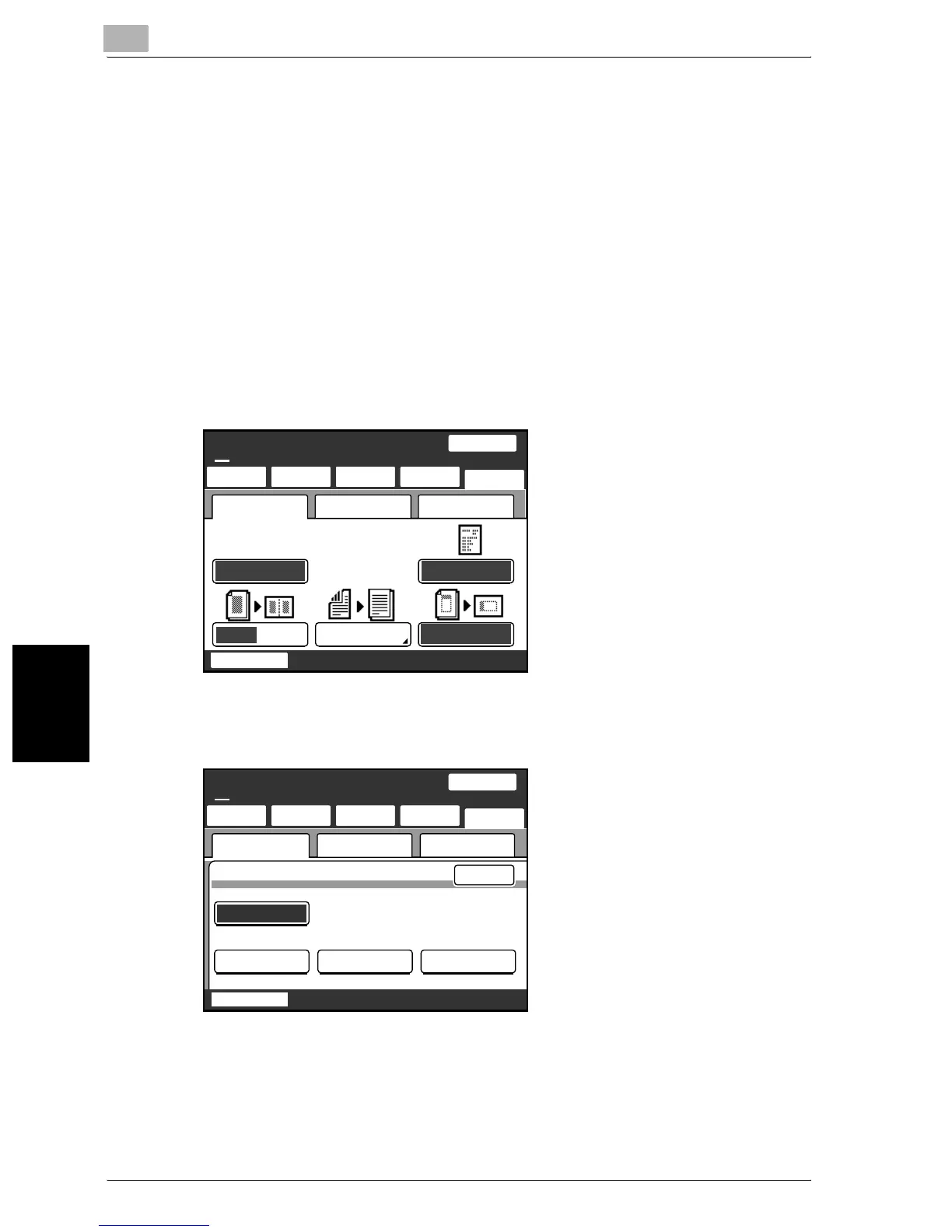6
Internet faxing
6-24 200/250/350
Internet faxing Chapter 6
Specifying the transmission report printing conditions
You can specify the conditions for printing a transmission report (TX Report).
The printing conditions for a transmission report are preset with the Report
Settings parameters from the Administrator Management screen. Select the
appropriate printing condition.
1 Touch [Menu].
– If the optional fax kit has been installed, touch [FAX Menu].
2 Touch [Setting 1], then [TX Report].
– If the optional fax kit has been installed, touch [Set 1], then [TX Re-
port].
3 Check the printing conditions, and then touch [Enter].
SCANReady
Fine
Chain
TSI
TSI only
TX Report
2in1 2-Sided TX Rotation TX
NetworkSetting 1 Setting 2
One-Touch
Search
Direct
Input
Quality&
Reduction
Menu
Job List
100%
Memory
Free
Enter
TX Report
If TX Fails OFFON
Default
Single Dest :
If TX
Fails
Broadcast :
NetworkSetting 1 Setting 2
One-Touch
Search
Direct
Input
Quality&
Reduction
Menu
Job List
100%
Memory
Free
SCANReady
Fine
Chain
If TX
Fails
