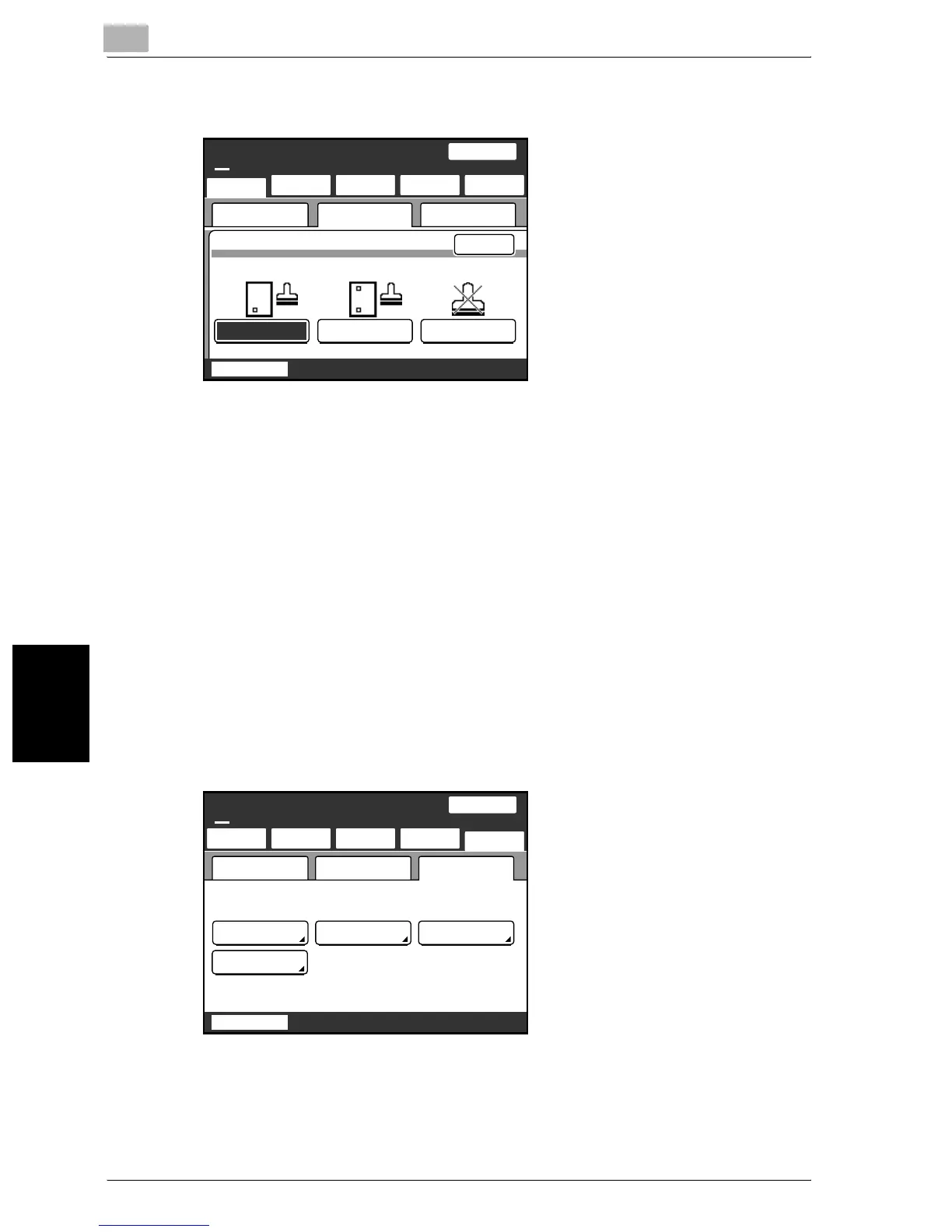6
Internet faxing
6-30 200/250/350
Internet faxing Chapter 6
3 Select the print position of the stamp, and then touch [Enter].
Changing the subject
The subject line of an e-mail message can be selected from subject lines reg-
istered in advance. To specify settings, refer to the Scanner Settings screen,
displayed from the Administrator Management screen on page 2-36.
0 The subject line is printed by the receiving machine when “Yes” is spec-
ified in the RX Doc. Header Print screen.
1 Touch [Menu].
– If the optional fax kit has been installed, touch [FAX Menu].
2 Touch [Network], then [Subject Selection].
– If the optional fax kit has been installed, touch [Net.], then [Subject
Selection].
Enter
Stamp
Lead&Trail OFFTrail Edge
NetworkSetting 1 Setting 2
One-Touch
Search
Direct
Input
Quality&
Reduction
Menu
Job List
SCANReady
Fine
Chain
100%
Memory
Free
One-Touch
Search
Direct
Input
NetworkSetting 1 Setting 2
Quality/
Reduction
Menu
Job List
SCANReady
Fine
Chain
100%
Subject
Selection
Reply
Address
File Name
Email Noti-
fication
Memory
Free
