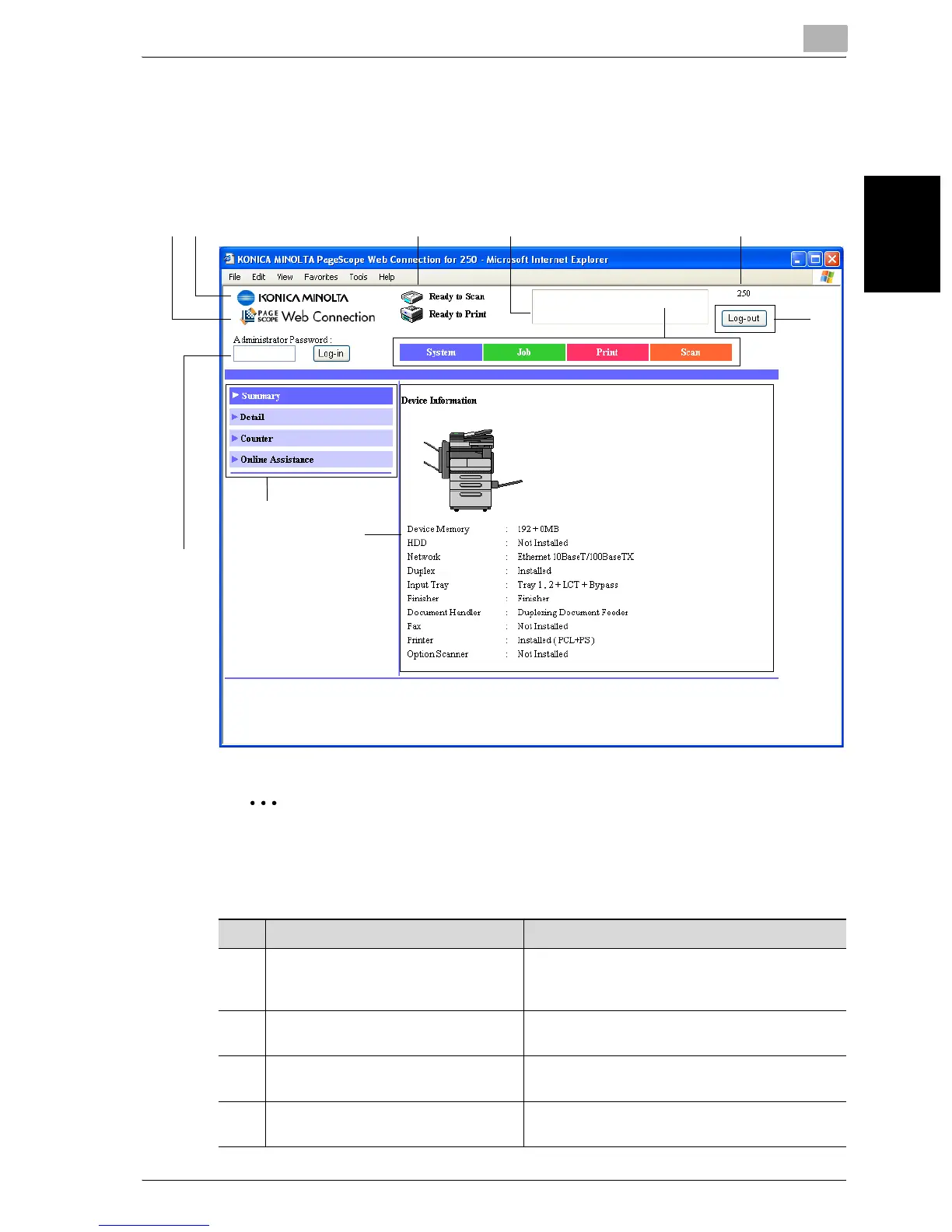Specifying settings using PageScope Web Connection
8
200/250/350 8-7
Specifying settings using PageScope Web Connection Chapter 8
Page structure
The page that appears immediately after PageScope Web Connection is ac-
cessed is called the User mode page. All users can view this page.
The configuration of the PageScope Web Connection page is shown below.
2
Note
To reset the status display and message display, click [Refresh] in the
Web browser.
12 4 5
8
9
3
10
6
7
No. Item Description
1 KONICA MINOLTA logo Click the logo to go to the Konica Minolta Web
site at the following URL.
http://konicaminolta.com/
2 PageScope Web Connection logo Click the PageScope Web Connection logo to
display the version information.
3 Administrator mode logon button Click the button to log on to Administrator
mode.
4 Status display The statuses of this machine’s printer section
and scanner section are displayed using icons.
