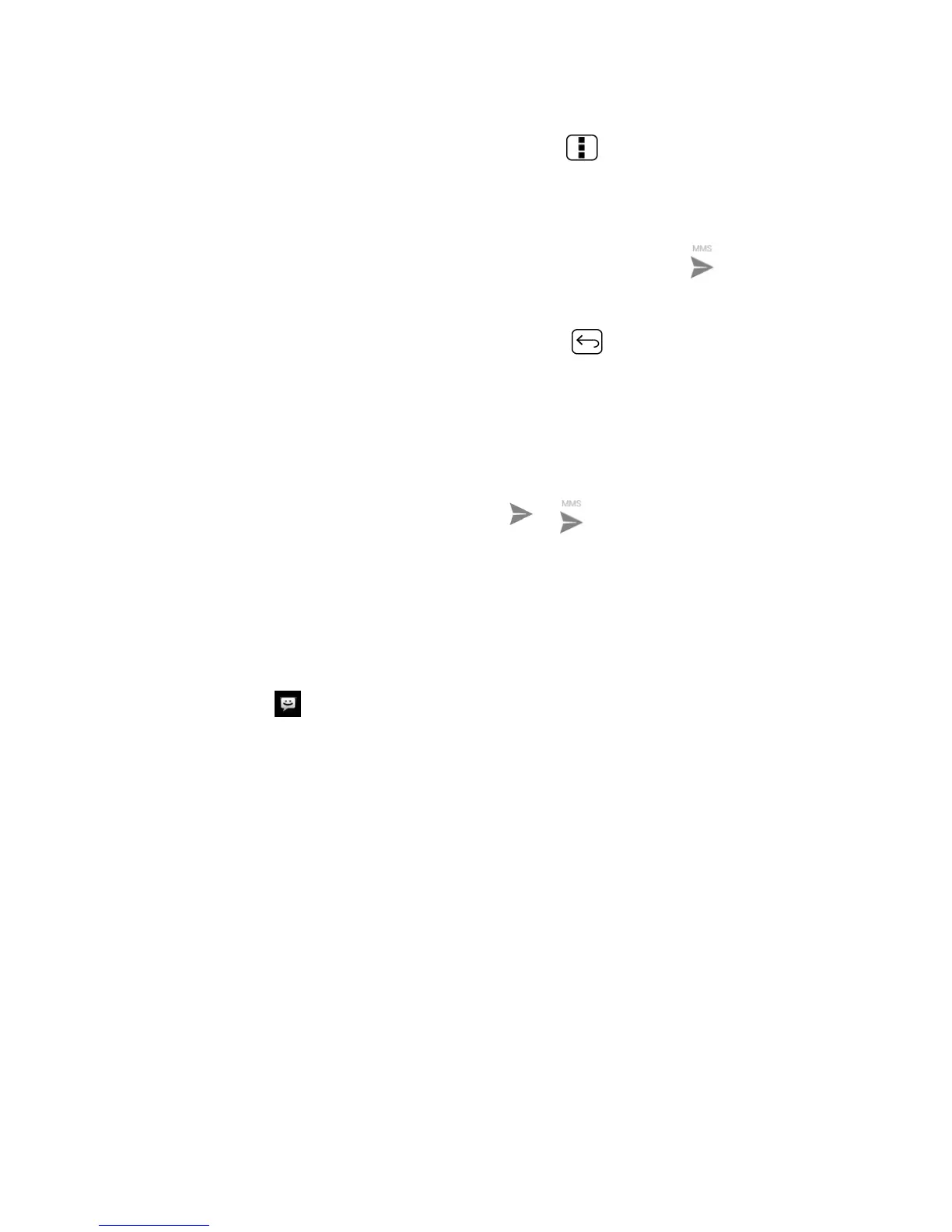Messaaging 91
Touch
Preview
(to preview the slide),
Replace picture
(to delete the currently
selected picture),
Remove slide
, or press
Menu
and touch
Add music
,
Add
slide
,
Duration
, or
Layout
.
When finished, touch
Done
to attach the slideshow to your message.
3. When you have finished composing the multimedia message, touch .
Save and Resume a Draft Message
While composing a text or multimedia message, press
Back
and touch
Yes
to save your
message as a draft.
To resume composing the message:
1. On the Messaging screen, touch the message to resume editing. ―Draft‖ in red appears
at the right of the message in the list.
2. When you finish editing the message, touch or .
New Messages Notification
Depending on your notification settings, the phone will play a ringtone, vibrate, or display the
message briefly in the status bar when you receive a new text or multimedia message. To
change the notification for new text and multimedia messages, see Text and MMS Options for
details.
A new message icon also appears in the notifications area of the status bar to notify you of
a new text or multimedia message.
To open the message, slide the status bar down to open the Notifications panel. Touch the new
message to open and read it. For information on reading and replying to messages see Manage
Message Conversations.
Manage Message Conversations
Text and multimedia messages that are sent to and received from a contact (or a number) are
grouped into conversations or message threads in the Messaging screen. Threaded text or
multimedia messages let you see exchanged messages (similar to a chat program) with a
contact on the screen.
To read a text message:
► Do one of the following:
On the Messaging screen, touch the text message or message thread to open and
read it.
