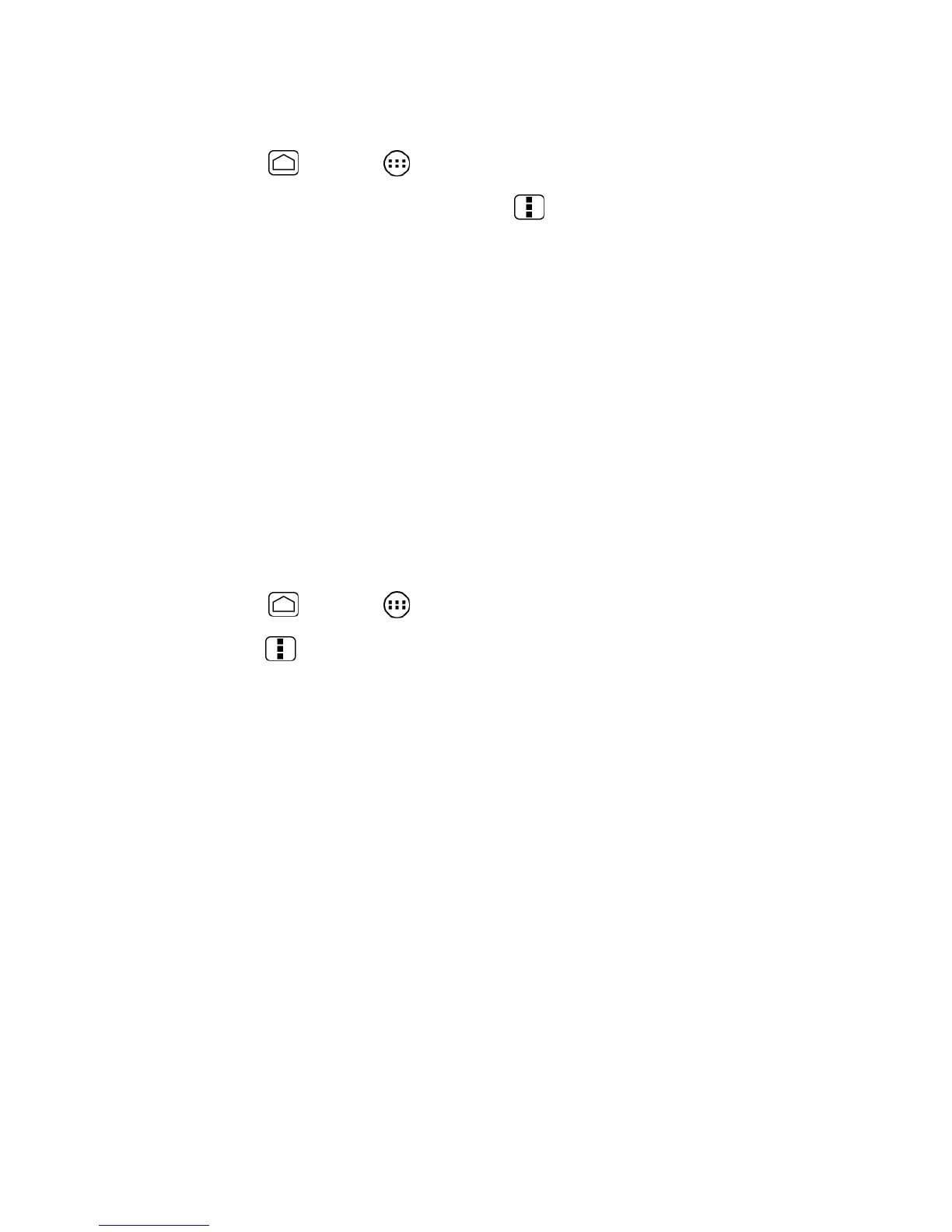Phone Calls 40
To access a voicemail message’s options:
1. Press
Home
and touch >
Voicemail
.
2. Touch a voicemail message and press
Menu
and select from the following:
Lock/Unlock
to prevent deletion of the selected voicemail message.
Text message
to create and deliver a new text message to the sender’s phone
number.
Reply
to reply to the voicemail. You can then reply to the sender or forward it to
anyone with either an email or phone number. This allows you to send this voicemail
message to several recipients at the same time.
Forward
to forward the voicemail to another recipient.
Add to contacts
to add the sender’s phone number to your contacts list.
Configure Visual Voicemail Settings
The Visual Voicemail settings menu lets you access settings for notifications, pictures,
greetings, and more.
1. Press
Home
and touch >
Voicemail
.
2. Press
Menu
and touch
Settings
. From this menu, you can:
Touch
Voicemail-to-Text
to verify the Voicemail-to-Text account information.
Touch
Personalize voicemail
to change your voicemail greeting for incoming calls
and update password. See Change Your Main Greeting via the Voicemail Menu.
Touch
Notifications
to determine how you are notified of new voicemails.
Touch
Inbox sort order
to change the sorting order of the inbox messages.
Touch
Pictures
to display a contact’s image saved in People.
Touch
Playback screen
to customize the look of the message playback screen.
Touch
Speakerphone
to automatically activate the speakerphone when you review
your Visual Voicemail. See Automatically Enable the Speakerphone.
Touch
Display name
to enter a name that is attached to your outgoing voicemails as
part of an identification string. See Edit the Display Name via the Voicemail Menu.
Touch
Auto forward to email
to send a copy of new messages to an email address
of your choice.
