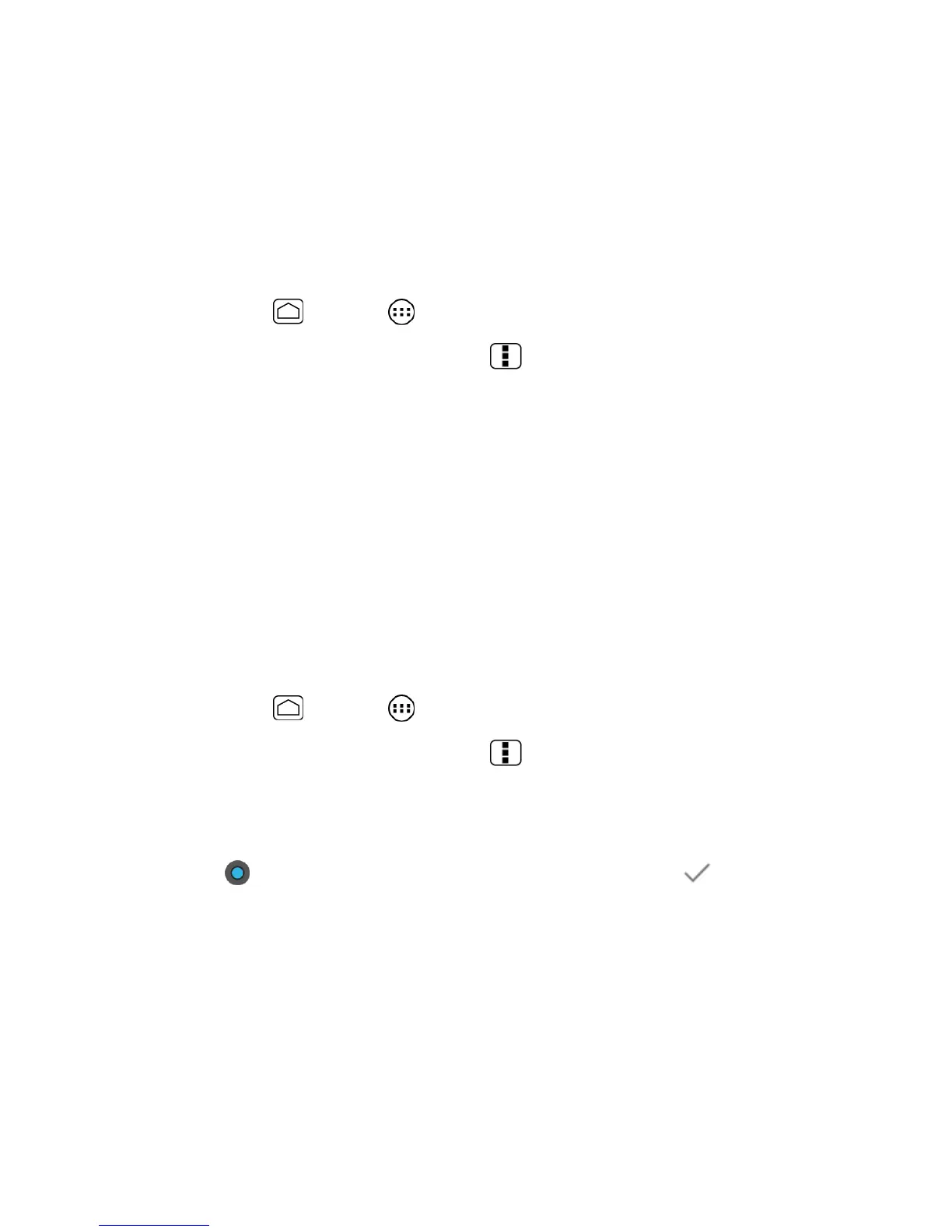People 75
4. Add or edit the information, and then touch
DONE
.
Note:
To select a type (label) for a phone number, email address, or postal address (such as
Mobile, Home, Work, etc.), touch the type at the right of the field.
Assign a Stored Picture to a Contact
The Edit contact menu lets you assign a picture stored in your phone’s memory or SD card to a
contact.
1. Press
Home
and touch >
People
.
2. Touch a contact to display it, press
Menu
and touch
Edit
.
3. Touch the contact icon to the right of the name.
4. Touch
Choose photo from Gallery
and select a location.
5. Touch a picture to select it.
You may be prompted to size the picture for use with contacts. Touch and drag the
square to frame the portion of the picture to use. Touch and drag the side of the
square to resize the square and touch
CROP
.
6. Touch
DONE
to save the contact.
Assign a New Picture to a Contact
Follow the instructions to take a new picture and assign it directly to an existing contact.
1. Press
Home
and touch >
People
.
2. Touch a contact to display it, press
Menu
and touch
Edit
.
3. Touch the contact icon to the right of the name.
4. Touch
Take photo
.
5. Touch to take a photo. If you’re satisfied with the picture, touch to continue.
You may be prompted to size the picture for use with contacts. Touch and drag the
square to frame the portion of the picture to use. Touch and drag the side of the
square to resize the square and touch
CROP
.
6. Touch
DONE
to save the contact.
Assign a Ringtone to a Contact
Know who’s calling without looking at your phone by assigning a specific ringer to a contact.
