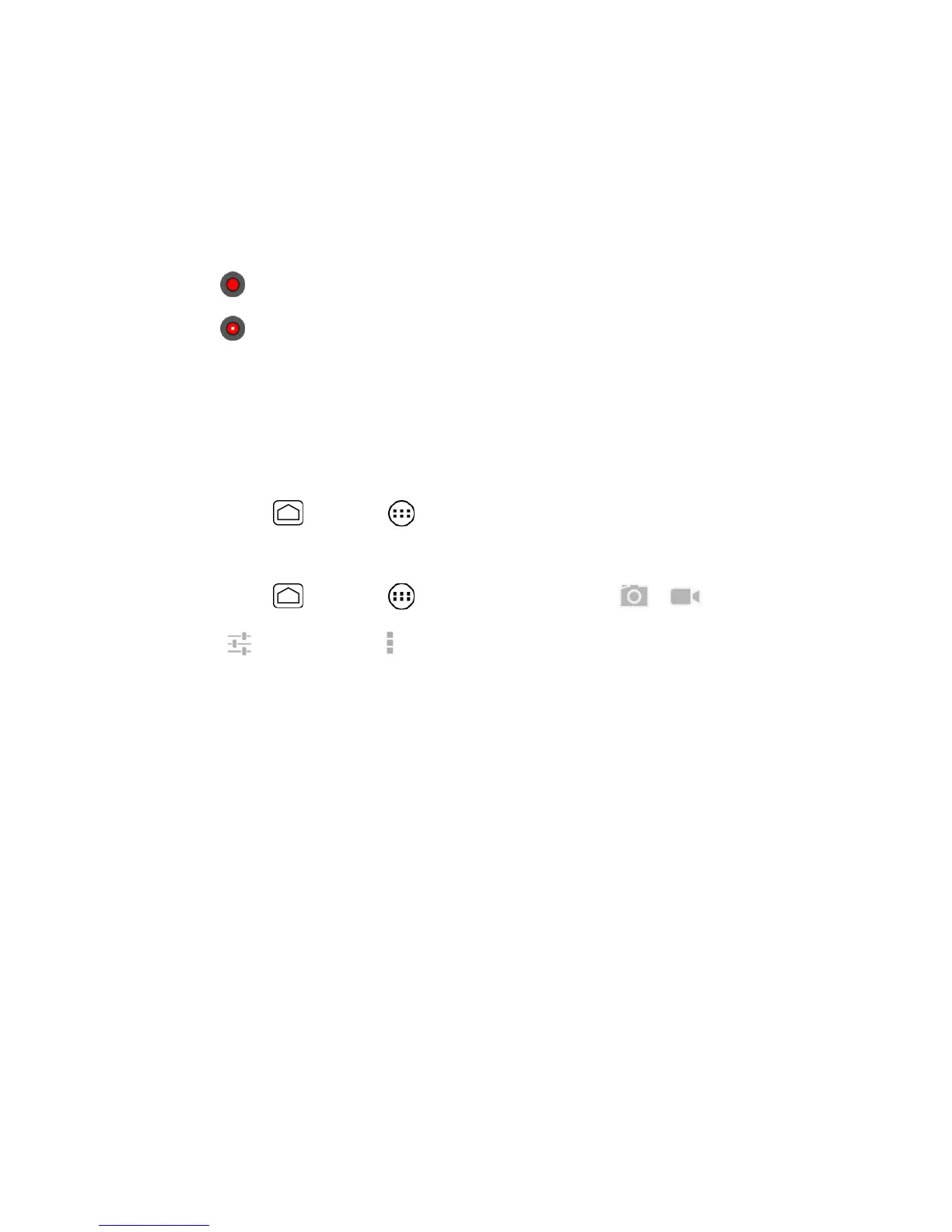Camera and Video 135
MMS:
Select this option to attach the captured video to your mail. The quality will be
automatically set to QCIF(176x144) and the maximum length of a video is 30
seconds.
Long video:
Select this option to capture a long video. The quality can be selected.
4. Frame your subject on the screen.
5. Touch to start capturing video.
6. Touch to stop capturing.
7. Choose what you want to do with the video you’ve just captured. See Review Screen for
details.
Camera/Video Settings
Follow the steps below to change the camera/video settings.
1. Press
Home
and touch >
Camera
.
– or –
Press
Home
and touch >
Camera
and then touch > .
2. Touch and then touch to show the camera/video settings menu.
Store location:
Stores the location information of the picture/video.
Picture size:
Selects from:
3.2M(2048x1536)
,
2.0M(1600x1200)
,
0.8M(1024x768)
,
VGA(640x480)
, or
HVGA(480x320)
(camera only).
Picture quality:
Selects the quality of the pictures from:
Super fine
,
Fine
, or
Normal
(camera only).
Color effect:
Adds a color effect to the picture. Choose from:
None
,
Mono
,
Sepia
,
Negative
, or
Aqua
.
Auto exposure:
Selects the exposure metering range from:
Frame average
,
Center
weighted
, or
Spot metering
.
Restore defaults:
Restores all of the camera/video settings to their default values.
View Pictures and Videos Using Gallery
Using the Gallery application, you can view photos and watch videos that you’ve taken with your
phone’s camera, downloaded, or copied onto your microSD card.
