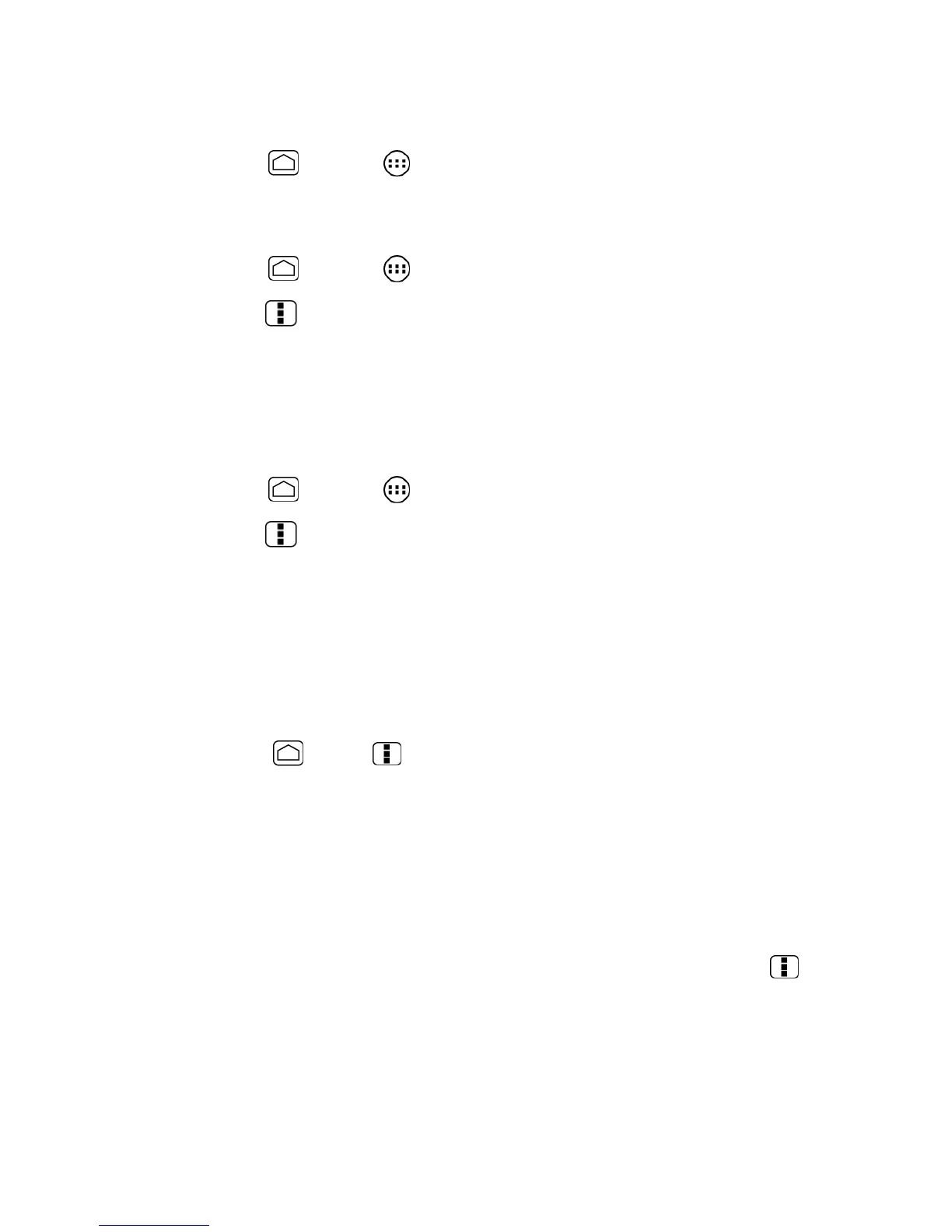Apps and Entertainment 103
– or –
► Press
Home
and touch >
Play Store
. On the Download screen, touch the app,
and then touch the icon.
– or –
1. Press
Home
and touch >
Play Store
.
2. Press
Menu
and touch
My Apps
.
3. Locate the app and touch it.
Uninstall an App
You can uninstall any app that you have downloaded and installed from the Google Play Store
app.
1. Press
Home
and touch >
Play Store
.
2. Press
Menu
and touch
My Apps
.
3. On the Downloads screen, touch the app you want to uninstall, and then touch
Uninstall
.
4. When prompted, touch
OK
to remove the app on your phone.
5. Choose the reason for removing the app, and then touch
OK
.
– or –
1. Press
Home
>
Menu
and touch
System settings
>
Apps
.
2. Touch the
DOWNLOADED
tab and touch the app you want to uninstall, and then touch
Uninstall
.
3. When prompted, touch
OK
to remove the app on your phone.
4. Touch
OK
.
Get Help With Google Play
If you ever need help or have questions about the Google Play Store app, press
Menu
and
then touch
Help
. The Web browser will take you to the Google Play Help Web page.
Navigation
Your phone offers a number of location-based navigation programs to help you figure out where
you are and get you where you’re going.
