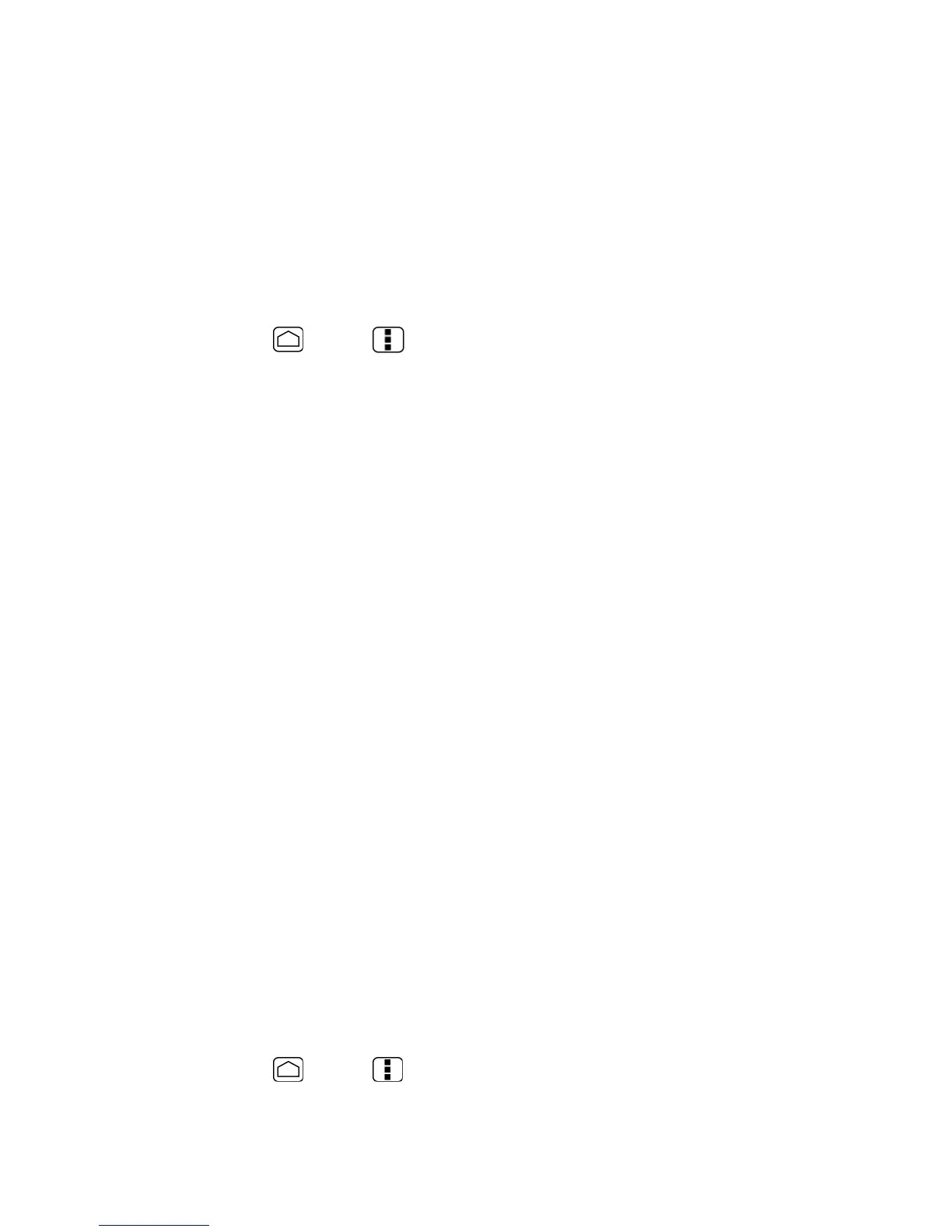Settings 60
3. Check
Ask me
if you want to display the selection screen whenever you connect your
phone to a computer.
If
Ask me
is checked, the selection screen is displayed whenever you connect your phone to a
computer. If you want this selection set as default, check
Remember this choice
>
Done
on
the selection screen.
Apps
This menu lets you view applications on your phone.
1. Press
Home
>
Menu
and touch
System settings
>
Apps
.
2. Touch one of the following tabs to select the applications to be displayed:
DOWNLOADED:
Select to display downloaded applications. You can also see the
storage status on your phone at the bottom of the screen.
ON SD CARD:
Select to display applications stored on the microSD card. You can
also see the storage status on your SD card at the bottom of the screen.
RUNNING:
Select to display currently running applications. You can also see the
RAM status on your phone at the bottom of the screen. Touch
SHOW CACHED
PROCESS
to see the cached process of the application.
Personal Settings
The PERSONAL settings menu lets you manage your personal settings of your phone.
Accounts & Sync
Location Services
Security
Language & Input
Backup & Reset
Accounts & Sync
The Accounts & sync settings menu lets you add and manage your accounts and synchronize
the calendar or contacts on your phone.
Add Account
You can add additional account to your phone.
1. Press
Home
>
Menu
and touch
System settings
>
Accounts & sync
.
