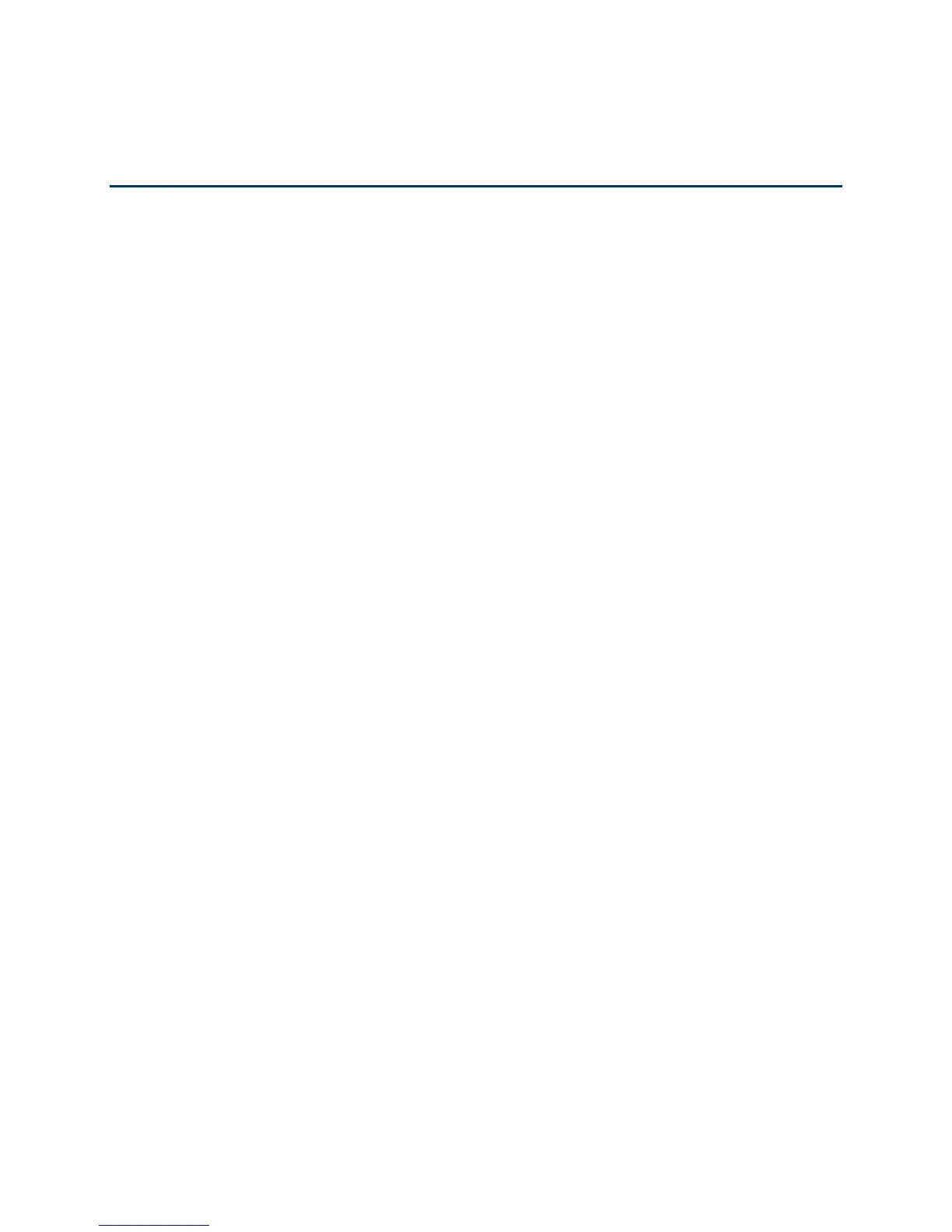Apps and Entertainment 100
Apps and Entertainment
All your phone’s features are accessible through the Apps list.
Google Play Store App
Navigation
Music Player
Sprint TV & Movies
Sprint Zone
Google Play Store App
Google Play™ is the place to go to find new Android apps, books, movies, and music for your
phone. Choose from a wide variety of free and paid content ranging from productivity apps and
games to bestselling books and blockbuster movies and music. When you find what you want,
you can easily download and install it on your phone.
To access the Google Play Store app, you must first connect to the Internet using your phone’s
Wi-Fi or data connection and sign in to your Google Account. See Web and Data and Sign In to
Your Google Account for details.
Important:
Sprint’s policies often do not apply to third-party applications. Third-party
applications may access your personal information or require Sprint to disclose
your customer information to the third-party application provider. To find out
how a third-party application will collect, access, use, or disclose your personal
information, check the application provider’s policies, which can usually be
found on their website. If you aren’t comfortable with the third-party
application’s policies, don’t use the application.
Find and Install an App
Create a Google Wallet Account
Request a Refund for a Paid App
Open an Installed App
Uninstall an App
Get Help With Google Play
