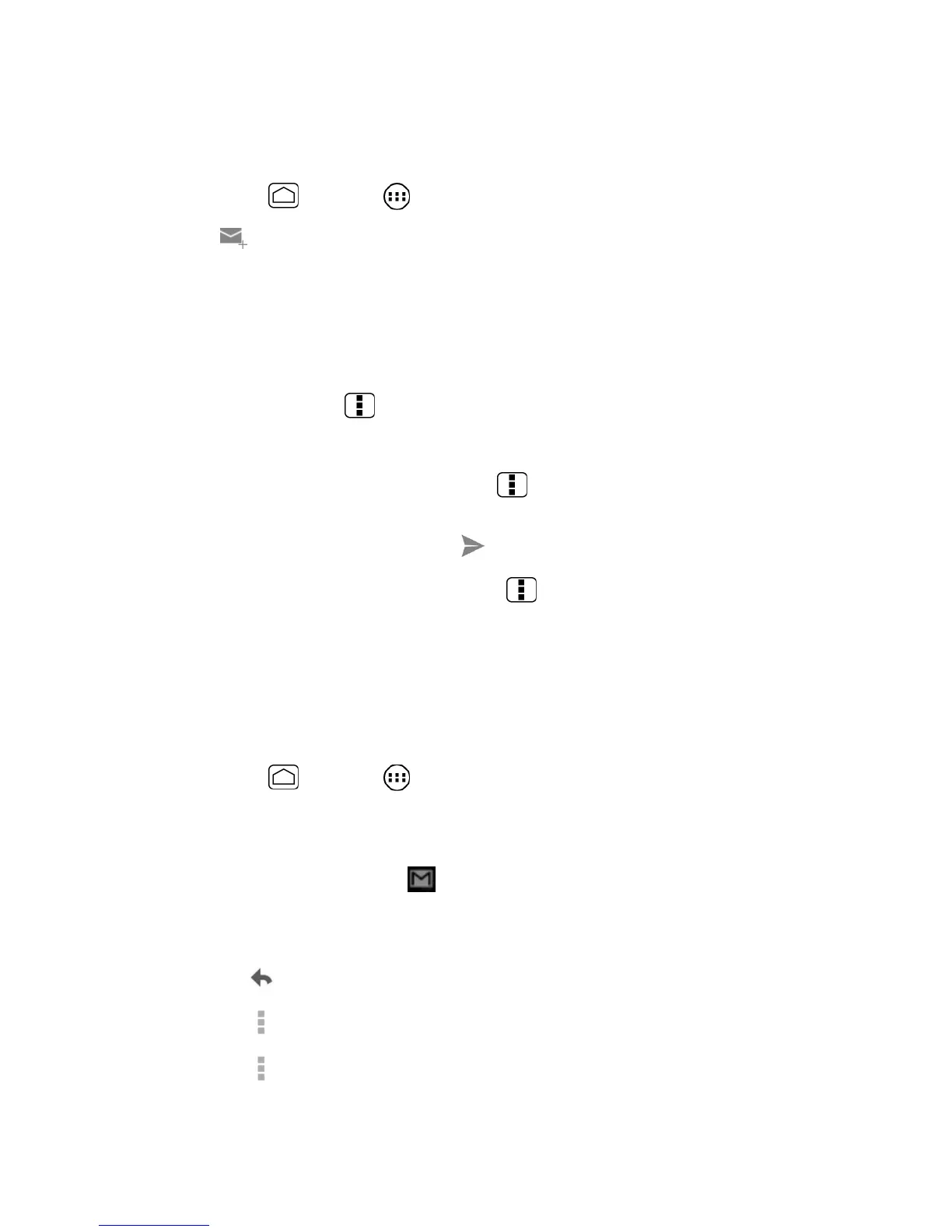Messaaging 82
Send a Gmail Message
Use your phone to send Gmail messages.
1. Press
Home
and touch >
Gmail
.
2. Touch .
3. Enter the message recipient’s email address in the
To
field. If you are sending the email
message to several recipients, separate the email addresses with a comma. As you
enter email addresses, any matching addresses from your contacts list are displayed.
Touch a match to enter that address directly.
Tip:
If you want to send a carbon copy (Cc) or a blind carbon copy (Bcc) of the email to other
recipients, press Menu and touch
Add Cc/Bcc
.
4. Enter the subject, and then compose your message.
Note:
If you want to attach a picture, press
Menu
and then touch
Attach file
. Locate and
then touch the picture you want to attach.
5. After composing your message, touch .
Note:
While composing the message, press
Menu
and touch
Save draft
to save it as a
draft. To view your draft messages, in the Inbox, touch
Inbox
(top of the Gmail screen),
and then touch
Drafts
.
Note:
To view your sent messages, in the Inbox, touch
Inbox
, and then touch
Sent
.
Read and Reply to Gmail Messages
Your phone allows you to access, read, and reply to all your Gmail messages.
1. Press
Home
and touch >
Gmail
.
2. Touch a message to display it.
Tip:
You can also access new messages through the status bar. When a new Gmail
message arrives, you’ll see the icon in the status bar. Slide the bar down to display
notifications. Touch a message to display it.
3. To reply to or forward a message:
Touch to reply to the message.
Touch >
Reply all
to reply to all recipients.
Touch >
Forward
to forward the message.
