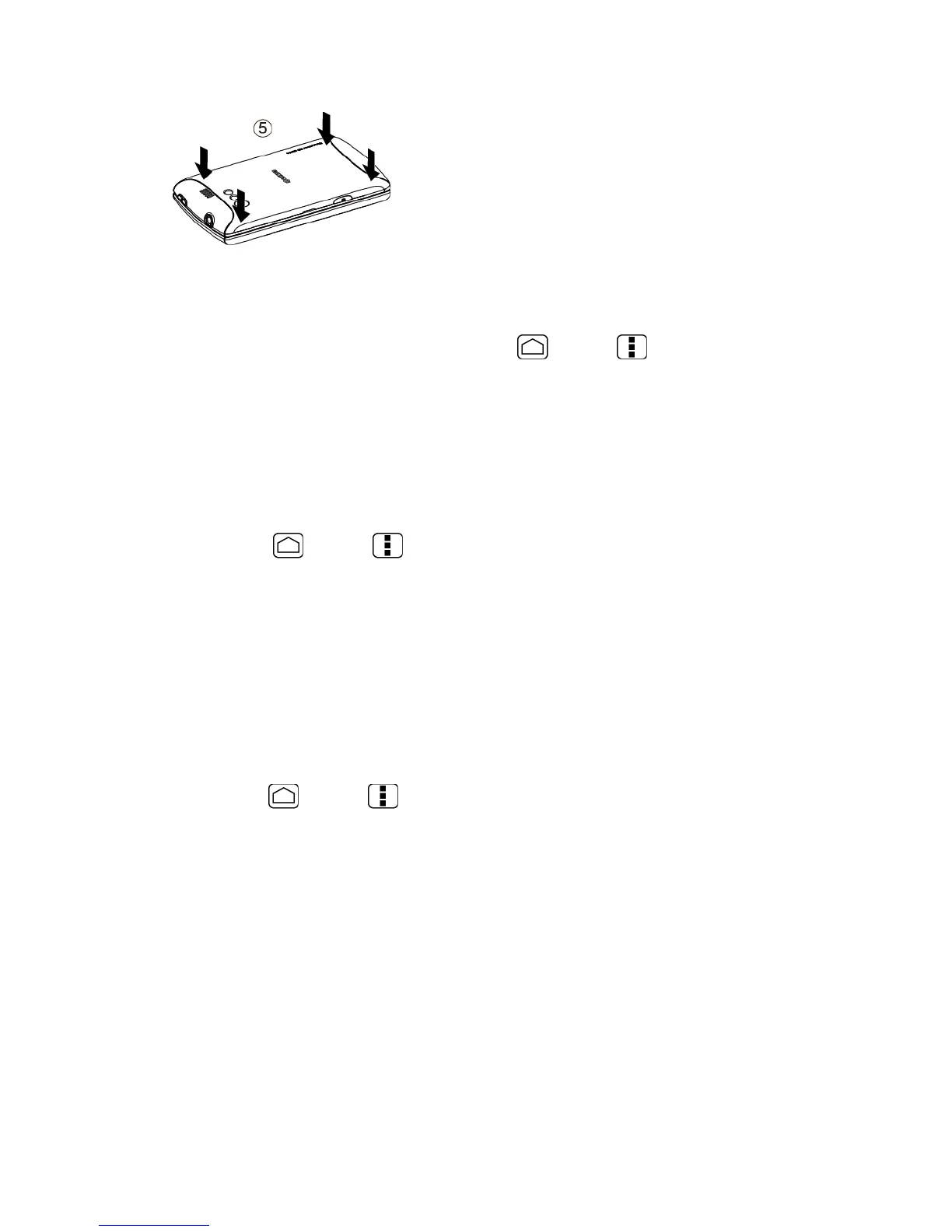Tools and Calendar 162
.
View the microSD Card Memory
The Apps settings menu gives you access to your microSD card memory information.
1. With the microSD card inserted, press
Home
>
Menu
and touch
System
settings
>
Apps
.
2. Touch
ON SD CARD
tab. The total and available memory space will be displayed at the
bottom of the screen.
Format the microSD Card
Formatting a microSD card permanently removes all files stored on the card.
1. Press
Home
>
Menu
and touch
System settings
>
Storage
.
2. Touch
Erase SD card
>
Erase SD card
>
Erase everything
.
Note:
The formatting procedure erases all the data on the microSD card, after which the files
CANNOT be retrieved. To prevent the loss of important data, please check the contents
before you format the card.
Unmount the microSD Card
When you need to remove the microSD card, you must unmount the microSD card first to
prevent corrupting the data stored on it or damaging the microSD card.
1. Press
Home
>
Menu
and touch
System settings
>
Storage
.
2. Touch
Unmount SD card
>
OK
.
Use the Phone’s microSD Card as a USB Drive
To transfer music, pictures, and other files from your computer to your phone’s microSD card,
you need to set the phone’s microSD card as a USB drive.
1. Connect the phone to your computer using the supplied USB cable.
2. The
PC connection
screen automatically opens.
– or –
