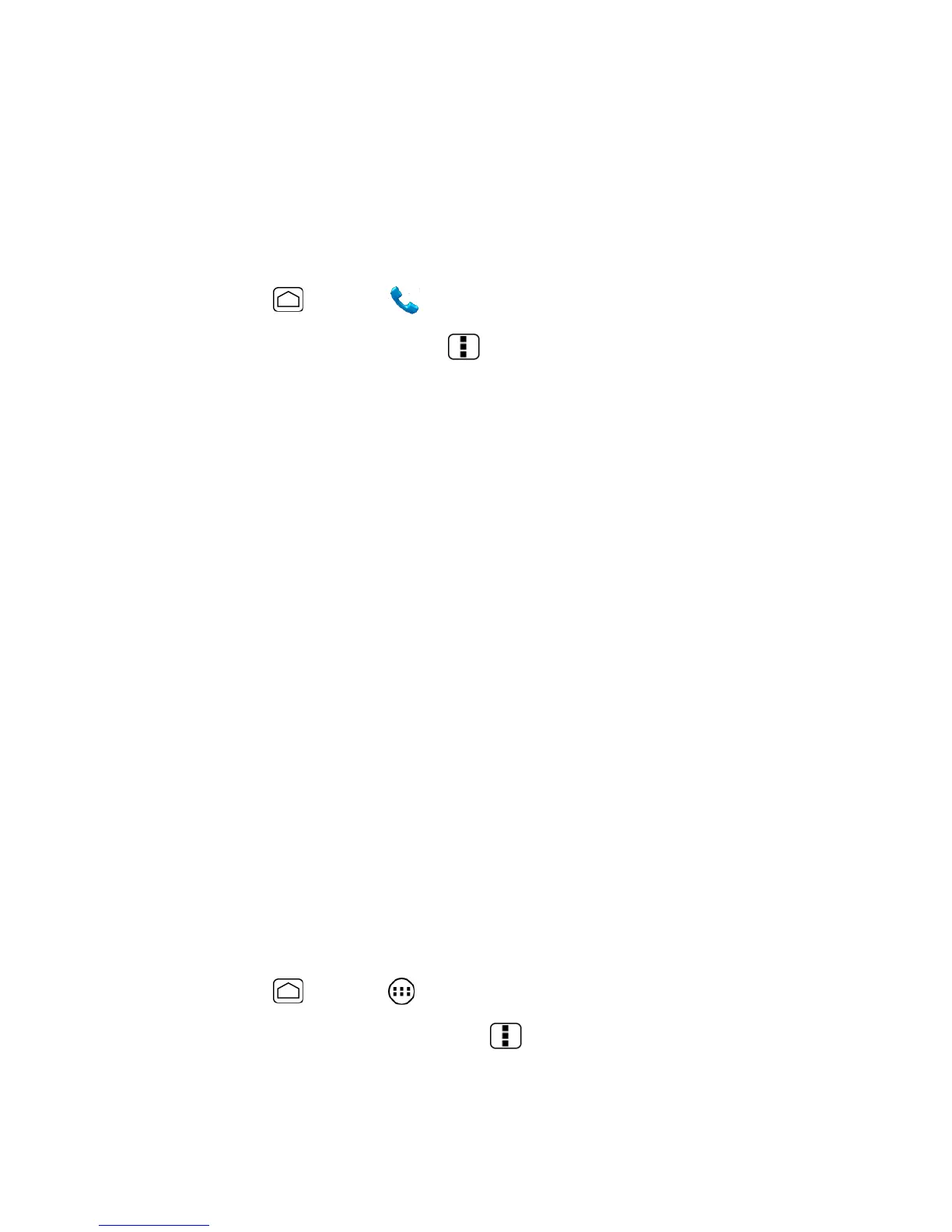People 74
Note:
To add more phone numbers, email addresses, etc., touch
Add new
under the current
numbers or addresses.
4. When you have finished adding information, touch DONE.
Save a Phone Number
You can save a phone number to People directly from the phone dialpad.
1. Press
Home
and touch to display the phone screen.
2. Enter a phone number, press
Menu
and touch
Add to contacts
.
3. To add the number to an existing contact, touch the contact, select a number type for
the new number, and then touch
OK
.
– or –
To add the number as a new contact, touch
CREATE NEW CONTACT
, enter the name
and any additional information, and then touch
DONE
. See Add a Contact.
Edit a Contact
Once you’ve added a contact, you can add or edit any of the information in the entry, assign a
caller ID picture, customize it with a unique ringtone, and more.
Add or Edit Information for a Contact
Assign a Stored Picture to a Contact
Assign a New Picture to a Contact
Assign a Ringtone to a Contact
Assign a Vibration to a Contact
Add a Contact to Favorites
Send a Contact’s call to Voicemail
Delete a Contact
Add or Edit Information for a Contact
1. Press
Home
and touch >
People
.
2. Touch a contact to display it, press
Menu
and touch
Edit
.
3. Touch any field you want to change or add. See Add a Contact.
