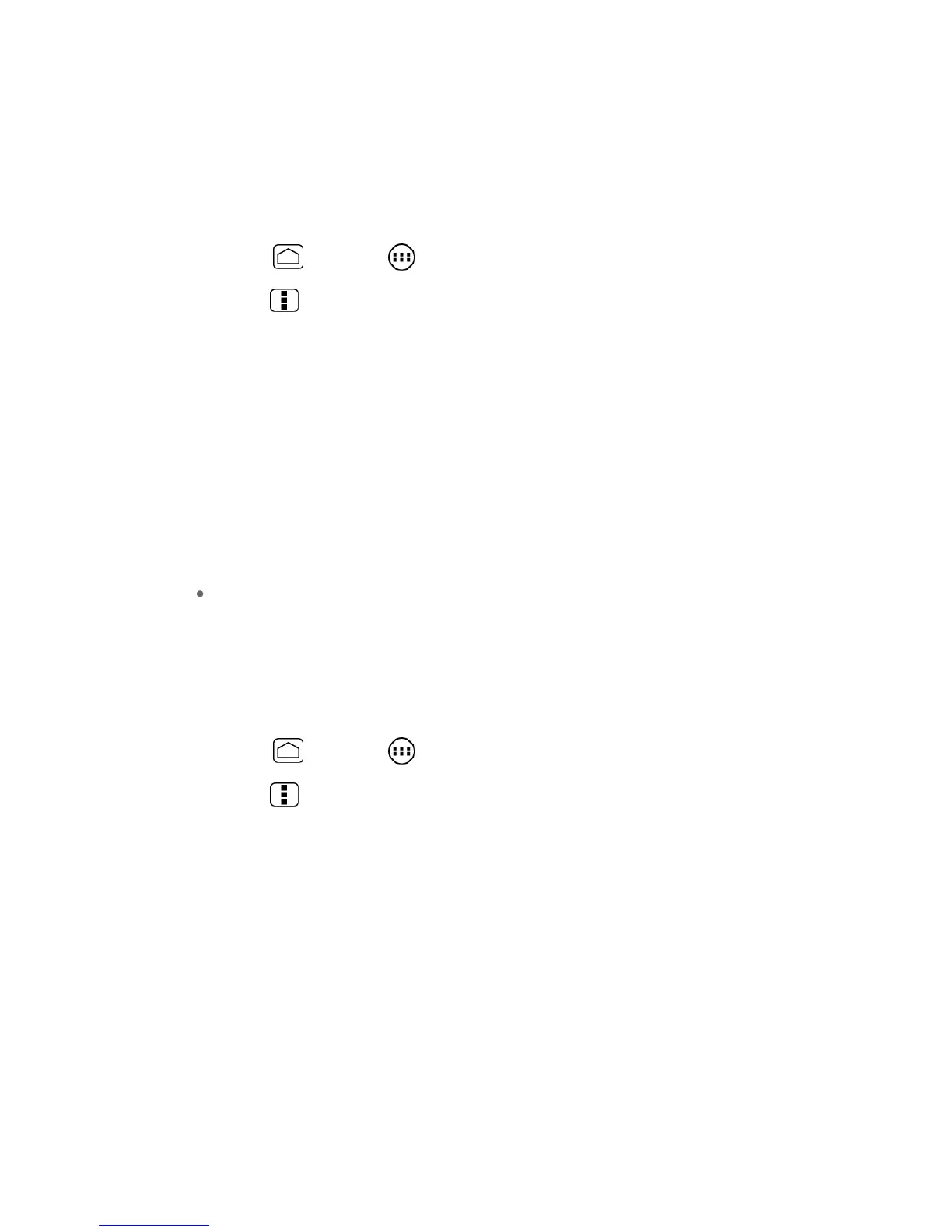Web and Data 124
Clear passwords:
Deletes any previously stored user names or passwords. Touch
OK
to complete the process.
Adjust Browser Accessibility Settings
You can adjust your browser’s accessibility settings such as font size or screen inversion.
1. Press
Home
and touch >
Browser
.
2. Press
Menu
and touch
Settings
>
Accessibility
.
3. Select from one of the following browser accessibility settings.
Force enable zoom:
Overrides a website’s request to control zoom behavior.
Text scaling:
Changes text size as you see on its preview screen.
Zoom on double-tap:
Enables zoom function by double-tapping the screen.
Minimum font size:
Sets the minimum font size on the Web as you see on its
preview screen.
Inverted rendering:
Inverts the screen image. Black becomes white and vice versa.
Contrast: When Inverted rendering is enabled, you can set the contrast using
the slider.
Adjust Browser Advanced Settings
You can adjust your browser’s advanced settings such as setting search engine or default
zoom.
1. Press
Home
and touch >
Browser
.
2. Press
Menu
and touch
Settings
>
Advanced
.
3. Select from one of the following browser advanced settings.
Set search engine:
Sets the search engine. See Set Search Engine.
Open in background:
New pages are launched in a separate page and displayed
behind the current one. Clear the check mark to disable this function.
Enable JavaScript:
Enables javascript for the current Web page. Without this
feature, some pages may not display properly. Clear the check mark to disable this
function.
Enable plug-ins:
Allows you to determine the way your phone handles program
enhancements. Select
Always on
,
On demand
, or
Off
.
