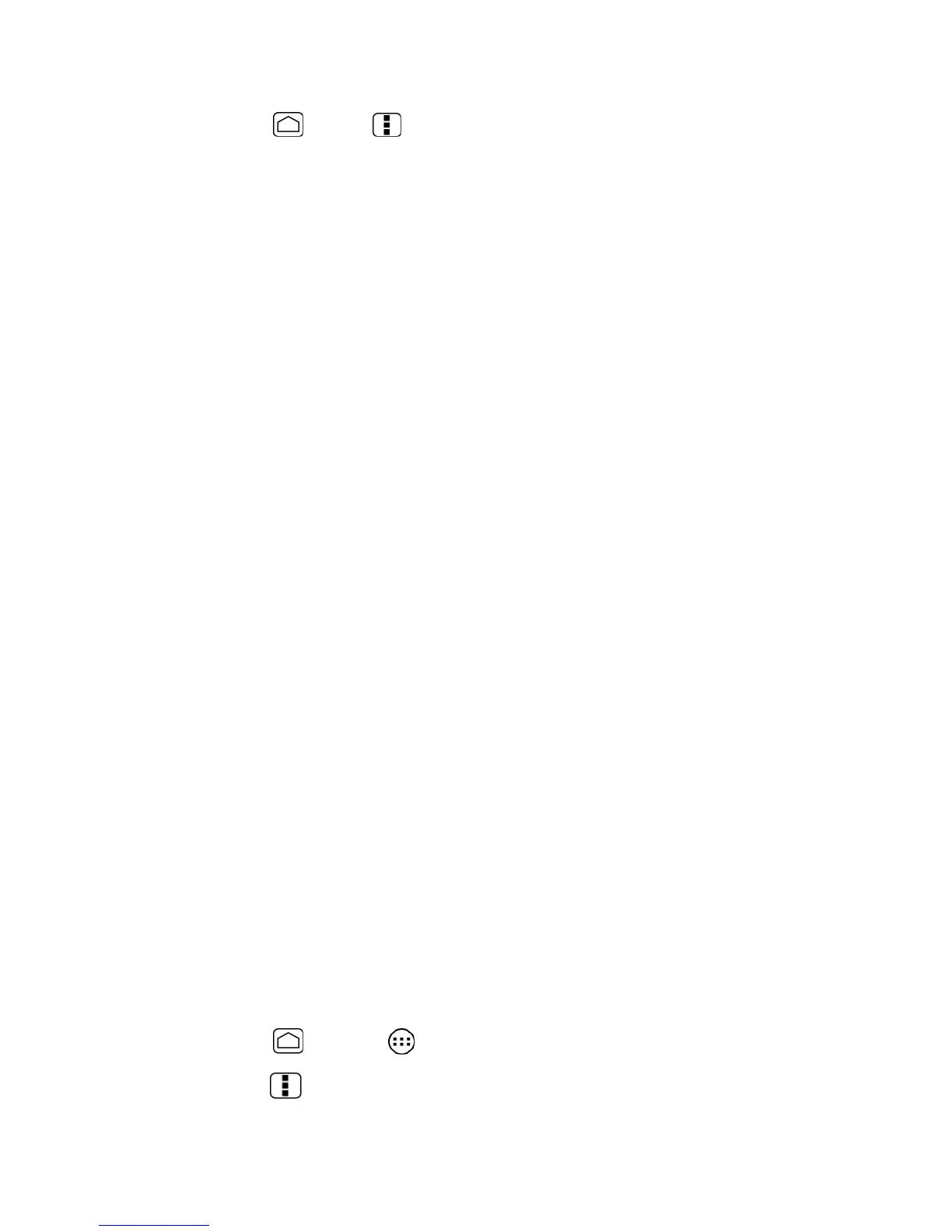Messaaging 84
1. Press
Home
>
Menu
and touch
System settings
>
Accounts & sync
.
2. Touch
ADD ACCOUNT
>
Corporate
.
3. Enter your
Email address
and
Password
information, and then touch
Next
. Consult
your network administrator for further details:
Email address:
your corporate email address.
Password:
typically your network access password (case-sensitive).
4. Enter the
Domain\Username
,
Password
, and
Server
information and touch
Next
:
Domain\Username:
enter your network domain\login username.
Password:
typically your network access password (case-sensitive).
Server:
your exchange server remote email address. Typically it is in the form
mail.XXX.com. Obtain this information from your company’s network administrator.
5. If your network requires SSL encryption, touch the
Use secure connection (SSL)
box
to place a check mark and activate this additional level of security. If your exchange
server requires this feature, leaving this field unchecked can prevent connection.
6. If the onscreen activation disclaimer is displayed, touch
Next
.
7. Configure your Inbox checking frequency, Days to sync (days to synchronize between
your phone and server), and activate any other email settings, then touch
Next
.
Note:
Signal interruptions or incorrect user name or password information can cause
completion issues.
8. Identify your new account with a unique name, provide the outgoing name, and then
touch
Done
.
Note:
You can have multiple corporate email accounts active on your phone.
Note:
Your corporate Exchange Server must support auto-detect for the phone to
automatically set up the Exchange ActiveSync account. If your corporate Exchange
Server does not support auto-detect, you will need to enter your Exchange Server
settings after you touch
Next
. Ask your Exchange Server administrator for details.
Create Additional Email Accounts
While you are viewing one email account, you can access the tool to create another email
account.
1. Press
Home
and touch >
Email
.
2. Press
Menu
and touch
Settings
.
