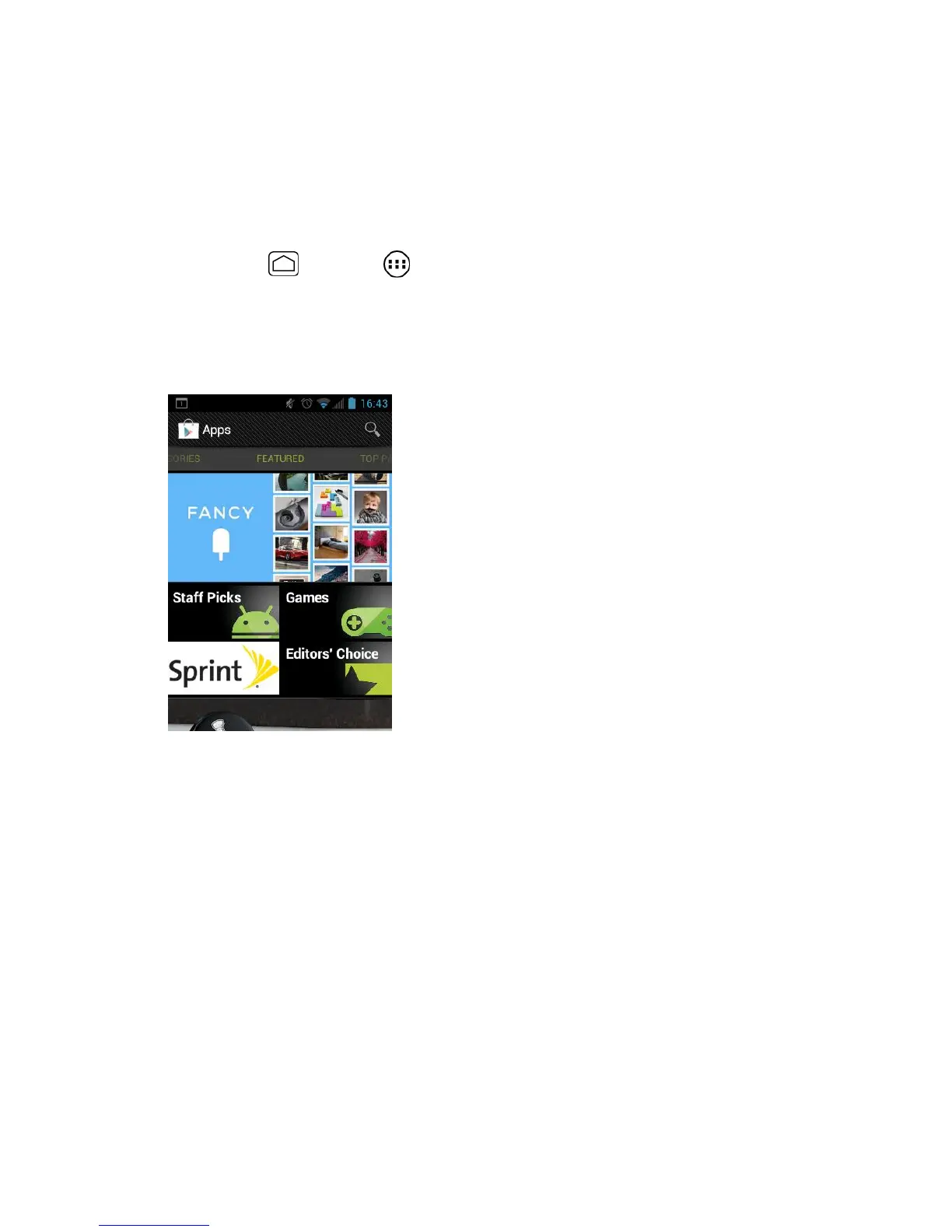Apps and Entertainment 101
Find and Install an App
When you install apps from the Google Play Store app and use them on your phone, they may
require access to your personal information (such as your location, contact data, and more) or
access to certain functions or settings of your phone. Download and install only apps that you
trust.
1. Press
Home
and touch >
Play Store
.
2. When you open the Google Play Store app for the first time, the Terms of Service
window will appear. Touch
Accept
to continue.
3. Find an app you want and touch it to open its details screen.
Note:
The Google Play Store screen shots and options may vary depending on the version
installed on your phone. Your Google Play Store app will update automatically when
available.
4. Touch an app to read a description about the app and user reviews.
5. Touch
Download
(for free applications) or the price icon (for paid applications).
Note:
You need a Google Wallet account to purchase items on Google Play. See Create a
Google Wallet Account to set up a Google Wallet account if you do not have one.
6. The subsequent screen notifies you whether the app will require access to your personal
information or access to certain functions or settings of your phone. If you agree to the
conditions, touch
Accept & download
(for free applications) or
Accept & buy
(for paid
application) to begin downloading and installing the app.
If you selected a paid application, after touching
Accept & buy
, you’re redirected to the
Google Wallet screen to pay for the application before it’s downloaded to your phone.
