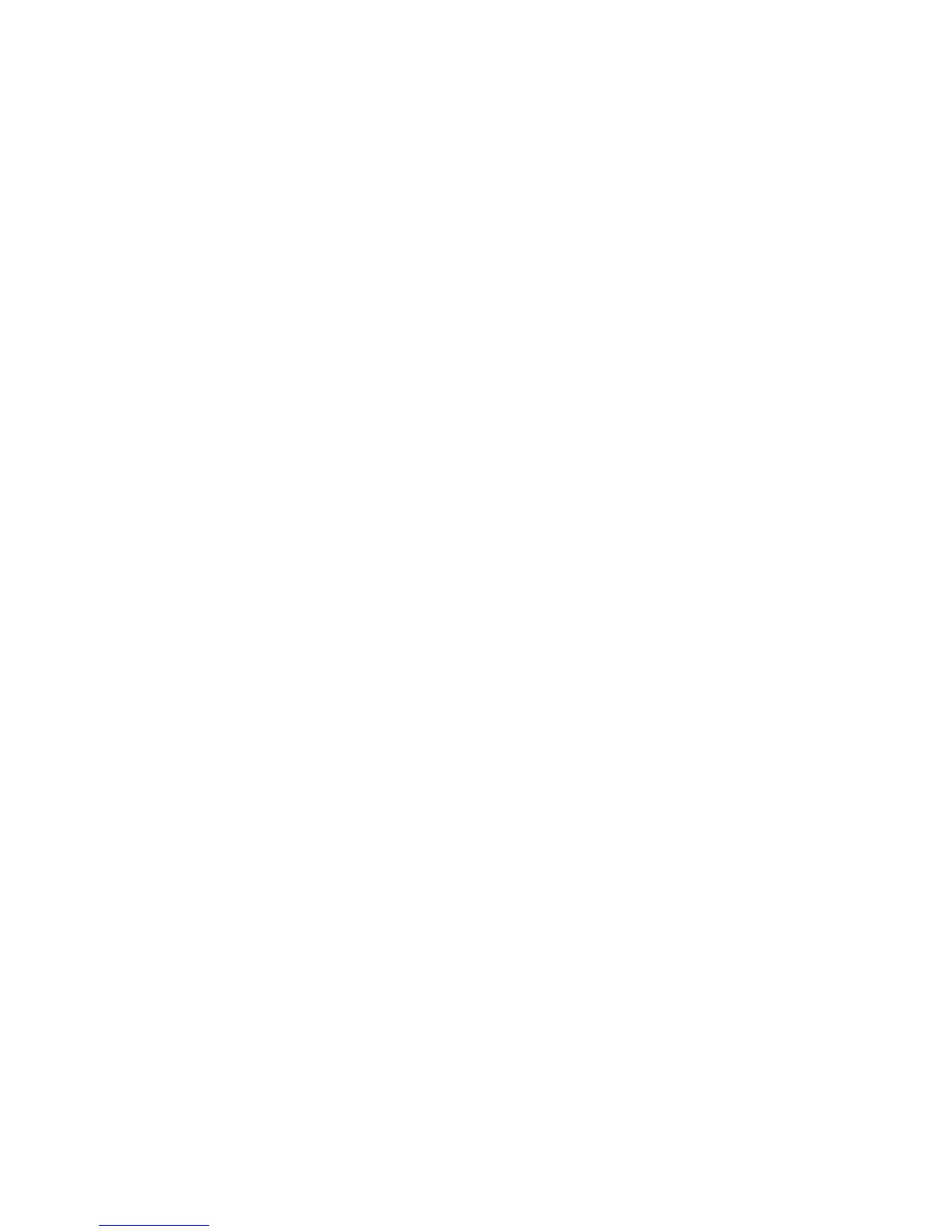Get Started 5
Complete the Setup Application
The Setup application helps you set up certain features and preferences on your phone. Once
your phone has been turned on and activated, you will see a Welcome message. You can then
complete the Setup application.
Note: You may be able to complete the setup application before your phone has been
activated on your Sprint account.
1. Touch the android icon to get started. To skip any section, touch
Next
or
Skip
.
2. Set up your Google options. Follow the instructions to complete each step.
View a tutorial:
Touch
Begin
to see a brief tutorial on getting started.
Set up your Google Account:
Complete the steps to create or sign in to your
Google account.
Use Google Location:
Touch the check marks to select your Google location
options.
Back up data:
Choose whether or not to back up data with your Google account.
3. Touch
Finish setup
to complete the Google setup process. You will see a
Setup
accounts
page.
4. Touch any of the services listed and follow the prompts to set up additional accounts.
These may include:
Email
,
Picasa
, and
YouTube
.
For each account you set up, you will need your account sign-in information and
passwords.
When you’re finished adding accounts, touch
Done adding accounts
.
5. Touch
OK
to view a video tutorial, or touch
Skip
to finish setup and go to the Home
screen.
Note:
You do not need to sign up for a Google account to use your phone. However, to
download apps from the Google Play Store or to use Gmail, you must link your phone to
a Google account.
Set Up Voicemail
You should set up your Voicemail and personal greeting as soon as your phone is activated.
Always use a password to protect against unauthorized access. Your phone automatically
transfers all unanswered calls to your voicemail, even if your phone is in use or turned off. See
Visual Voicemail and Voicemail (Traditional) for details.
To set up visual voicemail:
