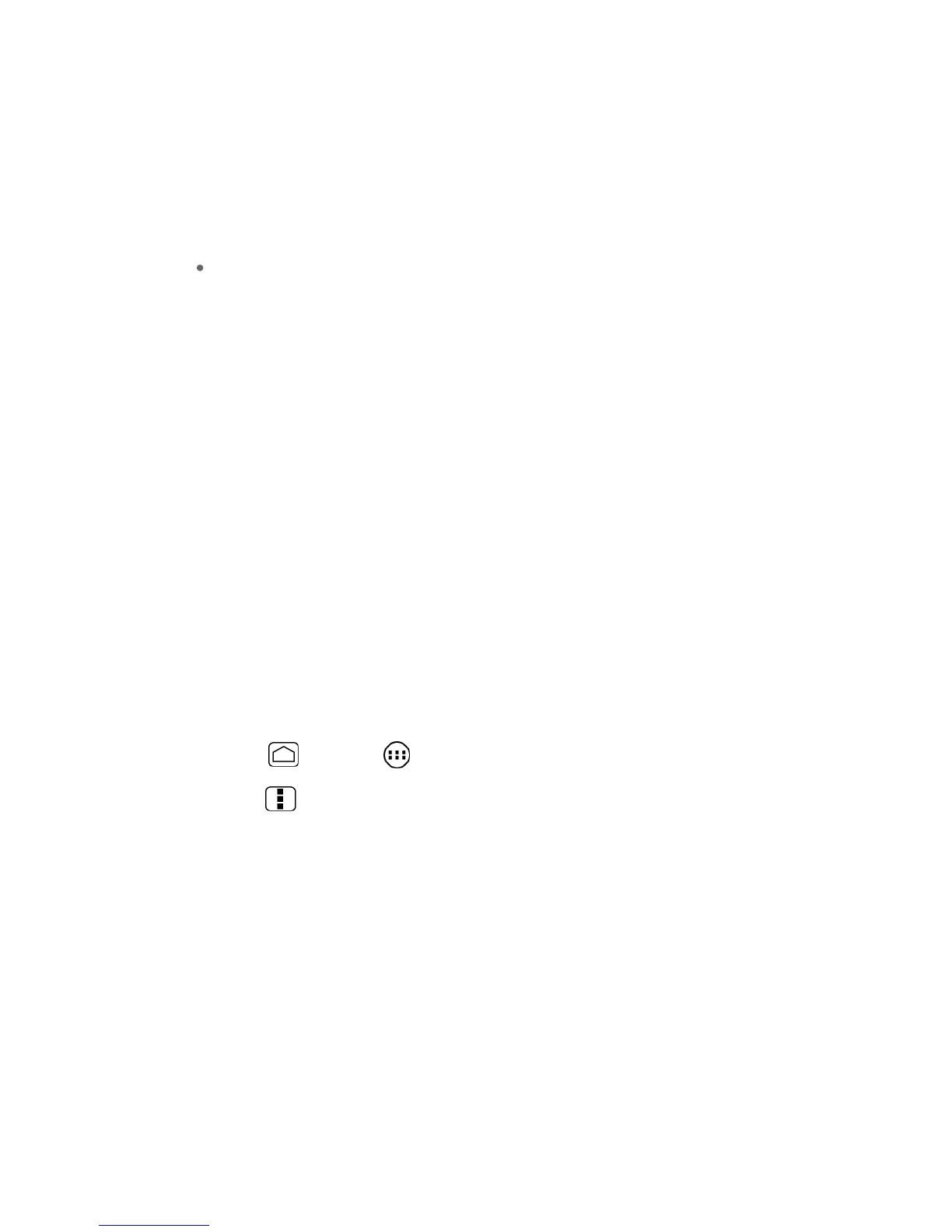Phone Calls 39
Call
to call the person who left the voicemail message.
Reply
to reply to the message. You can then reply to the sender or forward it to
anyone with either an email or phone number. This allows you to send this voicemail
message to several recipients at the same time. You can tag the reply message for
both Urgency and Privacy.
Touch
Send
to deliver the new message.
Speaker Off/On
to turn the speakerphone on or off during playback. If the
speakerphone feature was enabled within the Voicemail Settings menu, the
speakerphone will always be automatically enabled during voicemail playback.
Delete
to delete the current voicemail message. Touch
OK
to confirm the deletion.
Listen to Multiple Voicemail Messages
When you are done listening to a voicemail message you can easily access other voicemail
messages without returning to the main voicemail screen.
1. Listen to the current voicemail message.
2. Swipe your finger left or right to display the next or previous message. (It will begin
playing automatically.)
You can navigate through voicemail messages as frequently as you'd like. You can even move
to the next or previous message before you're finished listening to the current one.
Configure Visual Voicemail Options
Use the Menu button to access and configure your Visual Voicemail options.
1. Press
Home
and touch >
Voicemail
.
2. Press
Menu
and select from the following:
Compose
to compose a new voicemail message.
Move
to move the messages to the installed microSD card.
Play all new
to listen to all new messages.
Undelivered
to list all undelivered voicemail messages.
Delete
to delete selected messages from your current list of available voicemail
messages.
Search
to search through voicemail messages for keywords.
Settings
to configure your voicemail application settings.
