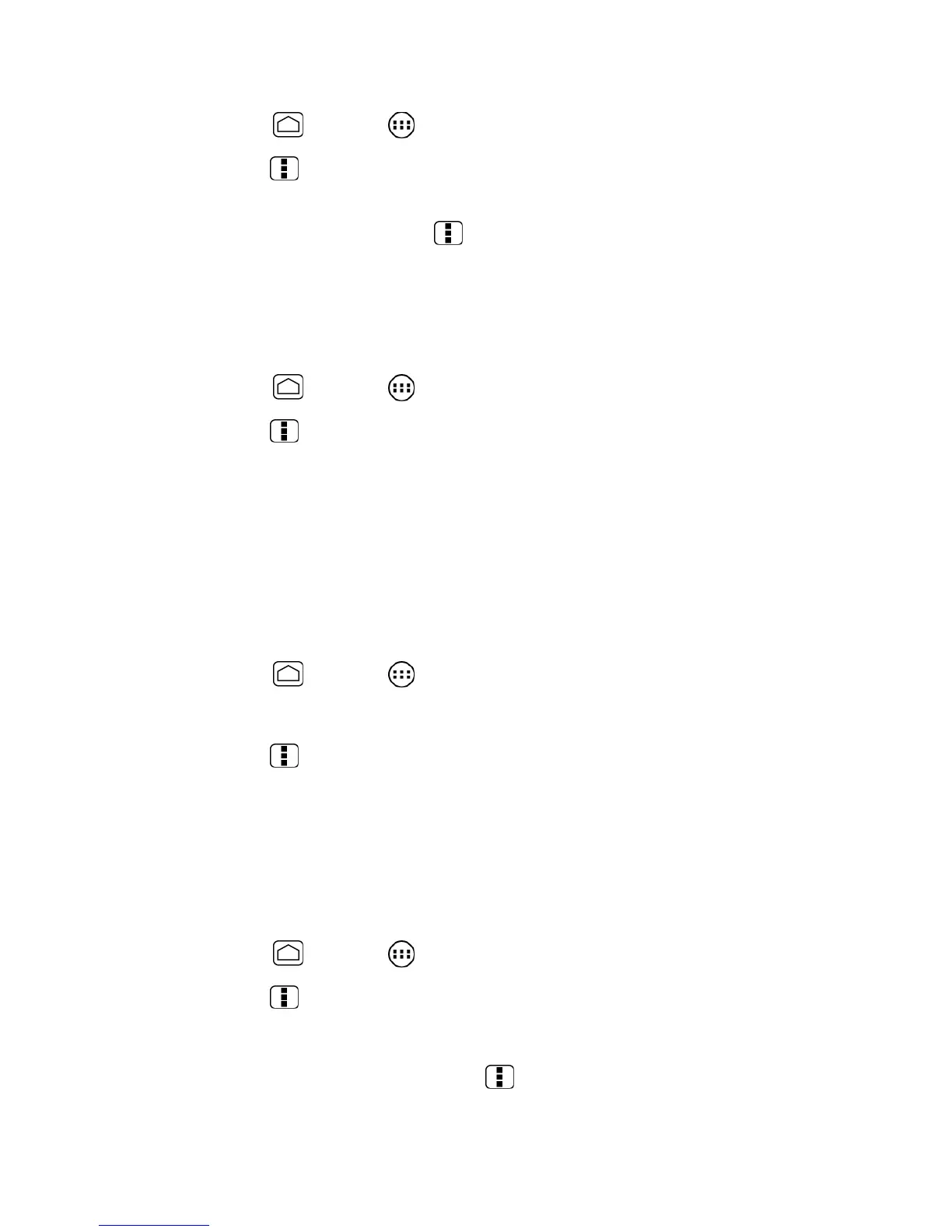Web and Data 127
1. Press
Home
and touch >
Browser
.
2. Press
Menu
and touch
Bookmarks
.
3. Touch the
SAVED PAGES
tab and select the page you want to view. If you want to
view the page online, press
Menu
and touch
Go live
.
Manage Bookmarks
Make browsing easier by setting up and using custom bookmarks.
Show Bookmarks
1. Press
Home
and touch >
Browser
.
2. Press
Menu
and touch
Bookmarks
. Three tabs are revealed:
BOOKMARKS:
Displays a list of your current Web bookmarks.
HISTORY:
Displays a record of your browsing history. These records are organized
into folders such as:
Today
,
Yesterday
,
Last 7 days
, and
Most visited
.
SAVED PAGES:
Displays a list of websites you saved for offline reading. Touch an
entry to launch the selected page.
Create Bookmarks
1. Press
Home
and touch >
Browser
.
2. Open the Web page you want to bookmark.
3. Press
Menu
and touch
Save to bookmarks
.
4. Enter a descriptive name for the new bookmark.
5. Select an account you want to add the bookmark.
6. Select where to save the bookmark and touch
OK
.
Create Bookmarks From History Tab
1. Press
Home
and touch >
Browser
.
2. Press
Menu
and touch
Bookmarks
.
3. Touch the
HISTORY
tab.
4. Touch an entry from the list, press
Menu
and touch
Save to bookmarks
.
