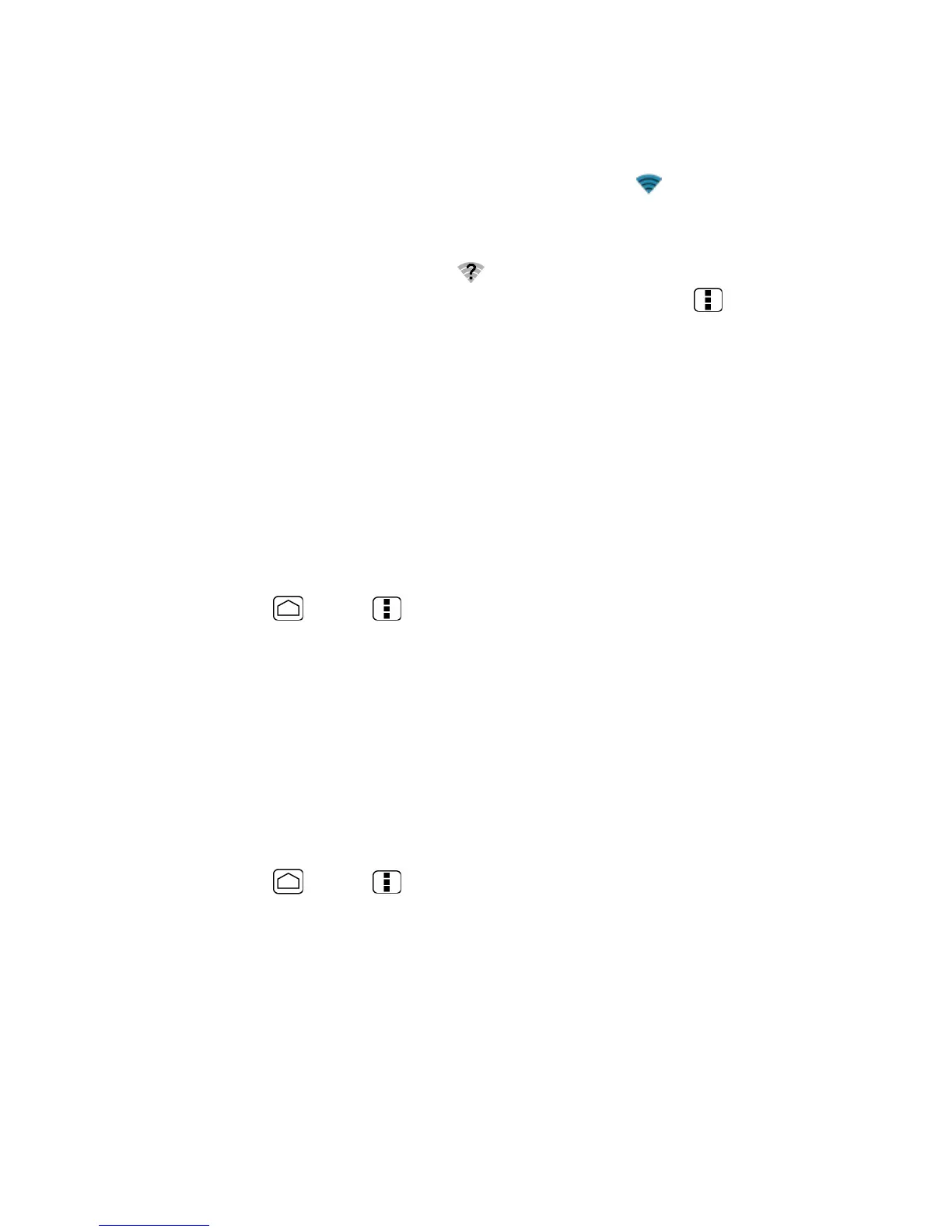Web and Data 117
Depending on the network type and its security settings, you may also need to enter more
information or choose a security certificate.
When your phone is connected to a wireless network, the Wi-Fi icon ( ) appears in the status
bar and tells you the approximate signal strength. (The above icon indicates maximum signal
strength.)
If
Network notification
is enabled, this icon ( ) appears in the status bar whenever the
phone detects an available open wireless network within range. Press
Menu
and touch
Advanced
, and check
Network notification
.
Note:
The next time your phone connects to a previously accessed secured wireless network,
you will not be prompted to enter the security key again, unless you reset your phone to
its factory default settings.
Note:
Wi-Fi networks are self-discoverable, which means no additional steps are required for
your phone to connect to a Wi-Fi network. It may be necessary to provide a user name
and password for certain closed wireless networks.
Check the Wireless Network Status
Check the status of your current wireless network, including speed and signal strength, through
the Wireless & networks settings menu.
1. Press
Home
>
Menu
and touch
System settings
>
Wi-Fi
.
2. Touch the wireless network that the phone is currently connected to. You will see a
message box showing the Wi-Fi network name, status, speed, signal strength, and
other details.
Note:
If you want to remove the phone’s wireless network settings, touch
Forget
on this
window. You need to enter the settings again if you want to connect to this wireless
network.
Connect to a Different Wi-Fi Network
Use the Wireless & networks settings to scan for and connect to a different Wi-Fi network.
1. Press
Home
>
Menu
and touch
System settings
>
Wi-Fi
. Detected Wi-Fi
networks are displayed in the Wi-Fi networks section. To manually scan for available
Wi-Fi networks touch
SCAN
.
2. Touch another Wi-Fi network to connect to it.
Note:
If the wireless network you want to connect to is not in the list of detected networks,
touch
ADD NETWORK
, enter the wireless network settings and then touch
Save
.
