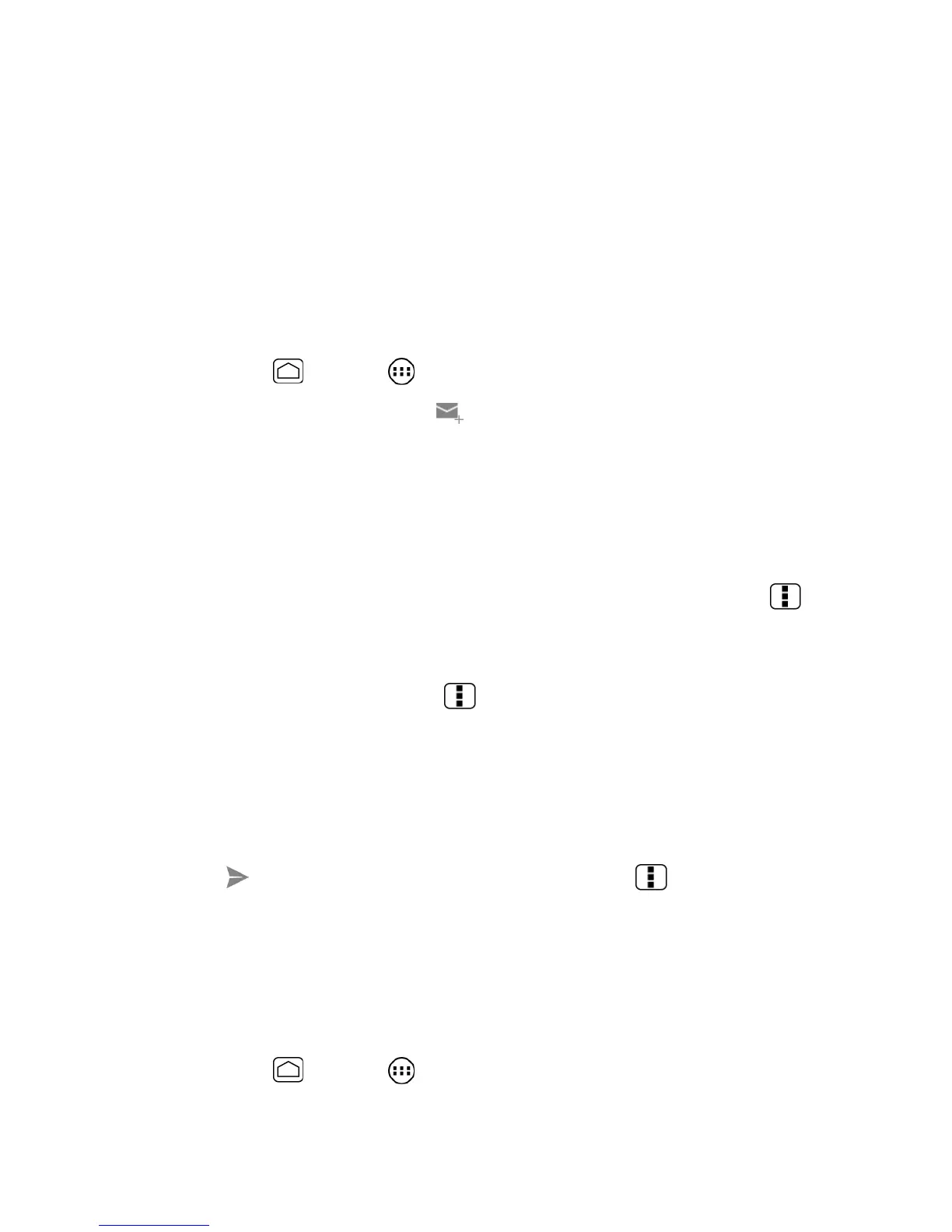Messaaging 85
3. Touch
ADD ACCOUNT
.
4. Enter the
Email address
and
Password
for the email account and then touch
Next
.
5. Confirm the Email settings and touch
Next
.
6. Touch
Next
. The inbox of the account is displayed.
Compose and Send Email
Compose and send email using any account you have set up on your phone. Increase your
productivity by attaching files such as pictures or videos to your email messages.
1. Press
Home
and touch >
Email
.
2. On the email account Inbox, touch .
Tip:
Touch displayed email address to select a different email account.
3. Enter email addresses directly in the
To
field. If you’re sending the email to several
recipients, separate the email addresses with a comma. As you enter email addresses,
any matching addresses from your contacts list are displayed. Touch a match to enter
the address directly.
Tip:
If you want to send a CC or a BCC of the email to other recipients, press
Menu
and
touch
Add Cc/Bcc
.
4. Enter the subject, and then compose your message.
5. To add an attachment, press
Menu
, touch
Attach file
, and choose from the
following options:
Pictures:
Select photos from Gallery.
Videos:
Select videos from Gallery.
Audio:
Select sound files.
6. Touch to send the message immediately, or press
Menu
and touch
Save draft
if you want to send it later.
Note:
To open a draft email in the email account Inbox, touch
Inbox
(top of the Email screen)
and then touch
Drafts
.
View and Reply to Email
Reading and replying to email on your phone is as simple as it is on your computer.
1. Press
Home
and touch >
Email
.
