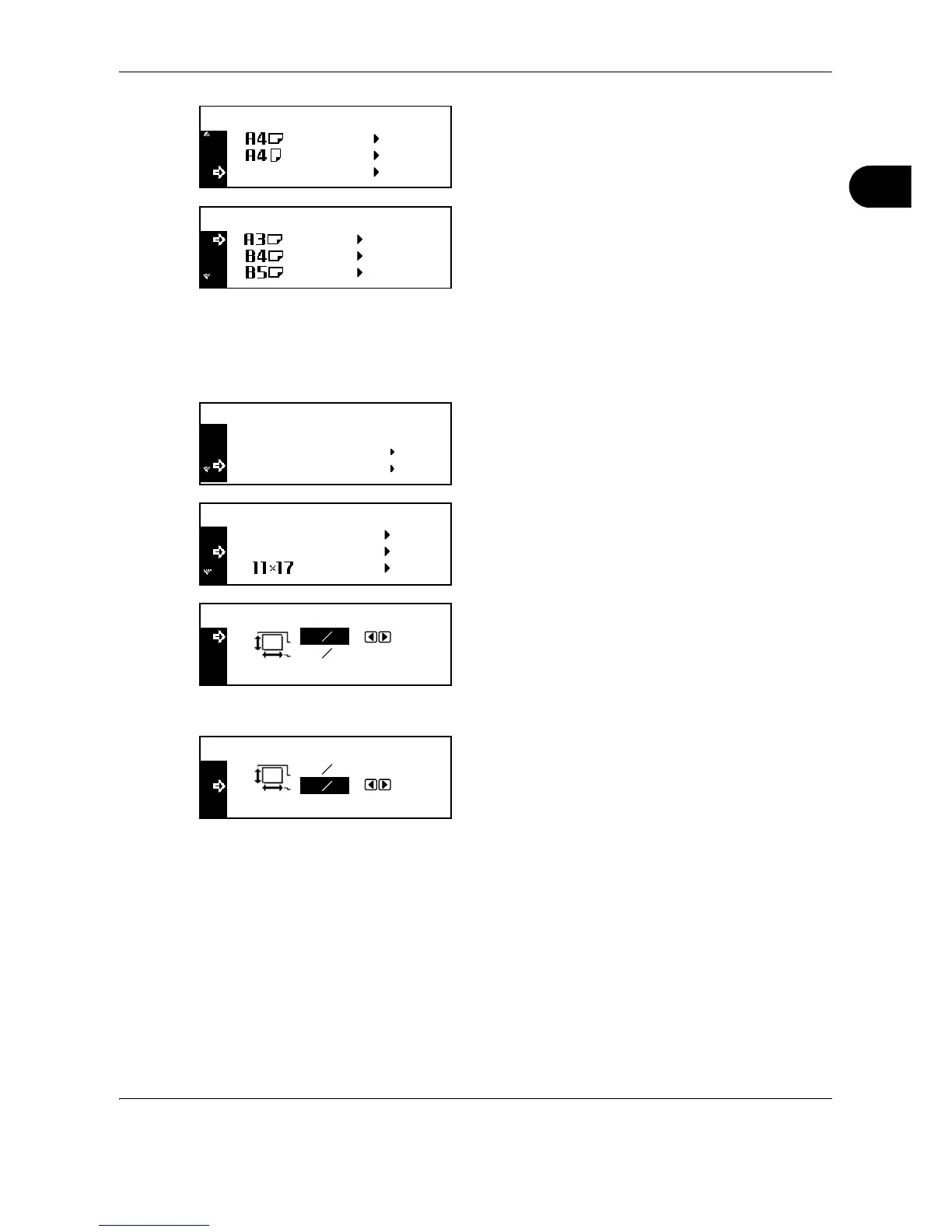Preparation before Use
OPERATION GUIDE 2-23
2
3 Press U or V to select Other Regular Size,
and then press the Enter key.
4 Press U or V to select the paper size, and then
press the Enter key.
The MP Tray Paper type screen is displayed.
Proceed to Paper Type described below.
Entering Paper Size
1
Press the System Menu/Counter key.
2 Press U or V repeatedly until MP Tray Setting
appears, and then press the Enter key.
3 Press U or V to select Input Size, and then
press the Enter key.
4 Press Y or Z to set the vertical size. You can set
the vertical size to 3 7/8" to 11 5/8" in 1/8"
increments [98 to 297 mm in 1 mm increments].
5 Press V to select the horizontal size.
6 Press Y or Z to set the horizontal size. You can set
the horizontal size to 5 7/8" to 17" in 1/8"
increments [148 to 432 mm in 1 mm increments],
and then press the Enter key.
The MP Tray Paper type screen is displayed.
Proceed to Paper Type described below.
Paper Type
To set the paper type to be used in the multi-bypass tray, continue the procedure from Paper Size setting.
Paper types that can be set: Plain, Transparency, Preprinted, Labels, Bond, Recycled, Vellum, Rough,
Letterhead, Color [Colour], Prepunched, Envelope, Cardstock, Thick paper, High quality, Custom 1 (to 8)
