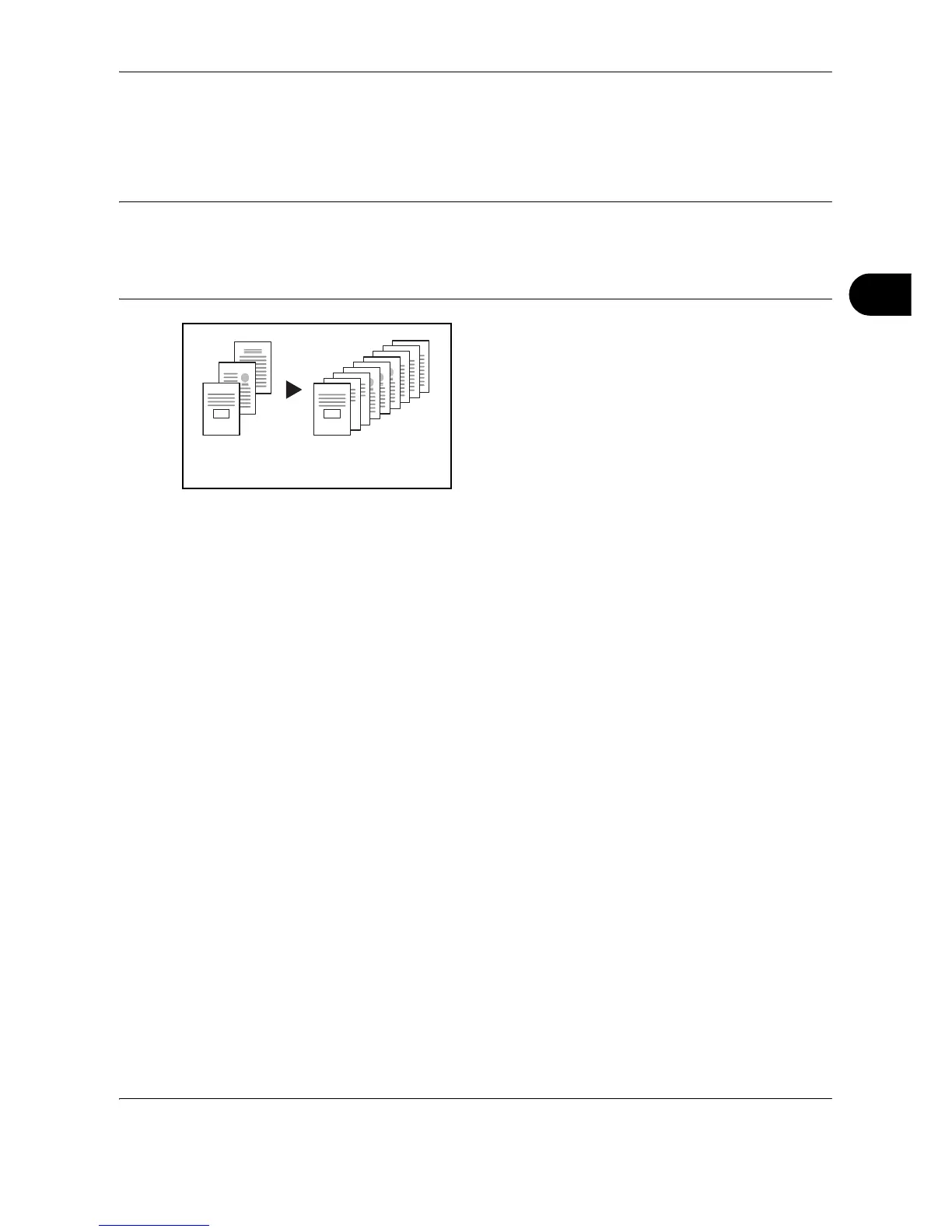Copying Functions
OPERATION GUIDE 4-9
4
Offset Copying
For copying of multiple sets, the orientation of the copies can be changed at the end of each set for easy
classification.
NOTE: If the optional document processor or finisher is not installed, use this function with collate copying.
You can select whether or not to turn on the offset mode at a default setting. Refer to Offset Copying on page
6-10.
When setting the offset copying, turn the auto rotation on. Refer to Auto Rotation Copy on page 6-10.
The paper sizes that can be used for offset copying are limited to A4, B5, 11 x 8 1/2", and 16K.
When you use offsetting, printed copies are segregated
after each set of copies (or after each page).
1 Press the Copy key.
2 Place the originals on the platen.
3 Press the Offset key.
4 Enter the number of copies and press the Start key.
Scanning of the original starts.
If the originals have been set in the optional
document processor, copying starts automatically.
If the original has been set on the platen, a
message prompting replacement of the original is
displayed. In this case, proceed to the next step.
5 Replace the original and press the Start key.
Scanning of the original is performed.
6 After scanning all originals, press the Enter key to
start copying.
