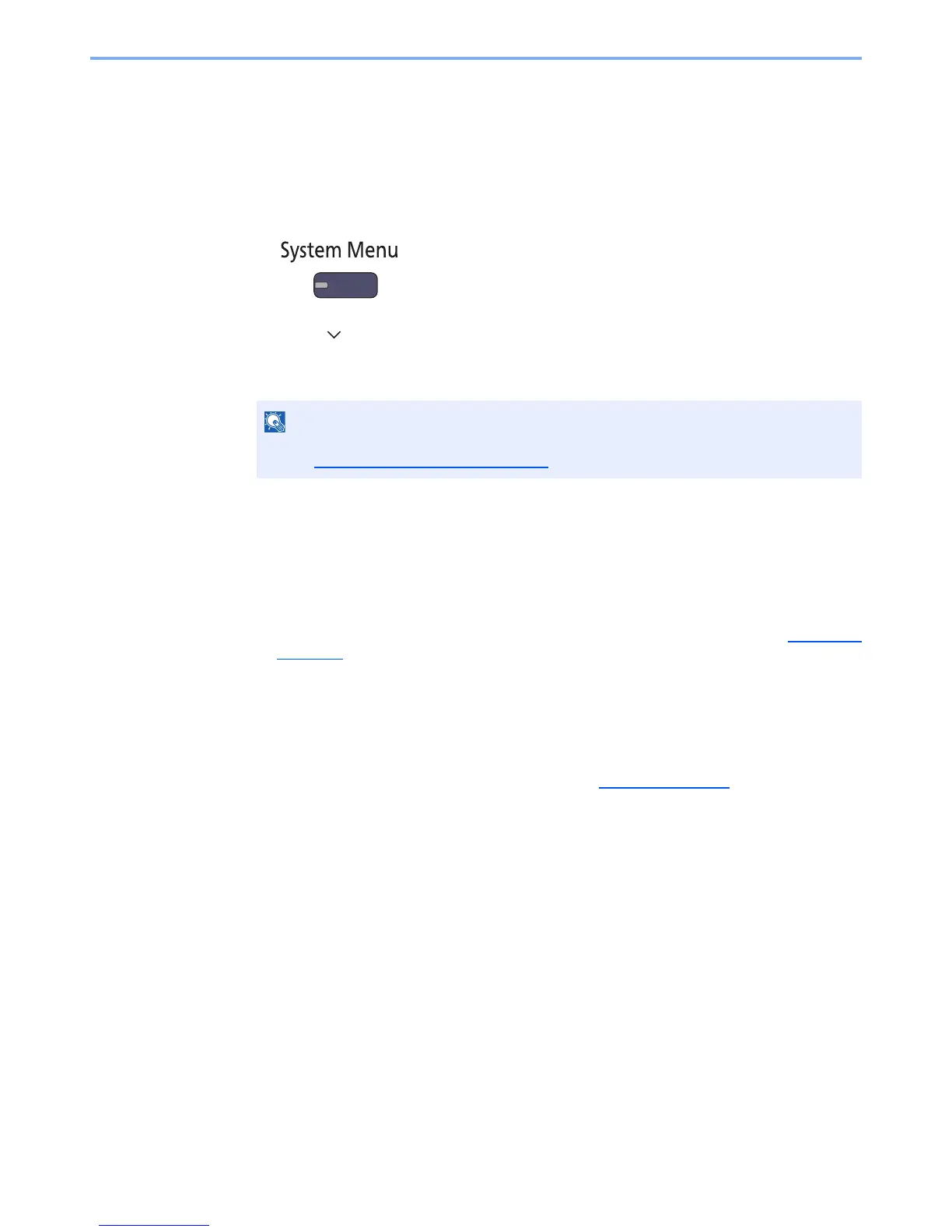3-53
Preparation before Use > Registering Destinations in the Address Book
Editing and Deleting Address Book Entries
Edit and delete the destinations (contacts) you added to the Address Book.
1
Display the screen.
1 Press the [System Menu] key.
2 Press [ ], [Edit Destination] and then [Add/Edit] of "Address Book".
3 Select a destination or group to edit.
4 Press [Detail].
The procedure differs depending on the details to be edited.
2
Edit or delete a favorite.
Editing a Contact
1 Change "Address Number", "Name" and destination type and address. Refer to Contact
on
page 3-46 for the details.
2 After you have completed the changes, press [Save].
3 Press [Yes] in the change confirmation screen to register the changed destination.
Editing a Group
1 Change "Address Number" and "Name". Refer to Group
on page 3-51 for the details.
2 Press [Member].
3 To delete any destination from the group, select the destination and press [Delete]. Press
[Yes] on the screen to confirm the deletion.
To add the destination, press [Add].
4 After you have completed the changes, press [Save].
5 Press [Yes] in the change confirmation screen to register the changed group.
Deleting a Contact or Group
Press [Delete]. Press [Yes] on the screen to confirm the deletion.
