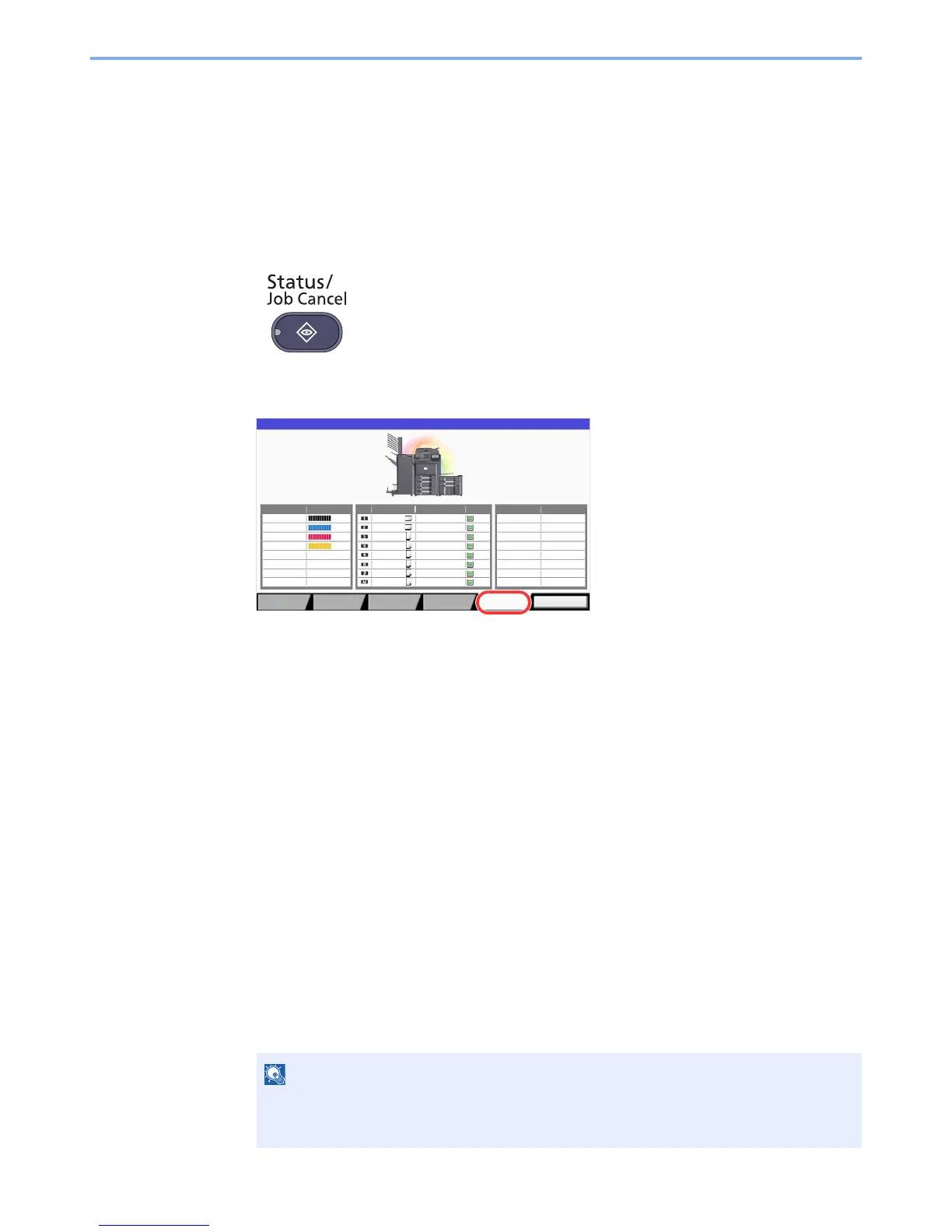7-18
Status/Job Cancel > Checking the Remaining Amount of Toner and Paper (Paper/Supplies)
Checking the Remaining Amount of Toner
and Paper (Paper/Supplies)
Check the remaining amount of toner, paper, and staples on the touch panel.
1
Display the screen.
1 Press the [Status/Job Cancel] key.
2 Press [Paper/Supplies].
2
Check the status.
Check the remaining amount of toner and the status of the waste toner box in "Toner
Information", and the remaining amount of paper in each paper source in "Paper".
The items you can check are described below.
"Toner Information"
Remaining amount of toner
You can check the remaining amount of each color toner levels from 100 to 0%
(1% increments).
Status of the waste toner box
You can check the status of waste toner box.
"Paper"
You can check the size, orientation, type, and remaining amount of paper in each paper
source. The remaining amount of paper is shown by 5 levels as 100, 80, 50, 30, and 0%,
however, the paper in the multi purpose tray is shown by 2 levels as 100% and 0%.
If the remaining amount of paper cannot be detected, "----" appears.
"Others"
You can check the status of staples and punch waste box.
If the optional document finisher (1,000-Sheet Finisher or 4,000-Sheet Finisher) and punch
unit are installed, the "Others" section provides the status of the punch waste box and
whether or not staples are available.
