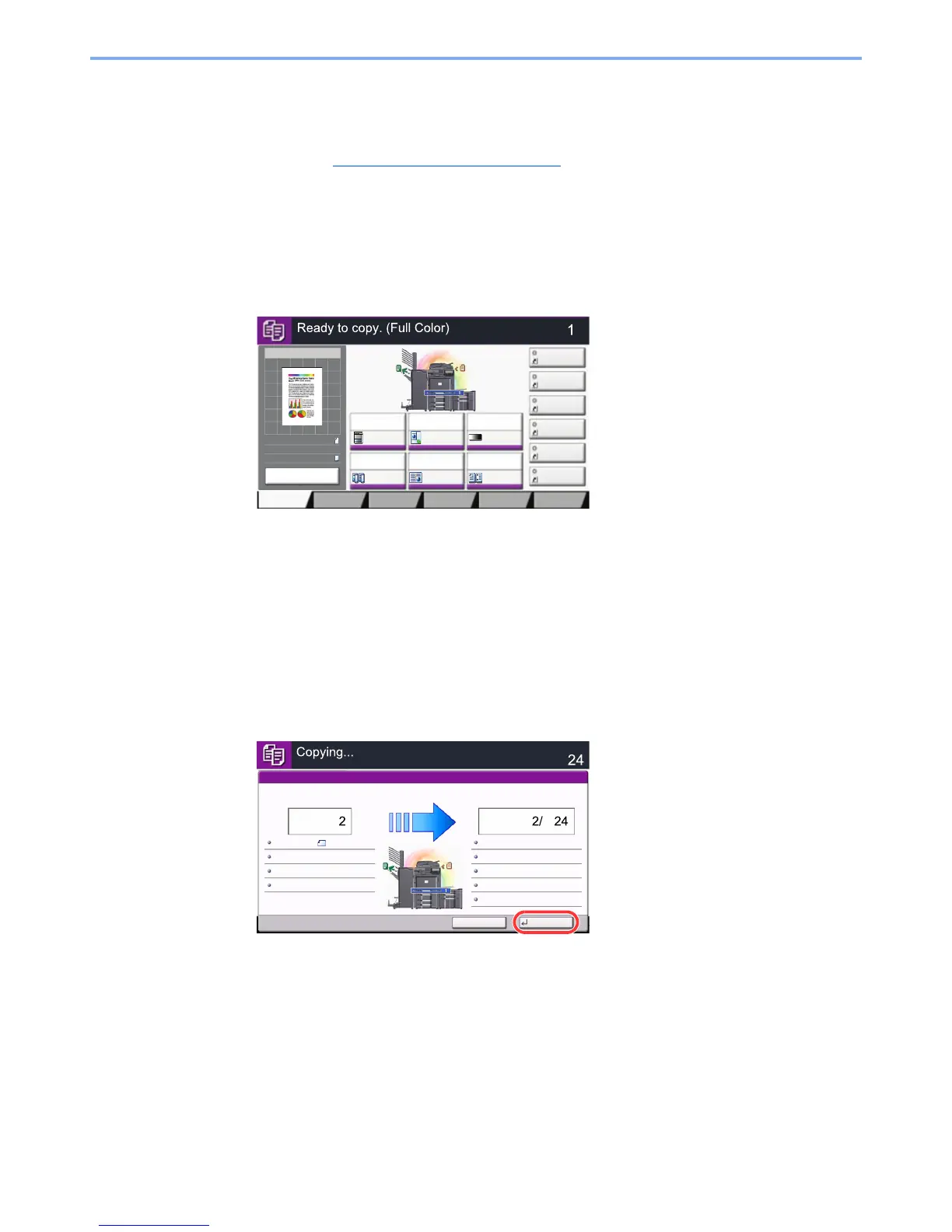5-23
Operation on the Machine > Copying
Reserve Next
This function allows you to reserve the next job during printing. Using this function, the original will be scanned while the
machine is printing. When the current print job ends, the reserved copy job is printed. The procedure differs depending
on the Reserve Next Priority (refer to Reserve Next Priority
on page 8-29).
If "Reserve Next Priority" is set to [On]
The Copy function default screen appears on the touch panel during printing.
1
Place the originals onto the machine for reserving copy, and
configure the copy settings.
2
Press the [Start] key.
The machine starts scanning the originals.
When the current print job ends, the reserved copy job is printed.
If "Reserve Next Priority" is set to [Off]
The Copying screen appears on the touch panel during printing.
1
Press [Reserve Next].
The default screen for copying appears.
2
Place the originals onto the machine for reserving copy, and
configure the copy settings.
3
Press the [Start] key.
The machine starts scanning the originals.
When the current print job ends, the reserved copy job is printed.
