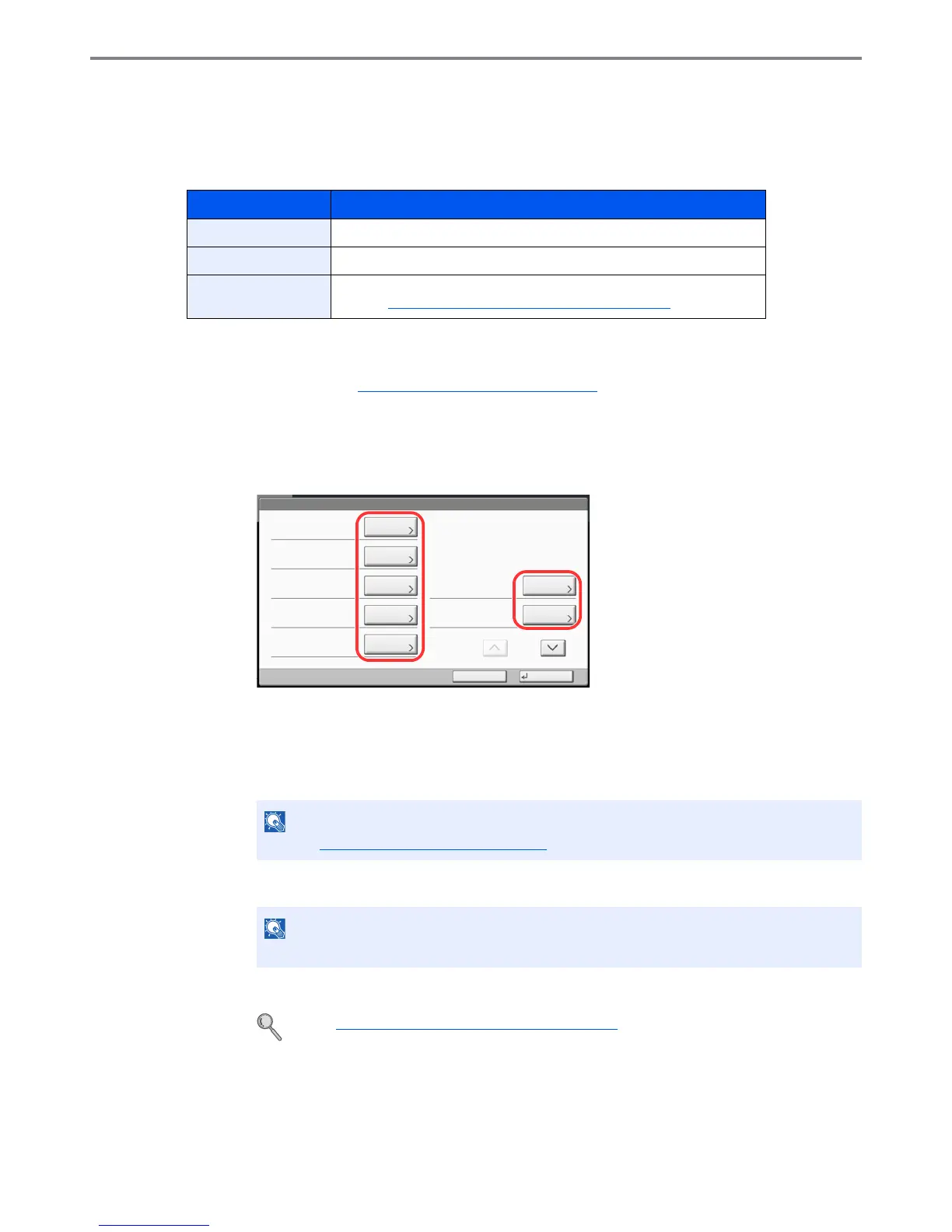9-32
User Authentication and Accounting (User Login, Job Accounting) > Job Accounting Setting
Accounting List
Adding an Account
Manage accounts.
1
Display the screen.
1 Referring to Job Accounting Setting on page 9-27, display the job accounting access
screen.
2 Press [Next] of "Job Accounting (Local)", [Add/Edit] of "Accounting List", and then [Add].
2
Enter the account information.
1 Press [Change] of "Account Name".
2 Enter the account name and press [OK].
The "Account" screen reappears.
3 Similar to steps 1 and 2, enter the "Account ID".
4 Activate or deactivate restriction.
5 Press [Save].
A new account is added on the Account List.
Item Descriptions
Account Name Enter the account name (up to 32 characters).
Account ID Enter the account ID as many as eight digits (between 0 and 99999999).
Restriction This prohibits printing/scanning or restricts the number of sheets to load.
Refer to Restricting the Use of the Machine on page 9-34.
Any "Account ID" that has already registered cannot be used. Enter any other account ID.
Refer to Restricting the Use of the Machine on page 9-34.
Account:
Print Restriction (Total):
Copy Restriction (Total):
Save
Copy Restr. (Full Color):
Account ID:
Cancel
OffOff
Off
00001000
Print Restr. (Full Color):
Off
Account Name:
01
㪚㪿㪸㫅㪾㪼
Copy Restr. (SingleColor):
Off
㪚㪿㪸㫅㪾㪼
㪚㪿㪸㫅㪾㪼
㪚㪿㪸㫅㪾㪼
㪚㪿㪸㫅㪾㪼
㪚㪿㪸㫅㪾㪼
㪚㪿㪸㫅㪾㪼
1/2
Account01
