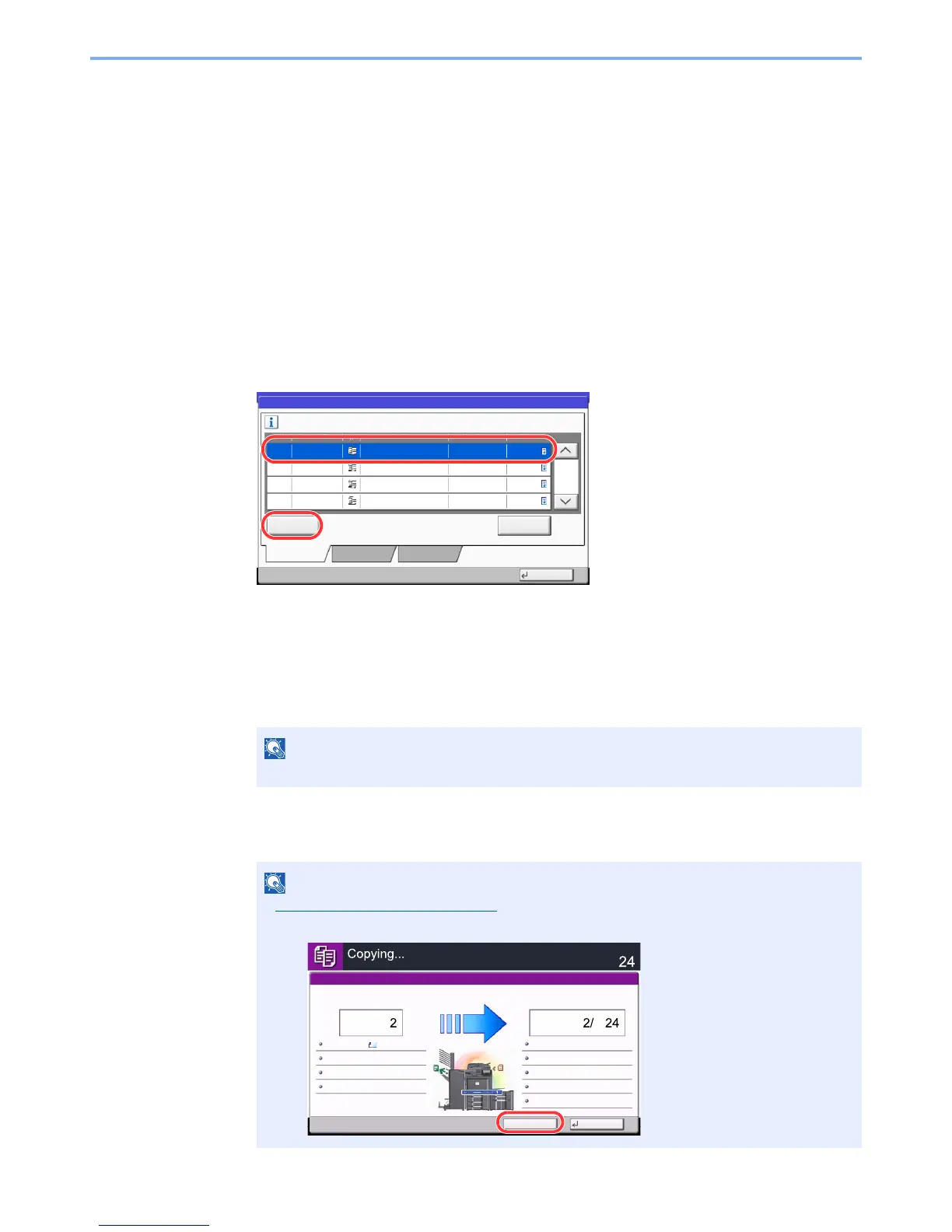5-19
Operation on the Machine > Canceling Jobs
Canceling Jobs
Follow the steps below to cancel any print or send job being executed.
Canceling Jobs
You can also cancel jobs by pressing the [Stop] key.
Printing jobs
1
Press the [Stop] key with the copy screen or send screen displayed.
Canceling job screen appears. The current print job is temporarily interrupted.
2
To cancel printing, select [Cancel], and then press [Yes] in the
confirmation screen.
Sending jobs
1
Press the [Stop] key with the copy screen or send screen
displayed.
Job Cancel appears.
2
To cancel printing, select [Cancel], and then press [Yes] in the
confirmation screen.
Pressing the [
Stop
] key will not temporarily stop a job that you have already started sending.
If Reserve Next Priority on page 8-29 is set to [Off], the Copying screen appears in the touch
panel. In such case, pressing the [
Stop
] key or [Cancel] will cancel the printing job in progress.
Job Cancel
Select job to cancel and press [Cancel]. Press [Close] to resume other jobs.
Job No. Accepted Time
Type
000438
Job Name User Name Status
14:44 doc20070225144435
1/2
Cancel Detail
Printing Jobs Sending Jobs Storing Jobs
Close
000439 14:45 doc20070225144511 Waiting
000440 14:45 doc20070225144527 Waiting
000441 14:46 doc20070225144633 Waiting
Waiting
Cancel Reserve Next
Copies
Scanner Setting
Copies
Printer Setting
Collate
Tray A
Top Edge on Top
100%
Scanned Pages
Job No.: Job Name: User Name: 000021 doc20081010101034 -----
2-sided
2-sided
PlainA4A4
