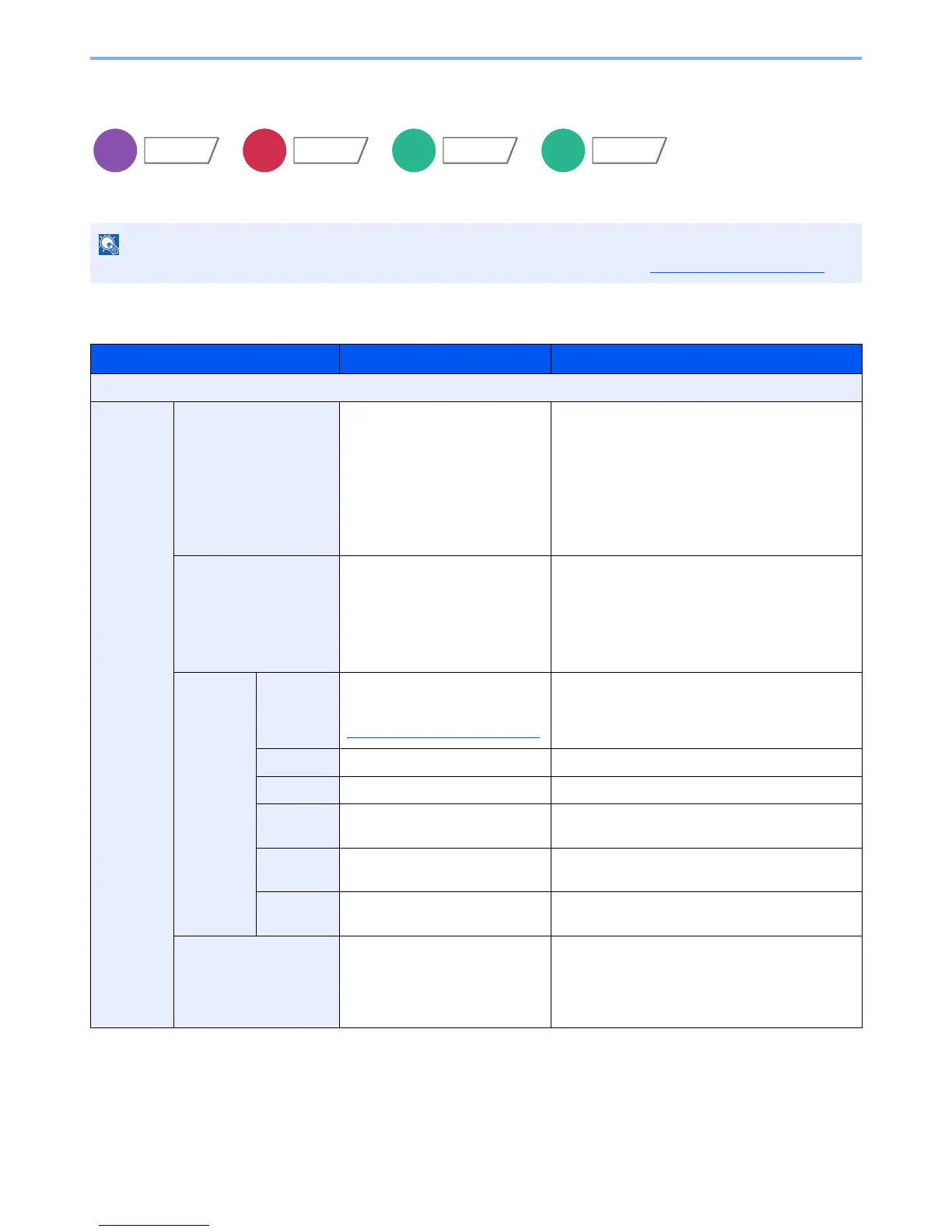This cannot be set when Text Stamp is set in the system settings. For details, refer to Printing Jobs on page 8-21.
Item Value Description
Off
On Stamp Date, User Name, Serial Number,
Numbering, Text 1, Text 2
Set the stamp to be printed.
When [Text 1] or [Text 2] is selected, press
[Change] below and enter the text string.
If you selected [Date], press [Date Format] and
select [MM/DD/YYYY], [DD/MM/YYYY], or
[YYYY/MM/DD] to set the date format.
To set [Numbering], press [Numbering Default] and
set the starting sequence number (1 to 9999999).
Position Top Left, Top Middle, Top Right,
Middle Left, Center, Middle Right,
Bottom Left, Bottom Middle,
Bottom Right, Detail
Set the stamp position to be printed.
Press [Position] and select the text stamp position.
Press [Detail] to set the stamp position using
numeric values, and to set the stamp position when
a stamp is placed on the back side of the paper in
duplex printing.
Font Size Registered font sizes are
displayed. For details on
registering font sizes, refer to
Font (Bates Stamp)
on page 8-20.
Set the font size of bates stamp.
Style None, Bold, Italic, Bold/Italic Set the font style of bates stamp.
Font Courier, Letter Gothic Set the font of bates stamp.
Color Black, Red, Green, Blue, Cyan,
Magenta, Yellow, White
Set the color of the bates stamp.
Density 10 to 100%
(in 10% increments)
Set the density of bates stamp color.
Set the value by pressing [+] or [-].
Display
Pattern
Transparent, Clipping, Overwrite Set the display method of the bates stamp.
Original Orientation Top Edge on Top,
Top Edge on Left
Select the orientation of the original document top
edge to scan correct direction. Press [Original
Orientation] to choose orientation of the originals,
either [Top Edge on Top] or [Top Edge on Left].
Then press [OK].
