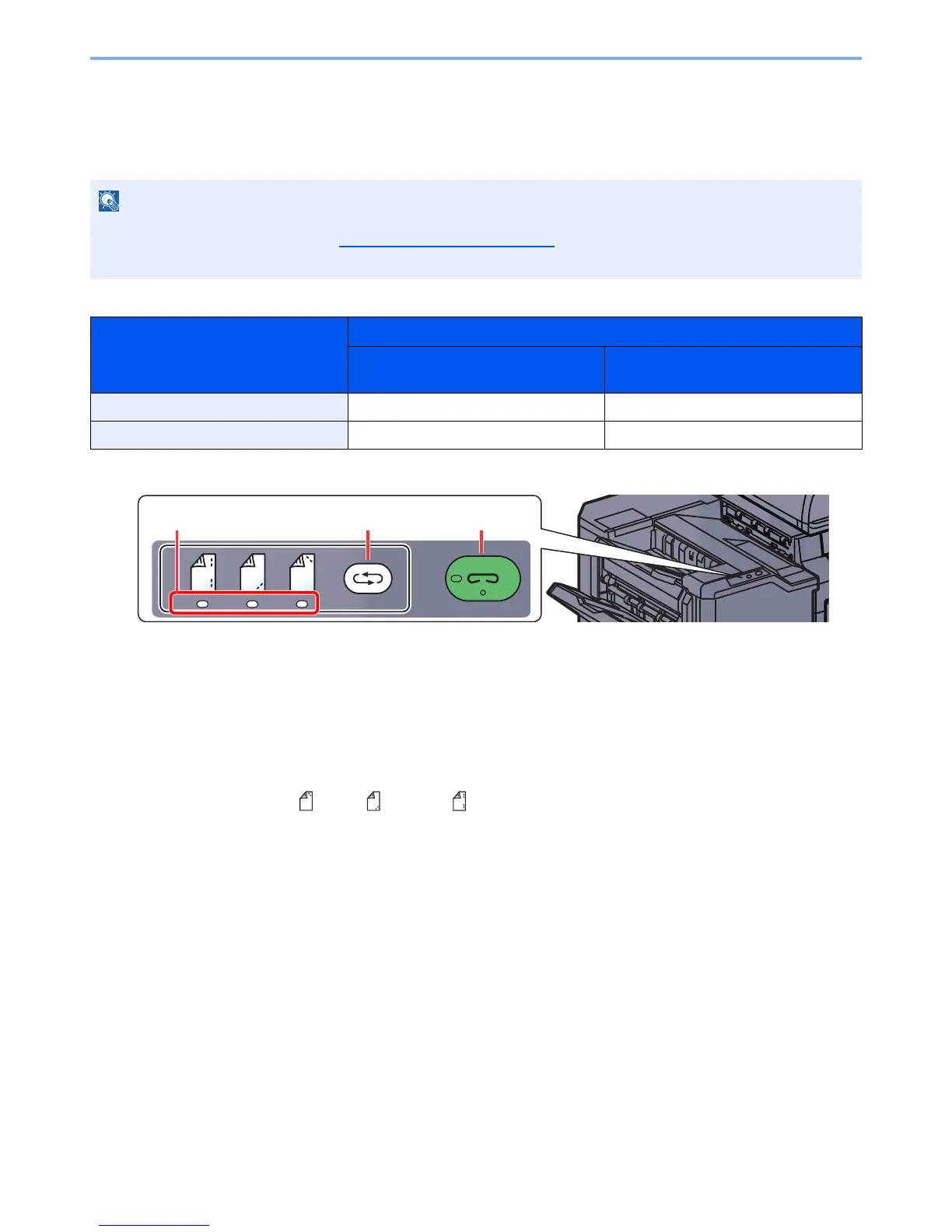5-75
Operation on the Machine > Manual Staple
Manual Staple
You can staple copied paper manually without any print operation. It is useful when you have forgotten to set the staple
sort mode before starting copying, or when you want to staple originals.
Maximum number of sheets available for manual stapling
Use the keys on the control section of the 4,000-Sheet Finisher (optional) for manual stapling.
1
Press the stapling position key on the stapling control section.
The shutter of the paper exit area is opened and this equipment enters into the manual staple
mode.
2
Set the staple position.
Press the stapling position key to select the stapling position
(Back / Front / 2 Points ).
Operation is not possible while the stapling position lamps are blinking. Operate after the
lamps light solidly.
If there are no staples when manual stapling is performed, the stapling position lamps and stapling position key LEDs all
blink. Add staples. For details, refer to
Replacing Staples on page 10-12
.
Manual stapling cannot be executed when the machine is in operation.
Paper size
Paper weight
-90g/m
2
(- 24.0 lb. Bond)
91 - 105 g/m
2
(24.3 - 28.0 lb. Bond)
A4, A4-R, B5, Letter, 16K 65 sheets 50 sheets
A3, B4, Folio 30 sheets 30 sheets
